Set options – ProgressiveRC 6 PowerLab User Manual
Page 11
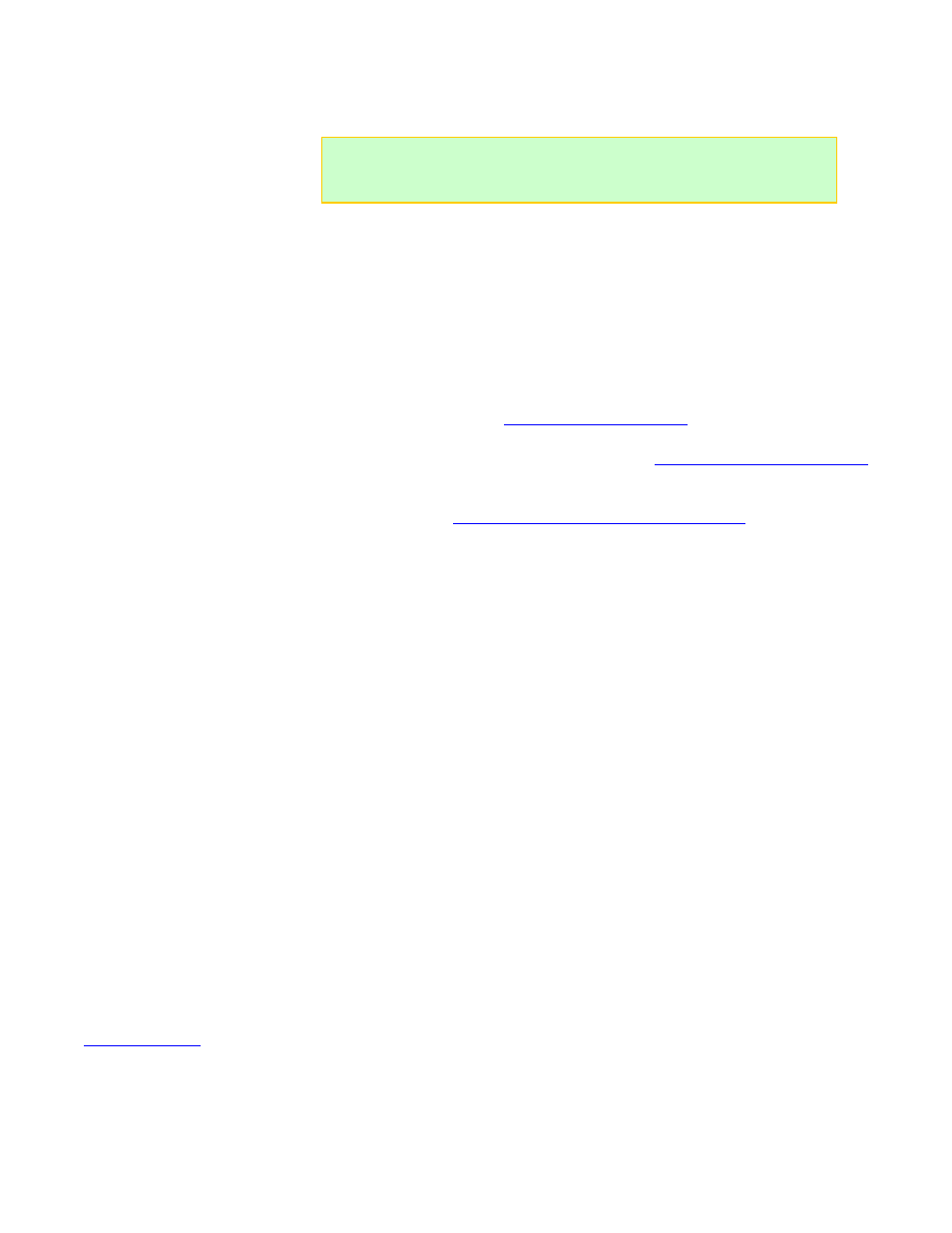
Set options
1. Connect PowerLab 6 to a 10–32V DC power supply or Lead Acid battery.
2. Press any button on PowerLab 6’s panel.
3. At
the
Power Source?
screen, use the INC or DEC button to select Battery or DC
Power Supply
(i.e., what is currently powering the PowerLab 6).
4. Press
ENTER
to display the User Preset menu.
5. Press INC+DEC (i.e., press both INC and DEC at the same time) to display the
Options menu (Choose TASK?).
6. Press
INC
or DEC until you see Charger Options, then press ENTER.
7. The
Charger Address?
screen should display PRIMARY CHANNEL (unless you are
running multiple PowerLabs in
). If it doesn’t, press INC
until you see PRIMARY CHANNEL. Press ENTER.
8. The next screen is the Power Source? Screen. (See
for instructions on setting the Power Source and Regenerative Discharge options.)
9. Press ENTER until you see the Node Connector? Screen. For more information
about wiring modes, see
FMA Wiring mode vs. XH/EH Wiring mode
10. Press ENTER until you see the Decimal Places for Cells? screen. At the Decimal
Places for Cells?
screen, press INC or DEC to select 2 or 3, then press ENTER.
(This controls how many decimal places are displayed in cell voltage data screens.)
11. At the Quiet Charging? screen, press INC or DEC to select Y or N, then press
ENTER
. (Y = no beeps during charging, N = beeps during charging.)
12. At the Speaker Volume? screen, press INC or DEC to set speaker volume, then
press ENTER. (1 = quietest. While setting volume, speaker beeps at volume shown
on screen.)
13. At the Charge Complete Beeps? screen, press INC or DEC to set the number, then
press ENTER. (This controls how many times PowerLab 6 repeats “beep beep beep”
when charging is complete.)
14. At the Preset Changes Always Save? screen, press INC or DEC to select Y or
N
, then press ENTER. (Y = changes made to a User Preset at PowerLab 6 are
always saved to the loaded preset and uploaded to the Charge Control Software.
Setting to N is not recommended, but it provides a way to temporarily override
preset parameters—once you move to another preset, any changes you made
will be lost and the preset will revert to its previous state.) No matter what you
choose for this option, you can always over-ride charge and discharge rate on-
the-fly at the PowerLab 6 after a charge is started by pressing ENTER. This
method never saves the changes to the preset in use.
15. At the Choose TASK? screen:
Press
INC
or DEC to select another setup function.
Press
BACK
to display the User Preset menu.
See also
Tip:
A setting is saved as soon as you change it. Also, you don’t have to go
through the entire sequence below—at any time, you can press and hold the
BACK
button to return to the User Preset menu.
11
