Expansion channel mode, Enabl, If it doesn’t, pre – ProgressiveRC 6 PowerLab User Manual
Page 31
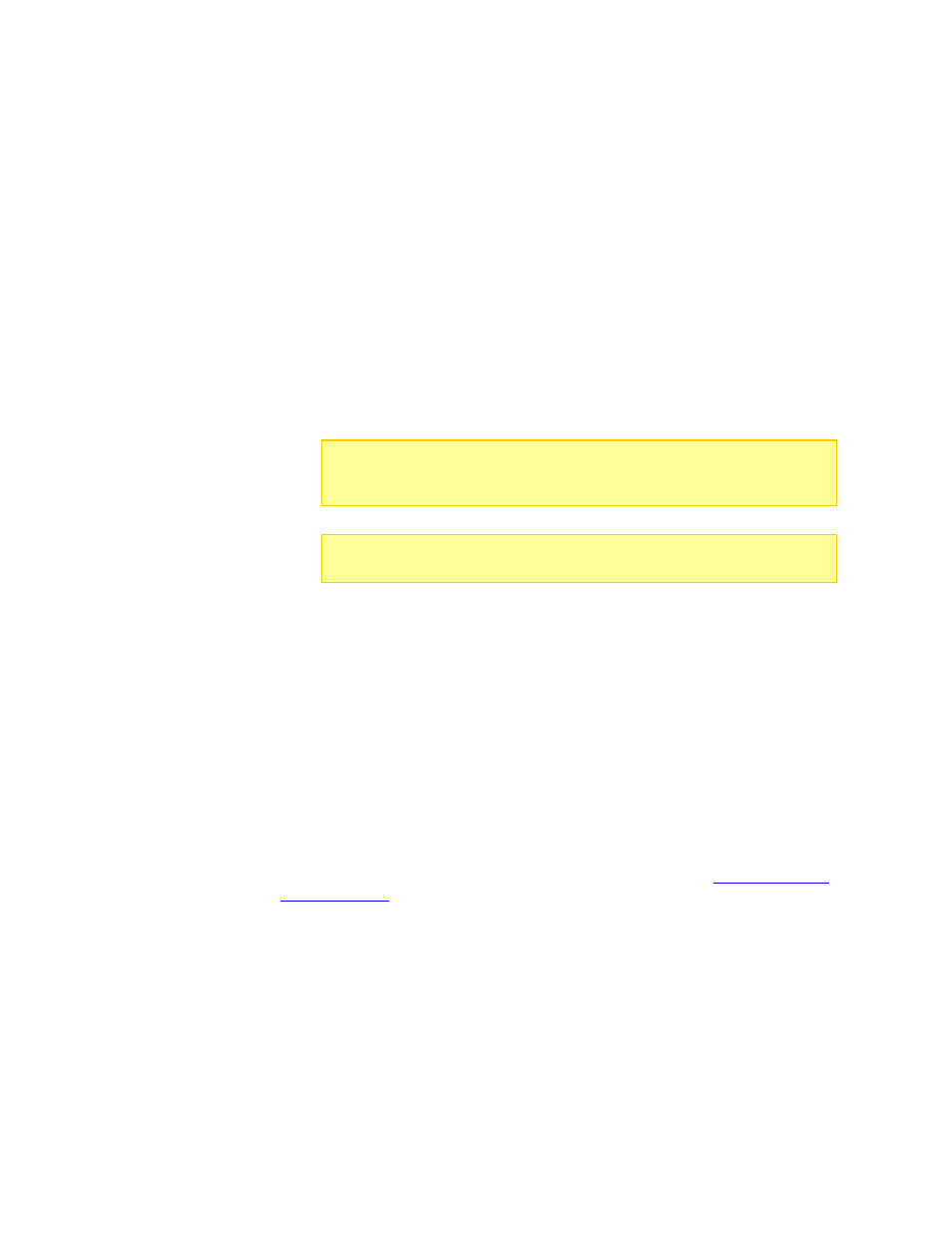
Expansion Channel Mode
In Normal Mode, multiple PowerLabs operate independently. Connect any number of
PowerLabs to individual computer USB ports, and run multiple instances of CCS. Each
PowerLab 6 communicates with a separate instance of CCS.
In Expansion Channel Mode, multiple PowerLabs are connected via each unit’s PC port.
Use this mode when you want to charge multiple, similar packs with reduced button
presses. Expansion Channel Mode is a modular approach to maintaining similar
batteries: the batteries must be the same chemistry, but the cell counts can be different.
As delivered, all PowerLabs are configured to run as a “Primary” or “Master” unit. In the
OPTIONS menu, you designate one or more PowerLabs as an “Expansion” unit, e.g.,
Expansion Ch. 1, Expansion Ch. 2, etc. Communicating through the PC ports, the
Primary unit controls the operations of all Expansion units—power source setups,
options and presets. All Expansion unit keypads are disabled except for one function
than enables them to be made Primary units again: INC+DEC to display the OPTIONS
menu.
Note:
While PowerLab 6 and PowerLab 8 Battery Workstations both include
the Expansion Channel Mode feature, only two or more of the same models
can be interconnected to run this mode.
Note:
In Expansion Channel Mode, every PowerLab 6 must have a battery
connected, otherwise the Primary unit will invoke a Safety Code.
To operate in Expansion Channel Mode:
Packs must have the same chemistry, since one preset controls charging, discharging
or cycling on all PowerLabs.
Packs can have different cell counts provided that the selected preset is set to auto-
detect the cell count.
Packs can be at different levels of charge at start.
1. (Optional) Interlock the PowerLab 6 cases using the guides on the enclosure sides.
For a permanent installation, use two small screws to secure the cases. Servo
mounting screws work well for this purpose.
2. Connect two PowerLabs using a male-male servo cable between the 3 pin port
(labeled TO P.C.). Be sure to observe proper polarity according to the label. When
connecting more than two PowerLabs, or when you are connecting to a computer for
CCS support, use “Y” servo cables as needed (see
3. Designate one PowerLab 6 as the primary unit, and assign each of the others a
unique Expansion Channel address. On each PowerLab 6:
a. Press INC+DEC to display the Options menu (Choose TASK?).
b. Press INC or DEC until you see Charger Options, then press ENTER.
c. In the Charger Address? screen, select PRIMARY CHANNEL for the primary
unit, or select EXPANSION CH. n for the other units (each unit must have a
unique channel address), then press ENTER.
d. As needed, set other options.
e. Press and hold BACK to exit options.
4. Connect a pack to each unit.
31
