Navigation, Introduction – Mercedes-Benz C-Class 2010 COMAND Manual User Manual
Page 58
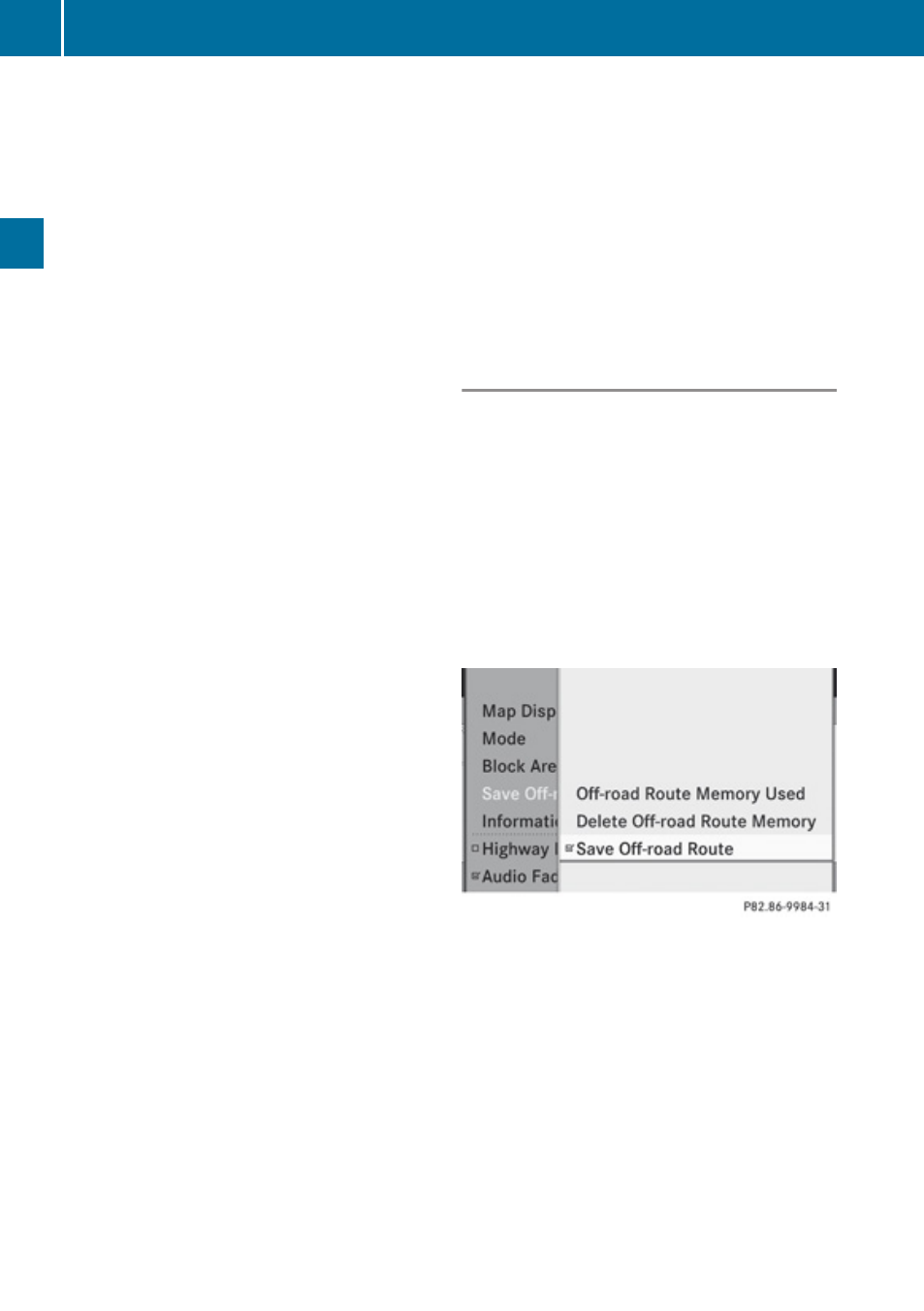
A checked entry indicates an active blocked
area.
i
You can block several areas for the route
calculation and activate or de-activate
them by setting or removing the check
mark.
Displaying and Changing an Existing
Block Area
X
To select the area you want to display
or change: Slide
q
m
r
.
X
Select Display/Change.
The map display appears with the block
area marked red.
X
Rotate
y
m
z
until the desired size of the
block area is set.
X
Slide
q
m
r
,
o
m
p
or
w
m
x
to shift the block
area to the desired region.
X
To confirm the area and exit map
display: Press n.
X
Hide menu system if applicable
(
Defining a New Block Area
X
Select Avoid New Area
The map display appears with a default new
block area in red.
X
Rotate
y
m
z
until the desired size of the
new block area is set.
X
Slide
q
m
r
,
o
m
p
or
w
m
x
to shift the new
block area to the desired region.
X
To confirm the area and exit map
display: Press n.
X
Hide menu system if applicable
(
Deleting a Block Area
X
To select the area you want to delete:
Slide
q
m
r
.
X
Select Options£Delete.
You will be prompted to confirm that you
wish to delete the block area.
X
Select Yes or No.
If you select Yes COMAND deletes the
entry. A message will be displayed.
Saving an Off-road Route
If this function is switched on, an Off-road
route is recorded and stored.
Switching the Function On/Off
X
Show the menu system, if necessary.
X
Select Navi£Save Off-road Route.
X
Select Save Off-road Route in the
submenu.
Depending on the previous state, switch
the option on Ç or off c.
Displaying Memory Usage
i
When the memory is 90% full, you see a
corresponding message. When the
memory is full, the function is no longer
available and a message appears.
X
To confirm the message: Press n.
i
In order to be able to continue using the
“Save off-road route” function, you should
delete the route memory afterwards.
56
Introduction
Navigation
