Displaying details about a bluetooth device, Authorizing a bluetooth device, System settings – Mercedes-Benz C-Class 2010 COMAND Manual User Manual
Page 43: Bluetooth
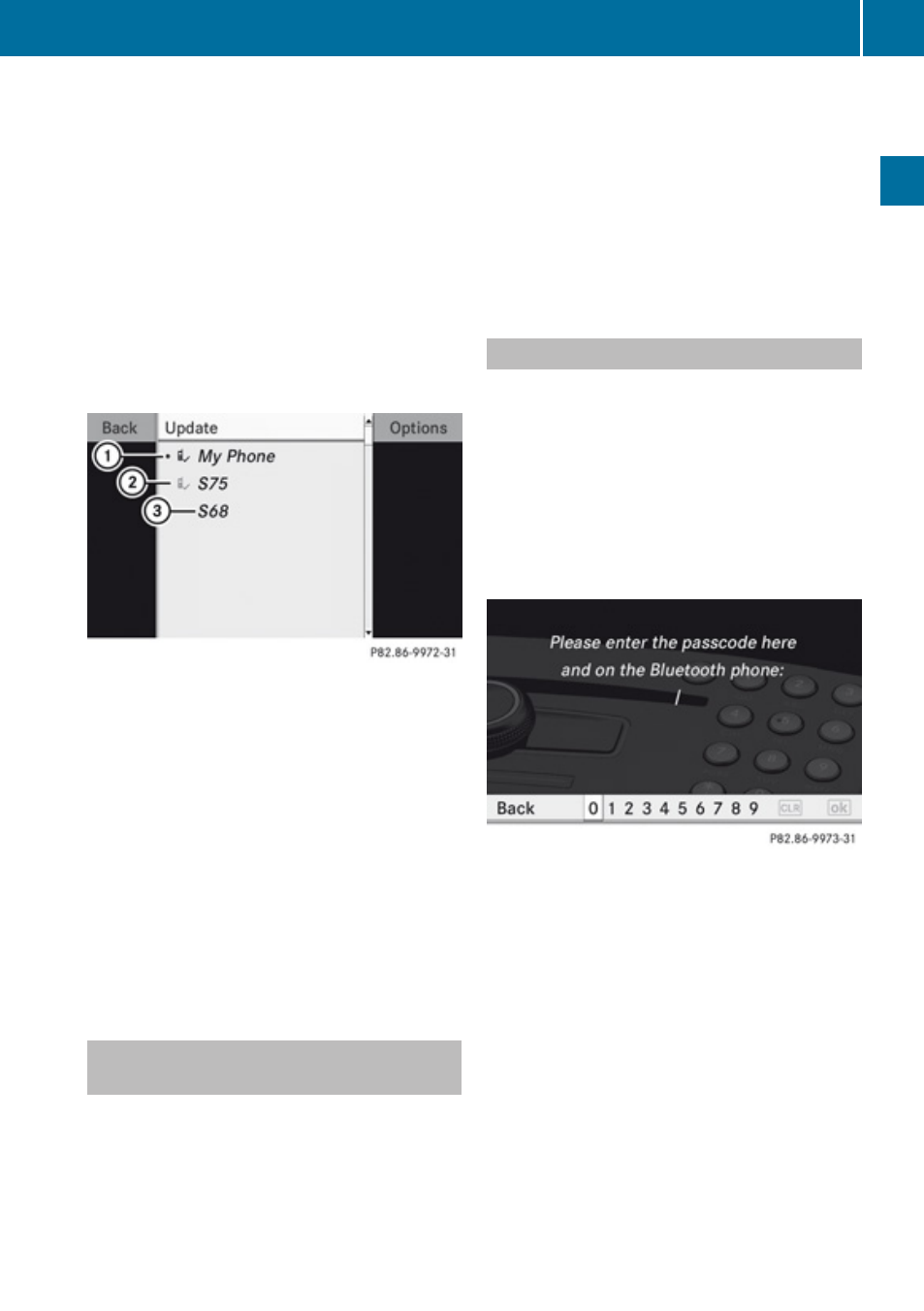
example. In this case, start a new search to
update the device list.
X
To cancel the search: Select Cancel.
The device list can contain the following
devices:
R
All (available) devices detected, whether
authorized or not
R
All authorized devices, whether they have
been detected (are available) or not.
The device list may show the following icons
immediately after manual updating:
1
Currently connected R and authorized
device (Ò icon)
2
Device not within range but previously
authorized (¿ appears in grey)
3
Newly detected device within range but
not yet authorized (no Ò icon yet)
i
If the device list is already full, you will be
asked to de-authorize a device
(
page 42). If COMAND does not detect
your Bluetooth device, external
authorization may be necessary
(
Displaying Details About a Bluetooth
Device
X
Call up the Bluetooth device list
(
X
Select the desired device.
X
Select Options£Details.
The detailed display for this device
appears.
X
To close the detailed view: Rotate
y
m
z
or slide
o
m
p
.
or
X
Press n.
Authorizing a Bluetooth Device
X
Call up the Bluetooth device list
(
X
Select Update.
X
Select the currently unauthorized device
(no Ò icon yet).
X
Select Options£Authorize.
The input menu for the passcode appears.
i
The passcode is any one to sixteen-digit
number which you can determine yourself.
You must enter the same number in
COMAND and also in the device to be
authorized. Also observe the information in
your mobile phone's operating
instructions. If you want to reauthorize a
device that has been de-authorized, you
may select a different passcode. You must
enter the same number on COMAND and
on the device to be authorized. Please also
refer to the instructions in the mobile
phone operating guide.
Bluetooth
41
System Settings
Z
