Submenu overview for address book, Selecting entry in the address book, Creating a new address book entry – Mercedes-Benz C-Class 2010 COMAND Manual User Manual
Page 106: Telephone, Address book
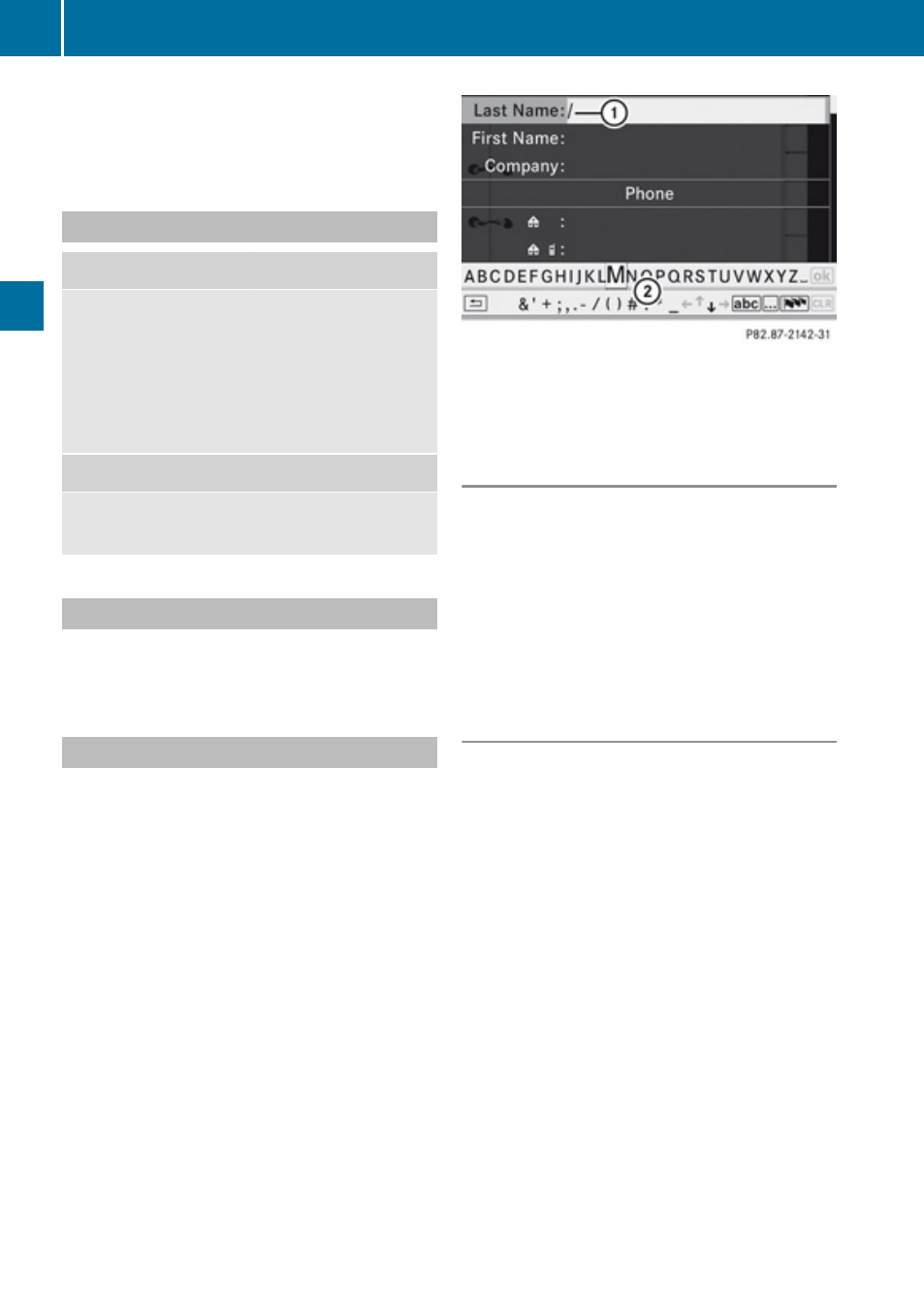
i
An address book entry may contain up to
five phone numbers and both a private and
business address.
Submenu Overview for Address Book
Address Book
Search
Downloading
contacts (from
mobile phone, from
memory card or
business cards)
Deleting contacts
Searching for an
address book entry
New
Delete
Creating a new
address book entry
Deleting an address
book entry
Selecting Entry in the Address Book
X
Rotate
y
m
z
or slide
o
m
p
when the
display/selection window is active.
Creating a New Address Book Entry
i
You can create address data directly in
the address book. If you save phone
numbers in the COMAND phone book,
these are saved in the address book. When
you save a navigation destination,
COMAND creates an address book entry
containing the complete address data that
support navigation.
X
select New.
The input menu containing data fields and
the speller appears.
Input menu with data fields
1
Selected data field with cursor
2
Speller
Switching Data Field
X
Slide
q
m repeatedly until the predictive
speller is hidden.
X
Then slide
q
m
r
and press n.
or
X
Select [ or ] in the speller.
The input menu indicates the selected data
field.
Entering Data into a Field
X
Select all the characters one after the other
in the predictive speller 2.
i
The predictive speller provides the
characters corresponding to the selected
data field.
X
To switch predictive speller to upper or
lower case characters: Select ( or
&.
X
To switch predictive speller character
set: Select k.
Every time this is selected it switches the
character set.
X
To change the predictive speller
language: Select !.
104
Address Book
Telephone
