Calling up memory space info, Folder functions, Playback options – Mercedes-Benz C-Class 2010 COMAND Manual User Manual
Page 138: Audio, Music register
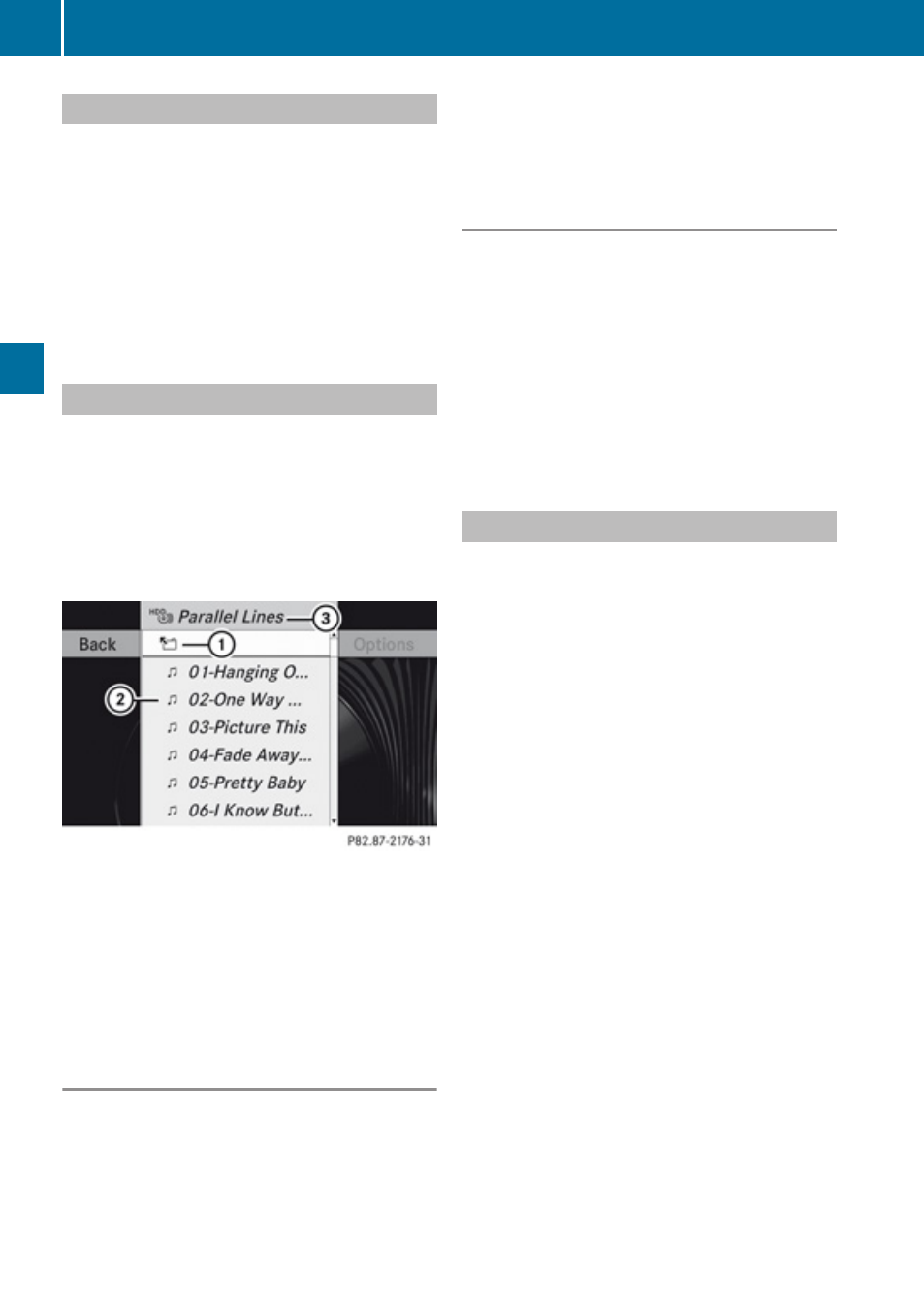
Calling up Memory Space Info
X
Select Music Register£Memory Info.
A window appears containing information
on:
R
Memory capacity
R
Available memory
R
Occupied memory
R
Content (folders, tracks)
Folder Functions
You can view the content of Music Register,
change folder or track names and delete
individual folders or tracks.
X
Select Folder in the submenu.
or
X
Press n when the main area is highlighted.
1
Back folder symbol
2
Music file symbol
3
Current folder
X
To switch to the next folder up: Select
the Q symbol.
The display changes to the next folder up.
Changing Folder/Track Name
X
Select Folder.
X
To select a folder/track: Rotate
y
m
z
or
slide
q
m
r
.
X
Select Options£Change.
X
Enter a name for the folder/track in the
input line.
X
To save changes: Select d.
Deleting Folders/Track
X
Select Folder.
X
To select a folder/track: Rotate
y
m
z
or
slide
q
m
r
.
X
Select Options£Delete.
A query appears. No is highlighted.
X
Do not delete: Press the n button.
X
To delete: Select Yes and press n.
A message appears.
Playback Options
The following options are available:
R
Normal Track Sequence
You will hear the tracks in the normal
sequence (e.g. track 1, 2, 3 etc.).
R
Random Tracks:
You hear the tracks in random order.
R
Random Folder
The tracks of the currently active folder and
any subfolders are heard in random order.
X
To select an option: Switch to Music
X
Select Music Register in the submenu.
The option list appears. A R dot indicates
the activated option.
X
Select an option.
The option is activated. A corresponding
display will appear in the main area for all
options except Normal Track Sequence.
i
The option Normal Track Sequence is
automatically activated if you change the
medium which is currently being played or
if you select another medium. An activated
option remains active after COMAND is
switched on or off.
136
Music Register
Audio
