Sys tem se ttin gs, Bluetooth, Settings – Mercedes-Benz C-Sedan 2015 COMAND Manual User Manual
Page 43
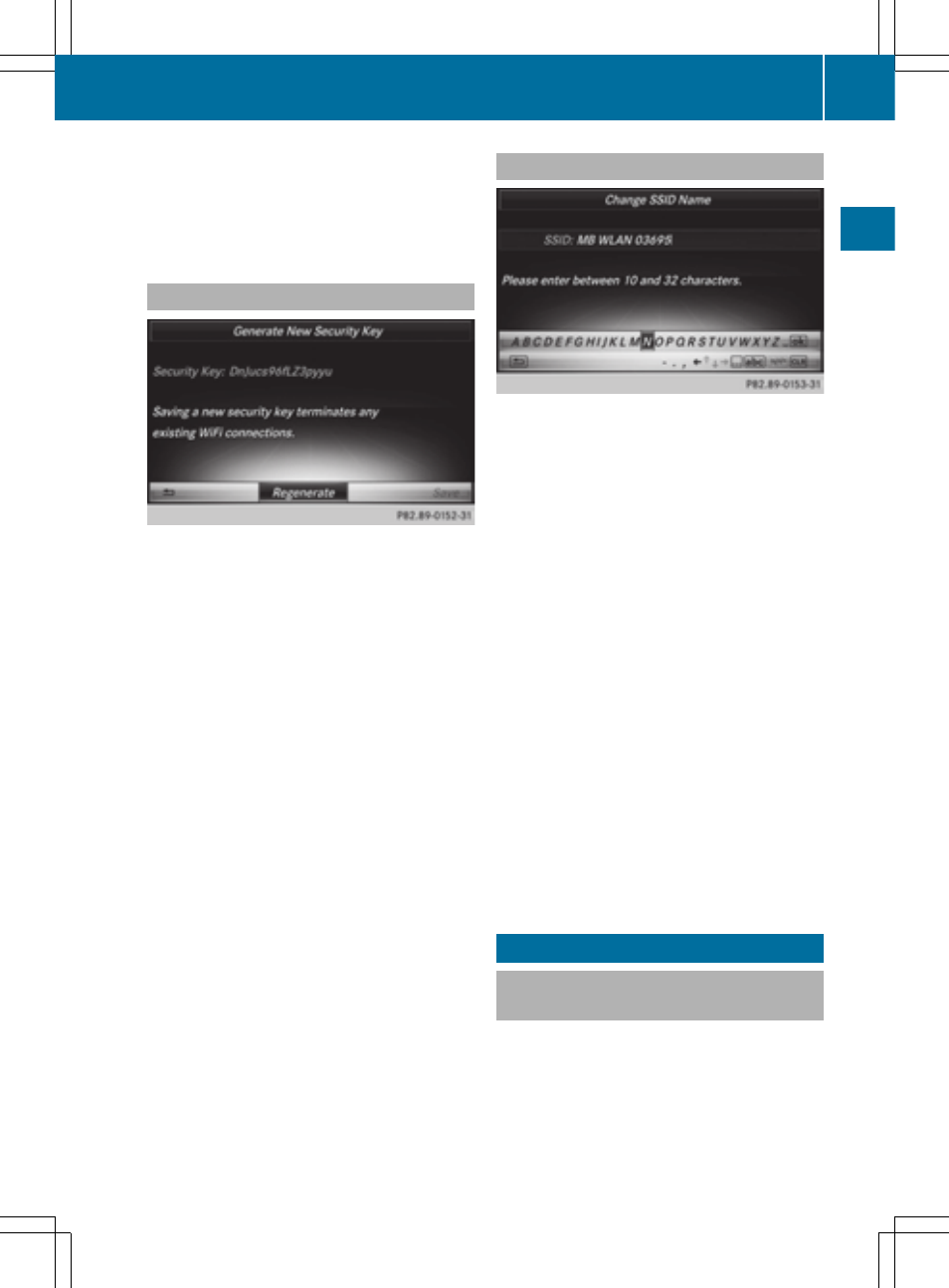
X
Enter the security key that appears on the
COMAND display for the device to be con-
nected.
X
Confirm the entry.
Generating a new security key
X
To select
Vehicle
Vehicle
from the main function
bar: turn and press the controller.
X
To switch to the menu bar: slide 6 the
controller.
X
Select
System Settings
System Settings
.
The
System Settings
System Settings
menu appears.
X
Select
WiFi
WiFi
.
The WLAN menu appears.
X
Select
Generate Security Key
Generate Security Key
.
X
Select
Regenerate
Regenerate
.
A new security key is generated.
X
To save the security key: turn the controller
and select
Save
Save
.
The WLAN menu appears. The new security
key will now be displayed and verified when
a connection is established via the security
key. The connection must be re-estab-
lished with the newly created security key.
i
Device connections established using the
previous security key will no longer work
after the security key is changed. You have
to reconnect these devices (
Y
page 39).
Changing the name of the SSID
X
To select
Vehicle
Vehicle
from the main function
bar: turn and press the controller.
X
To switch to the menu bar: slide 6 the
controller.
X
Select
System Settings
System Settings
.
The
System Settings
System Settings
menu is displayed.
X
Select
WiFi
WiFi
.
The WLAN menu appears.
X
Select
Change SSID
Change SSID
.
A dialog for entering the SSID appears.
X
Enter new SSID.
X
Select ¬.
X
Press the controller.
The vehicle with the new SSID will now be
shown on the device and in the
Connect
Connect
Using Security Key
Using Security Key
menu when a con-
nection is established.
i
Device connections established using the
previous SSID will no longer work after the
SSID is changed. You have to reconnect
these devices (
Y
page 39).
Bluetooth
®
settings
General information about Blue-
tooth
®
Bluetooth
®
-capable devices, e.g. mobile
phones, have to comply with a certain profile
in order to be connected to COMAND. Every
Bluetooth
®
device has its own specific Blue-
tooth
®
name.
Bluetooth
®
settings
41
Sys
tem
se
ttin
gs
