Syst em set tin gs, Wlan – Mercedes-Benz C-Sedan 2015 COMAND Manual User Manual
Page 42
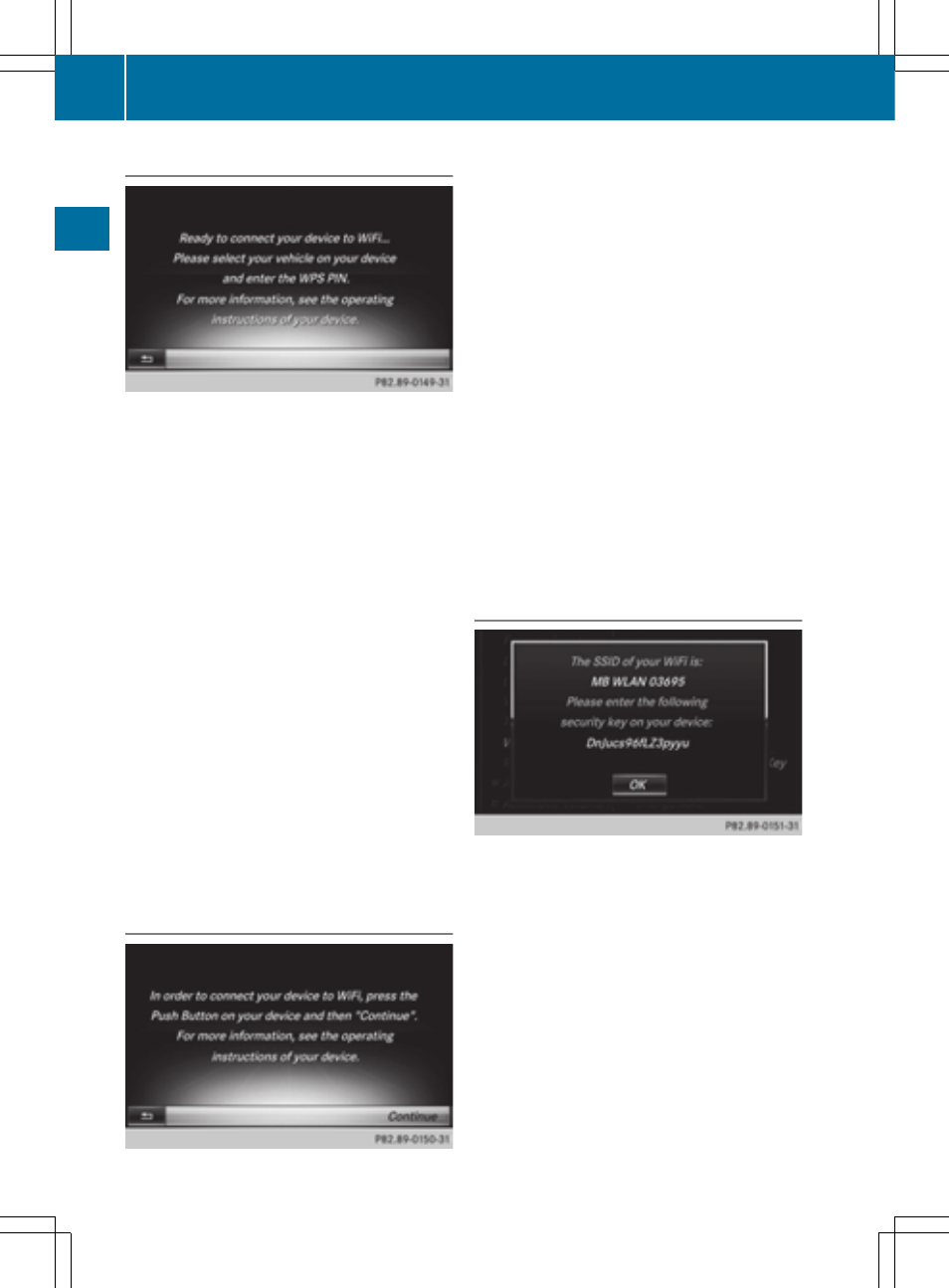
Connecting a device via WPS PIN
Prerequisite:
For this type of connection, the device to be
connected must support "Connect using WPS
PIN".
X
To select
Vehicle
Vehicle
from the main function
bar: turn and press the controller.
X
To switch to the menu bar: slide 6 the
controller.
X
Select
System Settings
System Settings
.
The
System Settings
System Settings
menu is displayed.
X
Select
WiFi
WiFi
.
The WLAN menu appears.
X
Select
Connect via WPS PIN
Connect via WPS PIN
.
X
Select the vehicle from the device to be
connected and "Connect using WPS PIN".
The vehicle is displayed with the SSID
MB
MB
WLAN XXXXX
WLAN XXXXX
.
The device to be connected generates a
PIN.
X
This PIN is also entered on COMAND.
Connecting the device by pressing a
button (push button)
Prerequisite:
For this type of connection, the device to be
connected must support "Connect via push
button".
X
To select
Vehicle
Vehicle
from the main function
bar: turn and press the controller.
X
To switch to the menu bar: slide 6 the
controller.
X
Select
System Settings
System Settings
.
The
System Settings
System Settings
menu is displayed.
X
Select
WiFi
WiFi
.
The WLAN menu appears.
X
Select
Connect via WPS PBC
Connect via WPS PBC
.
X
Select the vehicle from the device to be
connected and
Connect via WPS PBC
Connect via WPS PBC
.
The vehicle is displayed with the SSID
MB
MB
WLAN XXXXX
WLAN XXXXX
.
X
Select
Continue
Continue
in COMAND.
Connecting the device via a security key
X
To select
Vehicle
Vehicle
from the main function
bar: turn and press the controller.
X
To switch to the menu bar: slide 6 the
controller.
X
Select
System Settings
System Settings
.
The
System Settings
System Settings
menu is displayed.
X
Select
WiFi
WiFi
.
The WLAN menu appears.
X
Select
Connect Using Security Key
Connect Using Security Key
.
X
Select the vehicle from the device to be
connected. The vehicle is displayed with
the SSID
MB WLAN XXXXX
MB WLAN XXXXX
.
40
WLAN
Syst
em
set
tin
gs
