Media, Operation with the media interface – Mercedes-Benz C-Sedan 2015 COMAND Manual User Manual
Page 189
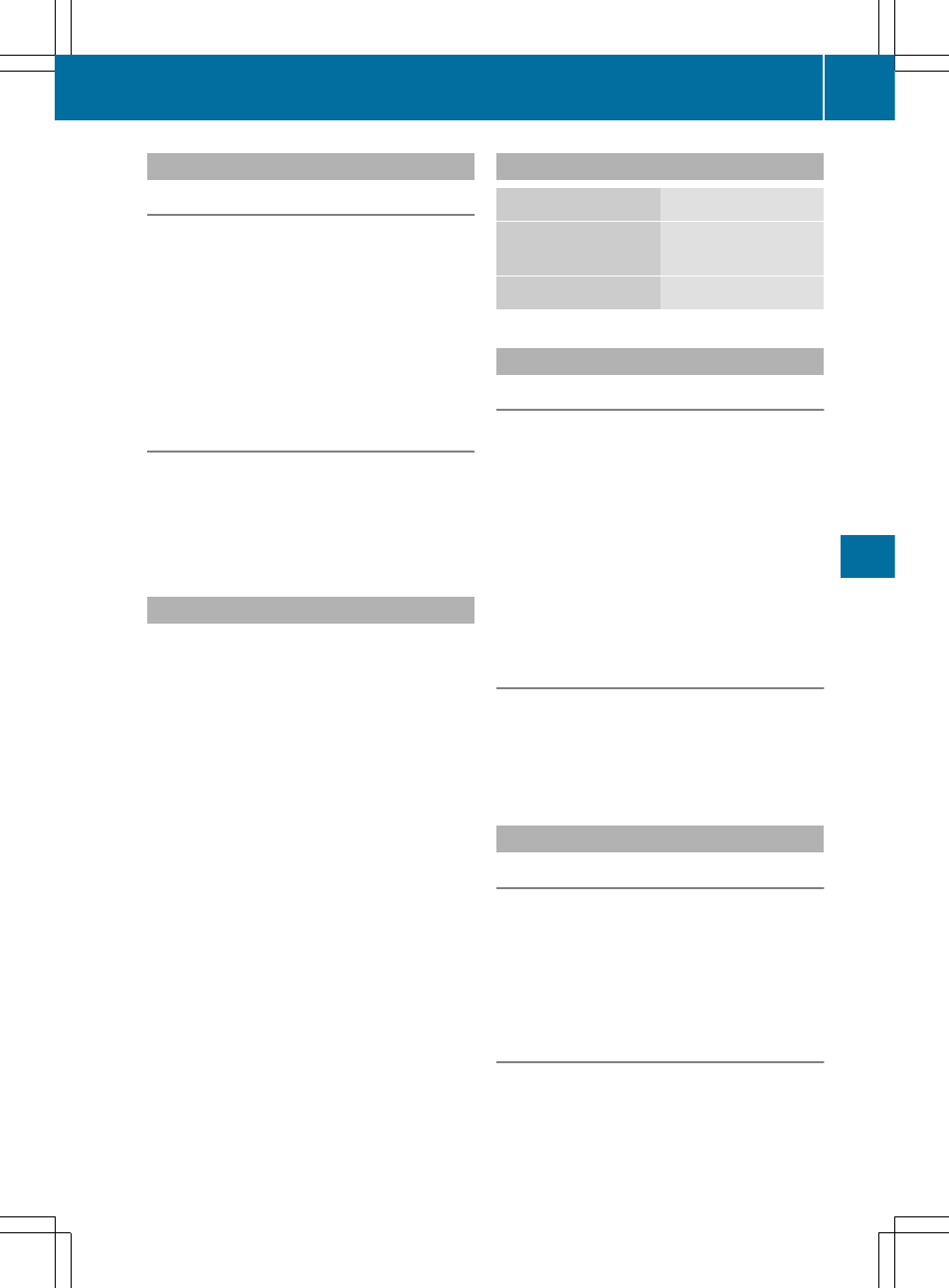
Switching to Media Interface
Switching on automatically
X
Connect a data medium to USB port 1 or
USB port 2.
X
Make sure that the Media Interface 1 or
Media Interface 2 basic menu is activated.
If playable media files are found, they will
be played by COMAND.
If you remove a device, the
No Device
No Device
Connected
Connected
message appears.
Further options for switching on
R
Using the number keypad: (
Y
page 165)
R
Using the main function bar: (
Y
page 165)
R
Using the device list: (
Y
page 165)
R
Using the Õ button: (
Y
page 164)
Supported devices
The following data media can be connected
to COMAND via the Media Interface:
R
iPod
®
R
iPhone
®
R
iPad
®
R
MP3
R
USB devices
i
It is not possible to run two Apple devices
simultaneously. Therefore the device last
connected is loaded.
i
iPod
®
, iPhone
®
and iPad
®
are registered
trademarks of Apple Inc., Cupertino, Cali-
fornia, USA.
i
Audio files, photos and video files can be
played back.
For details and a list of supported devices,
visit http://www.mbusa-mobile.com. Or
call the Mercedes-Benz Customer Assistance
Center at 1-800-FOR-MERCedes
(1-800-367-6372) (for the USA) or Customer
Relations at 1-800-387-0100 (for Canada).
Supported data formats
Music
mp3, wma, aac
Video
mpeg, wmv, mov,
avi, mp4
Images
jpg, jpeg, bmp, png
Selecting a music file
Selecting with the controller
X
To display the current track list: press
the controller in the basic display.
The track list for the active data medium
appears.
X
To select a track: turn the controller and
press to confirm.
X
To skip forwards or backwards to a
track: turn the controller in the basic dis-
play.
The selected track is played.
Fast forward/rewind
X
With the media source active in the basic
display, slide XVY the controller and hold
it until the desired position has been
reached.
Search function
Selecting Search using media menu bar
X
Slide VÆ the controller.
The media menu bar appears.
X
To select
Search
Search
: turn and press the con-
troller.
The category list appears.
Overview
The following categories are listed:
R
Current Tracklist
Current Tracklist
;
R
Folders:
Folders:
;
R
Select By Cover
Select By Cover
;
Operation with the Media Interface
187
Media
Z
