Over view and oper at ion, Character entry (navigation) – Mercedes-Benz C-Sedan 2015 COMAND Manual User Manual
Page 32
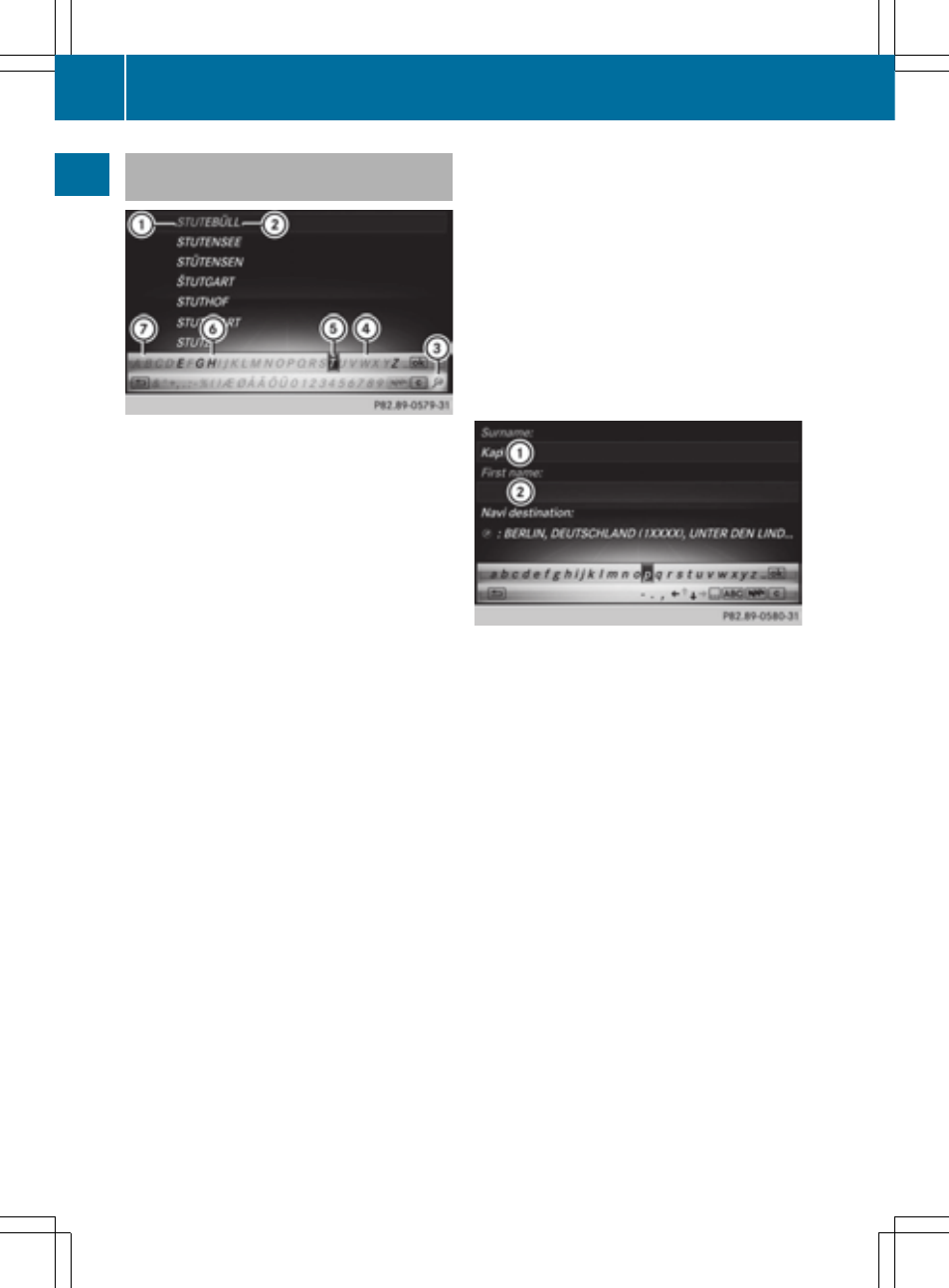
Entering characters using the charac-
ter bar
:
Characters
STUT
STUT
entered by the user
(orange)
;
Characters
EBÜLL
EBÜLL
automatically added by
COMAND
=
To switch to keyword search
?
Characters not currently available
A
Currently selected character
B
Characters currently available
C
Character bar
The example shows the address entry
(
Y
page 68).
X
To enter a character: turn, slide 6 or
5 and press the controller.
Selected character : is entered in the
upper line. COMAND adds the missing
characters and shows the entry that best
matches the current input.
The characters are available B or not ?,
depending on the characters already
entered and the data stored in the digital
map.
The G symbol indicates that an entry
exists more than once.
X
To delete a character: slide 6 and turn
the controller, then press it after selecting
F.
X
To delete an entire entry: slide 6 and
turn the controller; then after selecting
F press and hold down the controller until
the entire entry is deleted.
X
To switch to keyword search: slide 6
and turn the controller, then press it after
selecting = (
Y
page 70).
X
To confirm an entry: slide 6 and turn
the controller, then press it after select-
ing¬.
or
X
Slide 5 the controller repeatedly until the
character bar disappears.
The location selection list appears. The
selected entry is highlighted.
:
Cursor
;
Entry line
The example shows the character entry when
you save a destination as a navigable contact
in the address book (
Y
page 69).
X
To select an input line: slide 6 and turn
the controller, then press it after selecting
4 or 5.
or
X
Slide 5 the controller repeatedly until the
character bar disappears.
X
Turn and press the controller.
X
To move the cursor: select the input line.
X
Slide 6 and turn the controller, then
press it after selecting 2 or 3.
30
Character entry (navigation)
Over
view
and
oper
at
ion
