Elecraft KIO2 User Manual
Page 12
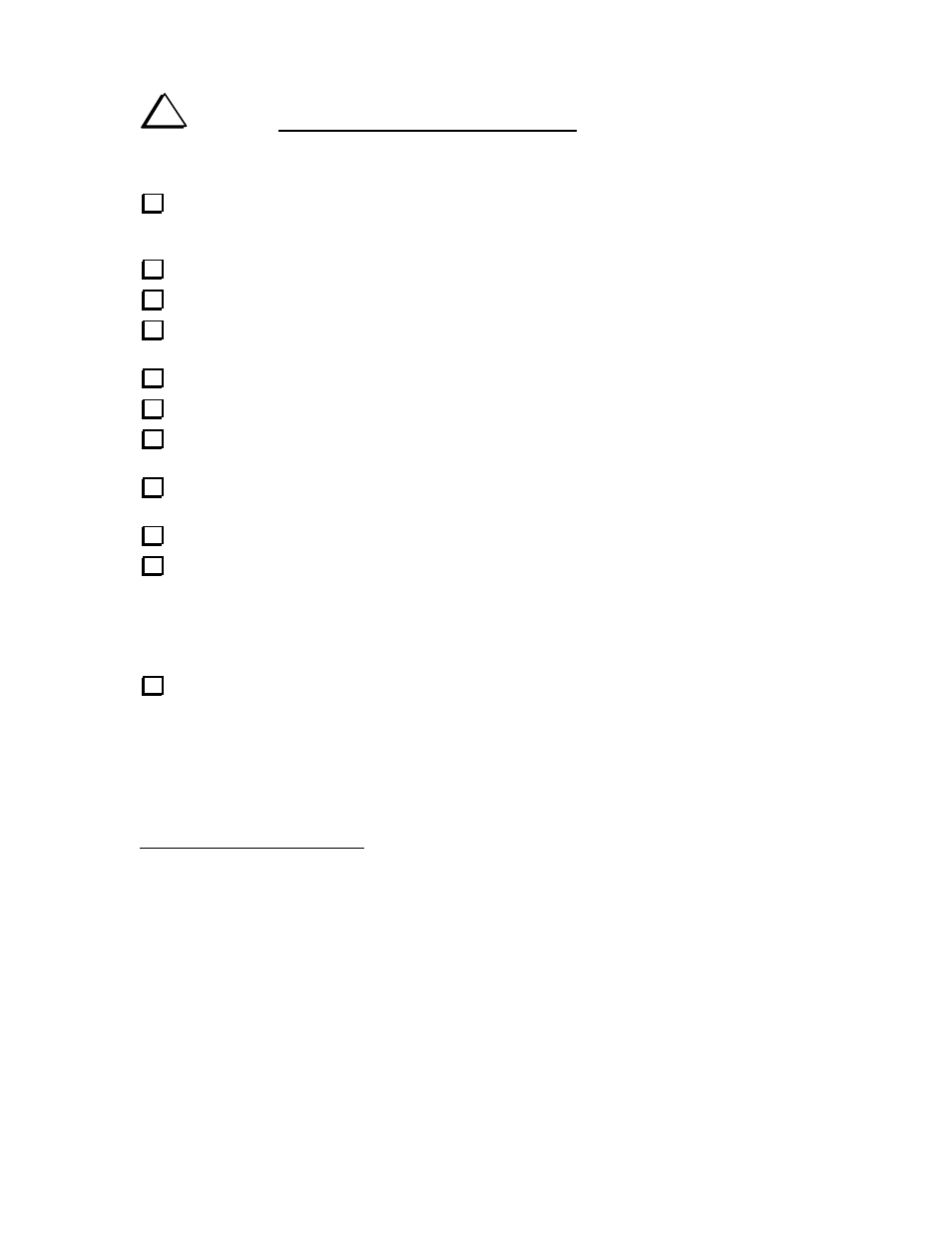
12
K2 to Computer Cable Assembly
i
CAUTION: Do not use a pre-assembled cable of any kind (printer cable, etc.) between the
KIO2 and a computer. Some pins on the KIO2 provide special signals not intended for use with an RS-
232 interface, and you could damage the K2, KIO2, or the computer if these lines are used incorrectly. You
must assemble your own K2-to-computer cable as explained below.
Locate the 4-conductor cable. The cable can be cut to a shorter length if desired, but it will work
equally well at its full length (15', 3 m). If a longer cable is needed, contact Elecraft. Any cable substituted
for the supplied type must be shielded to minimize noise pickup.
Remove 1/2" (12 mm) of the jacket from the cable. Be very careful not to nick the individual wires.
Peel back and cut away the foil shield.
The white wire will not be used for serial communications, but should be saved as a spare. For now,
fold the white wire against the cable jacket at both ends, and secure it with small strips of tape.
Strip off 3/16" (5 mm) of insulation from each insulated wire.
Twist the strands of each wire tightly together, then tin the ends, using a minimum of solder.
Locate the DB9F (female) and DB9M (male) D connectors. Arrange them as shown in Figure 7,
with the female connector on the left and the solder cups facing up.
Each connector has a 5-pin row and a 4-pin row. Make sure the 5-pin rows are facing each other.
Figure 7 shows how the two connectors will be wired in the following steps.
Clamp the DB9F (female) connector into a padded vise, if available. This will make wiring easier.
As shown in Figure 7, pins 7 and 8 of the female connector can be wired together (using a discarded
component lead) to provide RTS/CTS loop-back
1
. Some application software requires this hardware
handshaking between the computer and K2. We recommend that you make this connection, unless you're
sure that your application software does not need it. Some programs use these lines for other functions,
such as CW keying of the transceiver. (If you have an existing computer-control installation, check the
present connector wiring to see if RTS/CTS loop-back can be omitted.)
Clip the bare shield wire off at the PC end of the cable only. The shield wire will be connected only at
the K2 end.
1
RTS = Request to send, CTS = Clear to send.
