Automatic focusing point selection, Manual focusing point selection, Tipi – Canon EOS 7 User Manual
Page 46: Light up the desired focusing point in red
Attention! The text in this document has been recognized automatically. To view the original document, you can use the "Original mode".
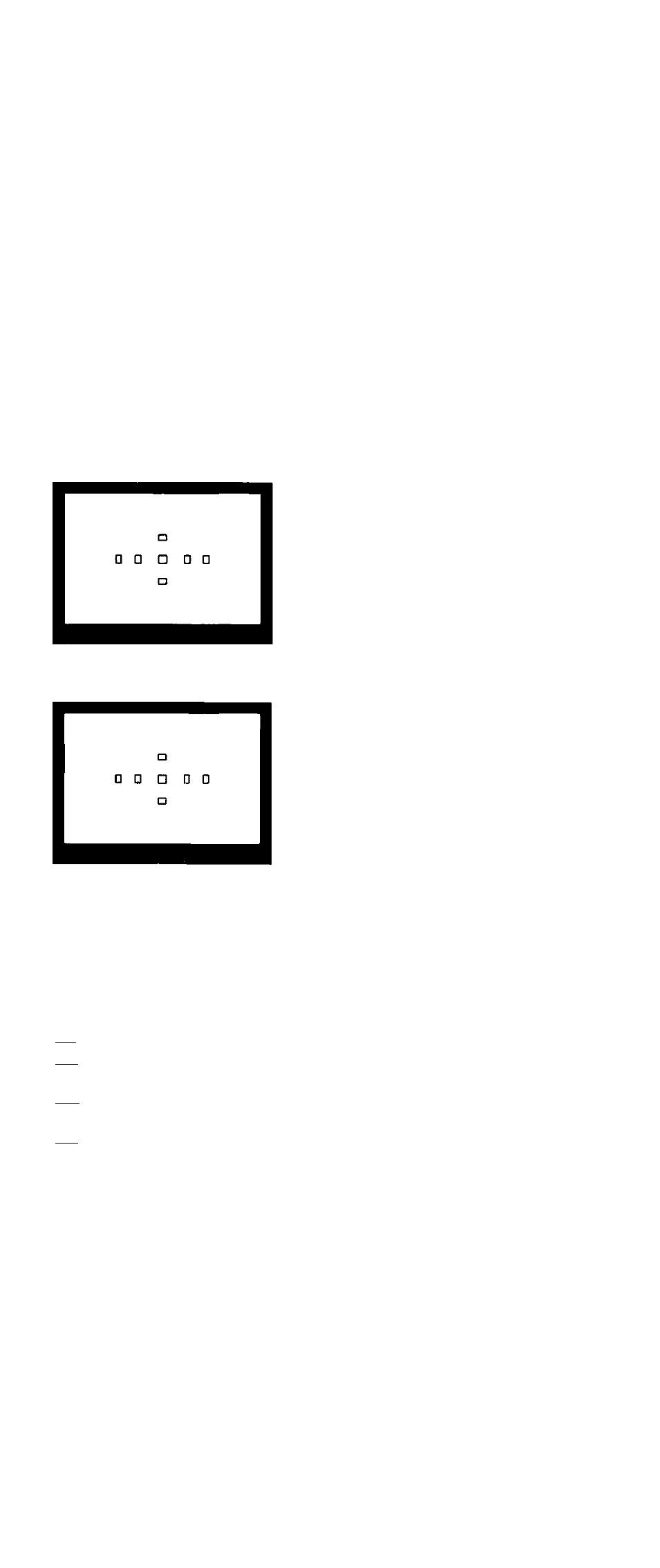
EE) Selecting a Focusing Point
Automatic Focusing Point Selection
Light up all the focusing points in red.
• Press the key until the focusing point
selection goes beyond the outer-most
focusing point.
Manual Focusing Point Selection
Light up the desired focusing
point in red.
• The illustration below shows the <©>
key's focusing point selection path.
Sets autom atic selection
Sets
autom atic
selection
The center focusing point is
selected.
. i
V
tipi
•«
Sets
»-autom atic
•• I selection
Sets autom atic selection
• When you press the
switch from automatic focusing point
selection to manual focusing point
selection, the selection will start with
the center focusing point,
wjn C.Fn-10-1 can disable the in-focus flashing of the focusing point. (->page 89)
Win C.Fn-11 -1 enables you to select a focusing point directly with the <©> keys
without having to press the
button first, (-»page 89)
wan C.Fn-11 -2 enables you to select a focusing point with the
O
>
dials instead of the <©> keys, (^page 89)
Win C.Fn-12-1 enables you to switch to the center focusing point with the <
EE>
button, (-^page 89)
46
