Nikon LS-10 Installation Guide for Macintosh User Manual
Page 59
Attention! The text in this document has been recognized automatically. To view the original document, you can use the "Original mode".
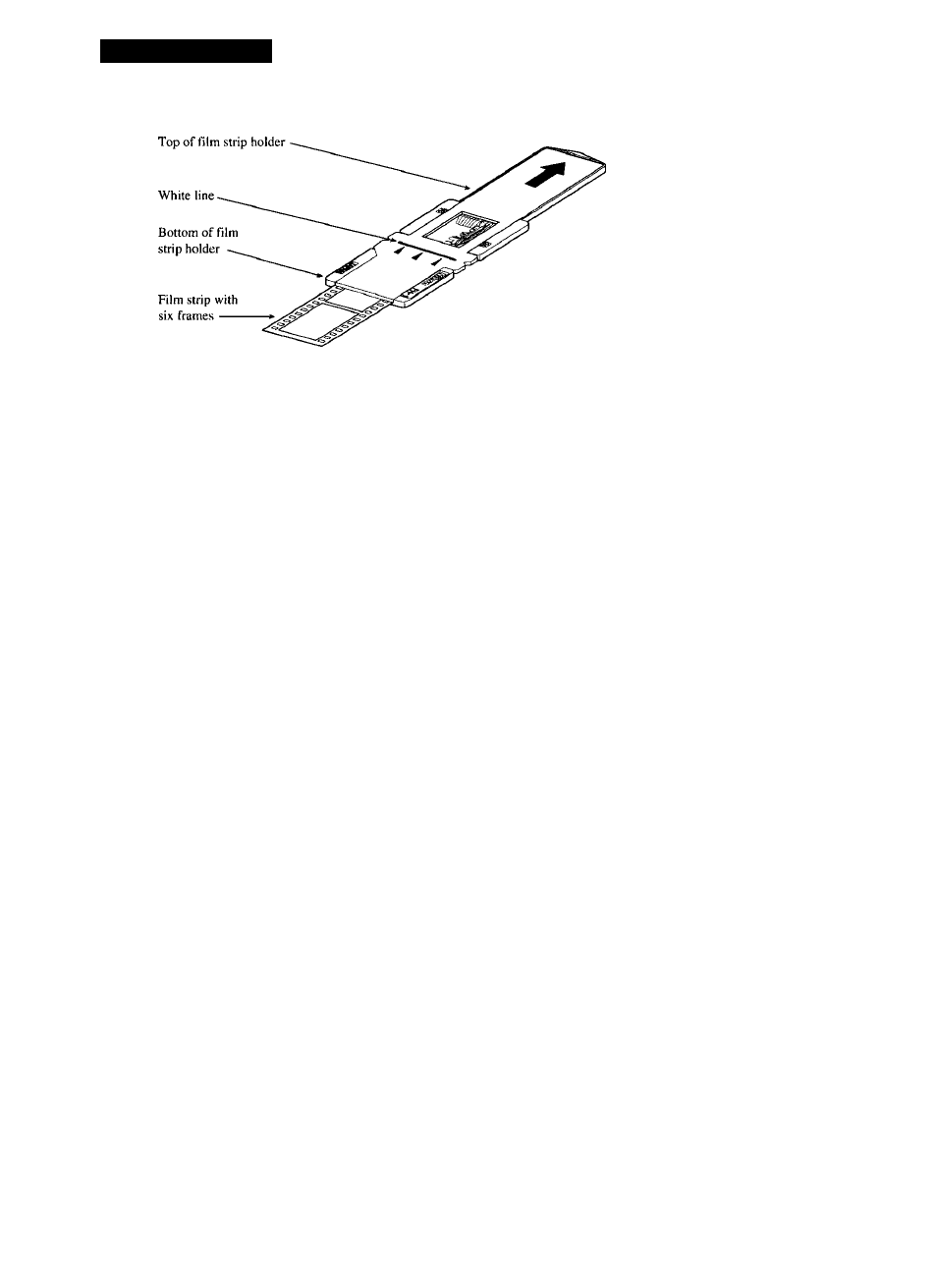
Troubleshooting
When scanning with the film strip holder, it is imperative that the holder is
pushed in until the white line or side notches, seen in the figure above, are flush with the
scanner. This means that the film to be scanned is
completely inside
the scanner and can
not be seen. Do not be hesitant to insert the holder into the scanner, but use reasonable
care. You will experience error codes during previewing and scanning if the holder is
not inserted properly. When scanning a slide, push the slide in all the way.
If you encounter error codes such as “-21000” on the Macintosh, or “-222” on
the PC, or your scans show poor color balance, eject the slide or film strip holder using
the
Eject Coolscan Film
application or software Eject button in the Nikon plug-in, then
power down the scanner to completely reset it. Count to 10, and power up the scanner
following the directions listed above. This will resolve the problem 99% of the time.
Please try this power-off procedure at least once before contacting your authorized
Nikon dealer or Nikon Technical Support.
It is recommended that after using the film strip holder you run the Eject Coolscan
Film application to ensure that the scanner’s film st^e is set to the proper position
to receive a mounted slide. Removing the film strip holder without using the Eject
function will leave the scanner’s stage in an improper position, leading to possible
loss of the next mounted slide you attempt to insert. If your slide falls into the
scanner, contact the Electronic Imaging Service department at 516-547-4351.
Do
not
attempt to retrieve it using tweezers or similar implements. This action can
cause serious damage to the scanner’s optics which is not covered under your
Nikon warranty.
Page 52
Nikon
Coolscan Installation Guide for Macintosh
