System requirements for scsi installation, Setting the scsi id, The scsi interface – Nikon LS-10 Installation Guide for Macintosh User Manual
Page 22
Attention! The text in this document has been recognized automatically. To view the original document, you can use the "Original mode".
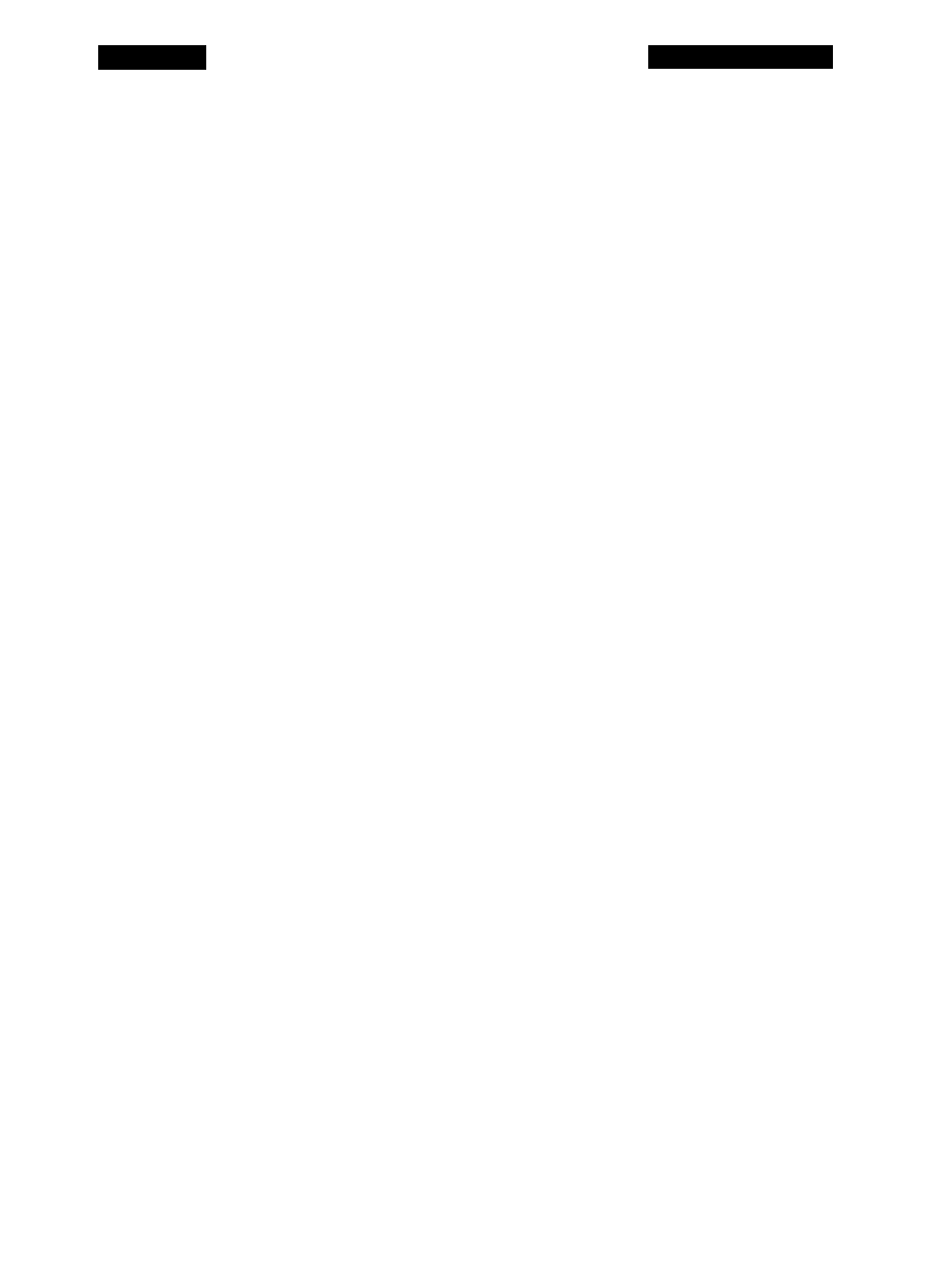
Chapter 3
The SCSI Interface
The SCSI Interface
The computer interface used exclusively with Coolscan is called a Small
Computer System Interface (SCSI - pronounced ‘scuzzy’). This interface has been
adopted as the standard in the Macintosh computing environment, and is utilized by
many computer peripherals including disk drives, scanners, printers and CD-ROM
drives.
System Requirements for SCSI Installation
In order to connect a SCSI device to the Macintosh, the following requirements
must be met:
1. The computer system must have a SCSI controller (most Macintosh
computers do).
2. The SCSI device must be set to an unused SCSI ID number.
3. A proper SCSI cable must connect the SCSI controller to the SCSI device.
4. The SCSI bus cabling must be correct if more than one peripheral shares the bus.
5. The SCSI bus must be properly terminated.
6. Appropriate SCSI driver software must be used.
These requirements will be addressed in the following sections.
Setting the SCSI ID
The SCSI bus is a sort of‘data highway,’ with the SCSI devices connected to the
SCSI bus representing ‘stops’ on this highway. Each device requires its own distinct
SCSI ID number so that the Macintosh can easily locate it through the SCSI controller.
Because the SCSI bus can accommodate up to seven devices, internal or external, a SCSI
ID number can have a value between 0 and 6. There are no implicit regulations regard
ing the allocation of these numbers. Typically, however, the Macintosh’s SCSI con
troller would be assigned SCSI ID number 7, while the SCSI devices would be num
bered 0 through 6.
The SCSI ID number is commonly set by a switch on the rear of the SCSI device.
The default SCSI ID number of Coolscan, set at the factory, is ID #5-
Nikon
Coolscan Installation Guide for Macintosh
Page 15
