Sony XD-DV300 User Manual
Page 41
Attention! The text in this document has been recognized automatically. To view the original document, you can use the "Original mode".
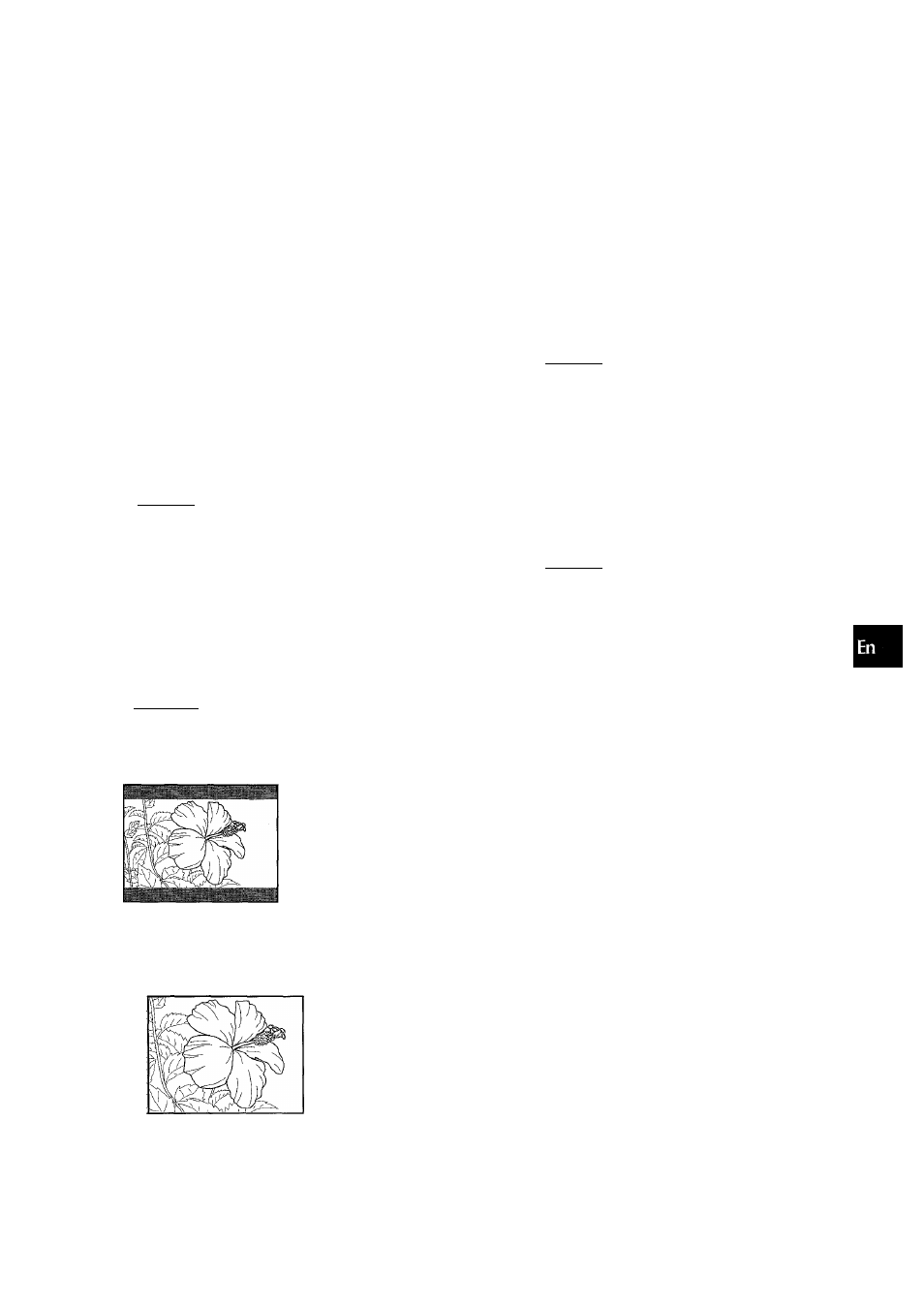
....
iw
There are 2 options for television aspect.
When your television has a conventional size screen (4:3), refer
to “NORMAL TV”.
When your television has a wide-screen (16:9), refer to “ WIDE
TV”.
NORMAL TV:
[T]At the initial setting screen, select “TV Aspect” by using
AT.
Then press ENTER.
[2] Use
AT
to move the cursor (the yellow area) to “NORMAL
TV 4:3”.
ENTER: Choice item RETURN: Previous menu
SETUP: Complefion_________________________
[3] Press ENTER.
[4] Use
AT
to move the cursor (the yellow area) to the suitable
setting.
Choice the TV Mode
ENTER: Choice item RETURN: Previous menu
• SETUP : Completion_______________________
LETTER BOX
Media recorded in wide (16:9) format will be played in “letterbox”
style, with black bands at the top and bottom of the screen.
PAN & SCAN
Media recorded in wide (16:9) format will be played at the full
screen height, with the left and right portions cut off, for media
which contains pan-scan encoding. Other media will be played
in “letterbox” style.
WIDE TV:
OAt the initial setting screen, select “TV Aspect” by using
AT.
Then press ENTER.
[2]Use
AT
to move the cursor (the yellow area) to “WIDE TV
16:9”.
<
Choice The Item AT
1 NORMAL TV
? V/IDL TV
4:3
16.9
O
lU
z
(/)
<
ENTER: Choice item RETURN : Previous menu
SETUP: Completion
[3] Press ENTER.
g] Use
AT
to move the cursor (the yellow area) to the suitable
setting.
TV Aspect.
A T
1
ForcibryS-VicJeo Output 1C Si
2
Autom-aticaliy Selected to SI .• S2
Choice the Output S-Video mode
ENTER: Choice item RETURN: Previous menu
SETUP: Completion_________________________
Forcibly S-Video Output to
Select this option when connecting to a wide TV which
does not correspond to S2.
Automatically Selected to S1/S2
Select this option when connecting to a wide TV which
corresponds to S2. The long-wide ratio is automatically
changed according to a playback disc.
(H Press ENTER.
Your entry is saved.
[6] Press o*^RETURN to return to the previous screen or press
SETUP to exit the setup menu.
] Press ENTER.
Your entry is saved.
] Press o^RETURN to return to the previous screen or press
SETUP to exit the setup menu.
ENGLISH
41
