Drivers, What is a driver, Identifying drivers – Dell XPS 700 Jet Black User Manual
Page 65: Reinstalling drivers
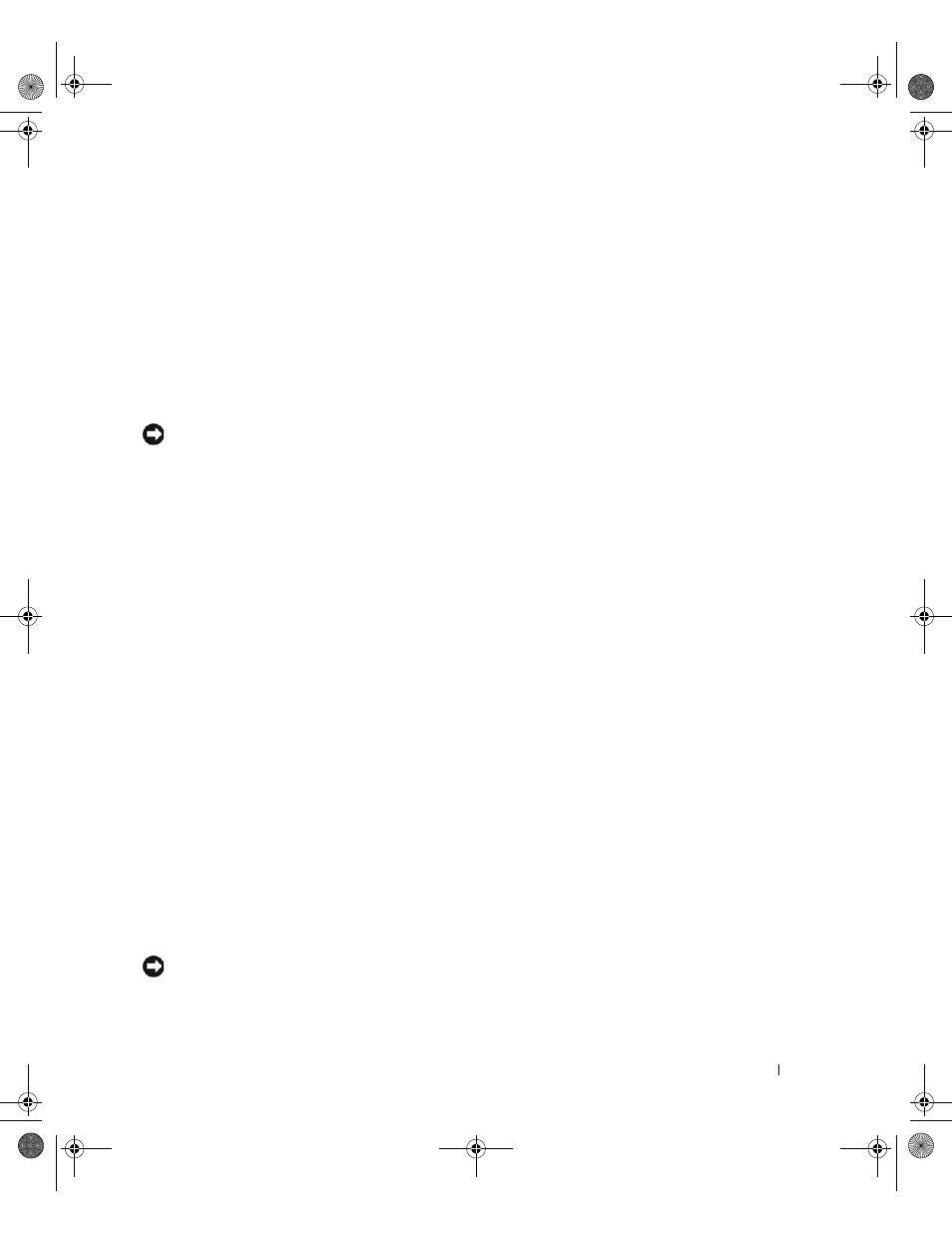
Advanced Troubleshooting
67
Drivers
What Is a Driver?
A driver is a program that controls a device such as a printer, mouse, or keyboard. All devices require a
driver program.
A driver acts as a translator between the device and any programs that use the device. Each device has a
set of specialized commands that only driver for that device recognizes.
Required drivers are already installed on your computer—no further installation or configuration is
needed.
NOTICE:
The Drivers and Utilities CD may contain drivers for operating systems that are not on your computer.
Ensure that you are installing software appropriate for your operating system.
Many drivers, such as the keyboard driver, come with your Microsoft
®
Windows
®
operating system. You
may need to install drivers if you:
•
Upgrade your operating system.
•
Reinstall your operating system.
•
Connect or install a new device.
Identifying Drivers
If you experience a problem with any device, identify whether the driver is the source of your problem
and, if necessary, update the driver.
Windows XP
1 Click Start, then click Control Panel.
2 Under Pick a Category, click Performance and Maintenance.
3 Click System.
4 In the System Properties window, click the Hardware tab.
5 Click Device Manager.
6 Scroll down the list of devices and check for an exclamation point (a circle with a [!]) next to the
device name.
If an exclamation point appears next to the device name, you may need to reinstall the driver or install
a new driver (see "Drivers" on page 67).
Reinstalling Drivers
NOTICE:
The Dell Support website at
support.dell.com and your Drivers and Utilities CD provide approved drivers
for your Dell computer. If you install drivers obtained from other sources, your computer may not function properly.
book.book Page 67 Thursday, July 20, 2006 11:10 AM
