Printer problems – Dell XPS 700 Jet Black User Manual
Page 53
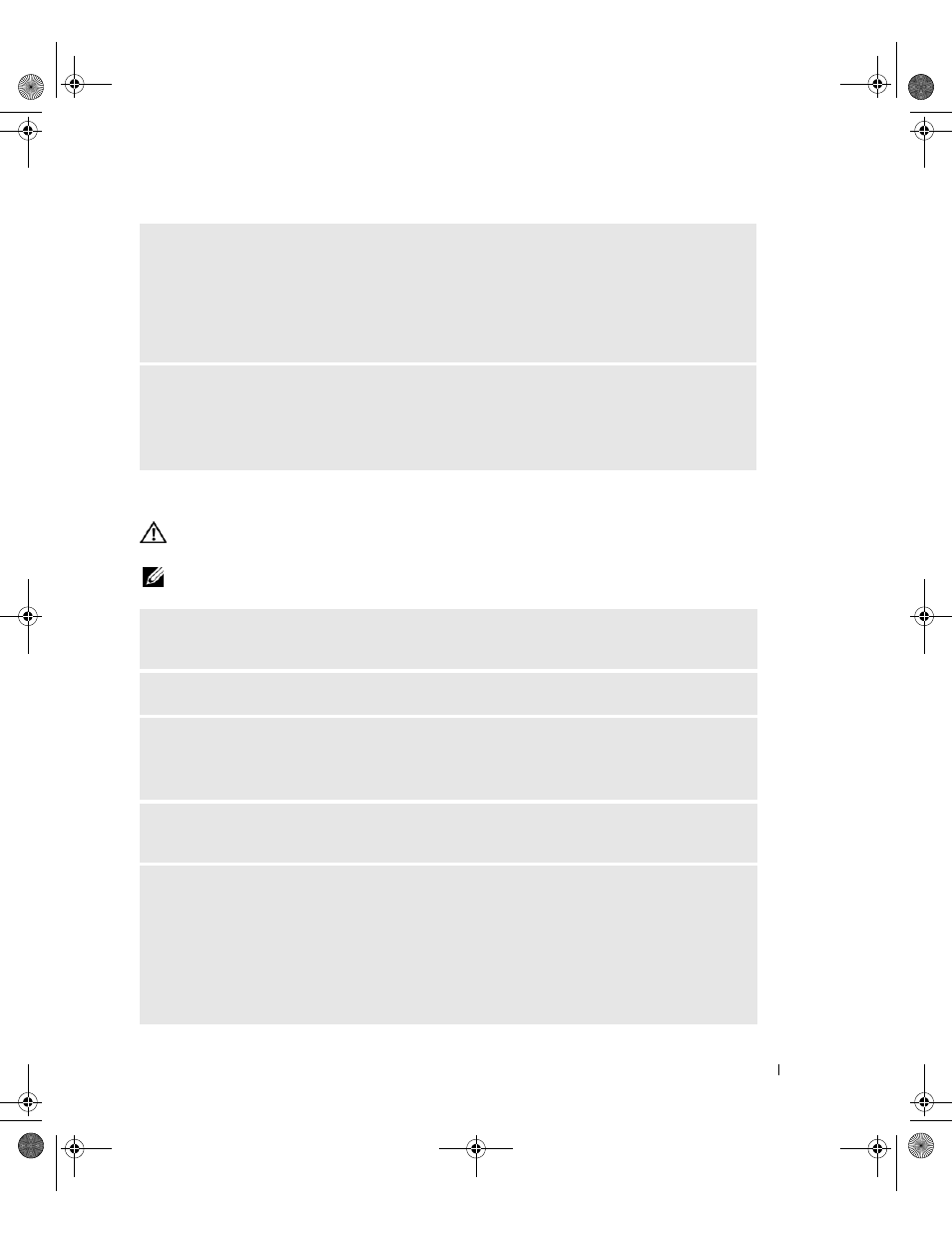
Solving Problems
55
Printer Problems
CAUTION:
Before you begin any of the procedures in this section, follow the safety instructions in the Product
Information Guide.
NOTE:
If you need technical assistance for your printer, contact the printer’s manufacturer.
I
F
THE
POWER
LIGHT
IS
STEADY
AMBER
—
A device may be malfunctioning or incorrectly installed.
• Ensure that the processor power cable is securely connected to the system board power connector
(POWER2) (see "System Board Components" on page 79).
• Remove and then reinstall all memory modules (see "Memory" on page 81).
• Remove and then reinstall any expansion cards, including graphics cards (see "Removing PCI and PCI
E
LIMINATE
INTERFERENCE
—
Some possible causes of interference are:
• Power, keyboard, and mouse extension cables
• Too many devices connected to the same power strip
• Multiple power strips connected to the same electrical outlet
C
HECK
THE
PRINTER
DOCUMENTATION
—
See the printer documentation for setup and
troubleshooting information.
E
NSURE
THAT
THE
PRINTER
IS
TURNED
ON
C
HECK
THE
PRINTER
CABLE
CONNECTIONS
—
• See the printer documentation for cable connection information.
• Ensure that the printer cables are securely connected to the printer and the computer.
T
EST
THE
ELECTRICAL
OUTLET
—
Ensure that the electrical outlet is working by testing it with another
device, such as a lamp.
V
ERIFY
THAT
THE
PRINTER
IS
RECOGNIZED
BY
W
INDOWS
—
1
Click Start, click Control Panel, and then click Printers and Other Hardware.
2
Click View installed printers or fax printers.
If the printer is listed, right-click the printer icon.
3
Click Properties, then click the Ports tab. For a parallel printer, ensure that Print to the following
port(s): is set to LPT1 (Printer Port). For a USB printer, ensure that Print to the following port(s): is set
to USB.
book.book Page 55 Thursday, July 20, 2006 11:10 AM
