Dell XPS 700 Jet Black User Manual
Page 12
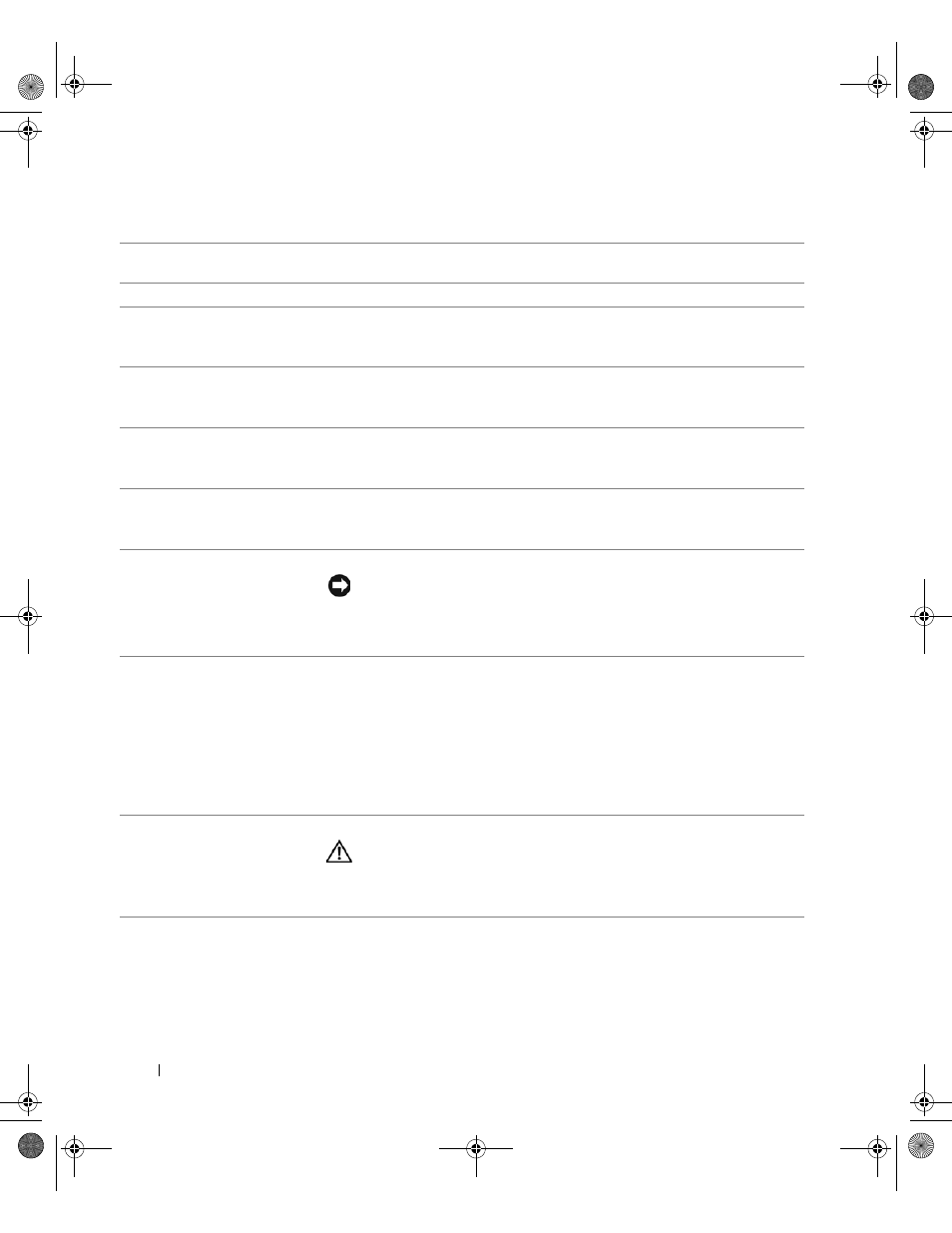
14
Setting Up and Using Your Computer
1
front I/O connectors
Plug USB and other devices into the appropriate connectors (see "Front I/O
Connectors" on page 15).
2
3.5-inch drive bays (2)
Can hold an optional Media Card Reader or floppy drive.
3-6
5.25-inch drive bays (4)
Can hold a CD/DVD drive, or a SATA hard drive in a 5.25-inch drive bay carrier.
NOTE:
The hard-drive carrier is only for use in the 5.25-inch drive bays. The
floppy-drive/Media Card Reader and hard-drive carriers are not interchangeable.
7
front panel LEDs (4)
Multi-colored lights provide illumination for the front of the computer.
NOTE:
The color of the front panel LEDs can be adjusted in system setup (see
8
CD/DVD drive tray eject
button (4)
Use to eject the drive tray of a CD/DVD drive.
NOTE:
The CD/DVD drive tray eject button is not a handle. The self-tending doors
open automatically when the eject button is pressed and the drive tray is ejected.
9
front panel LEDs (4)
Multi-colored lights provide illumination for the front of the computer.
NOTE:
The color of the front panel LEDs can be adjusted in system setup (see
10
power button
Press to turn on the computer.
NOTICE:
To avoid losing data, do not use the power button to turn off the
computer. Instead, perform an operating system shutdown.
NOTE:
The power button can also be used to wake the system or to place it into a
power-saving state (see "Power Management" on page 39).
11
power light
The power light illuminates and blinks or remains solid to indicate different states:
• No light — The computer is turned off.
• Steady green — The computer is in a normal operating state.
• Blinking green — The computer is in a power-saving state.
• Steady amber — There may be a problem with an installed device (see "Solving
• Blinking amber — An internal power problem may exist (see "Power Problems"
12
computer stand
Attach the computer stand to provide stability to the system.
CAUTION:
The computer stand should be installed at all times to ensure
maximum system stability. Failure to install the stand could result in the
computer tipping over, potentially resulting in bodily injury or damage to the
computer.
book.book Page 14 Thursday, July 20, 2006 11:10 AM
