Connecting two or more monitors – Dell XPS 700 Jet Black User Manual
Page 21
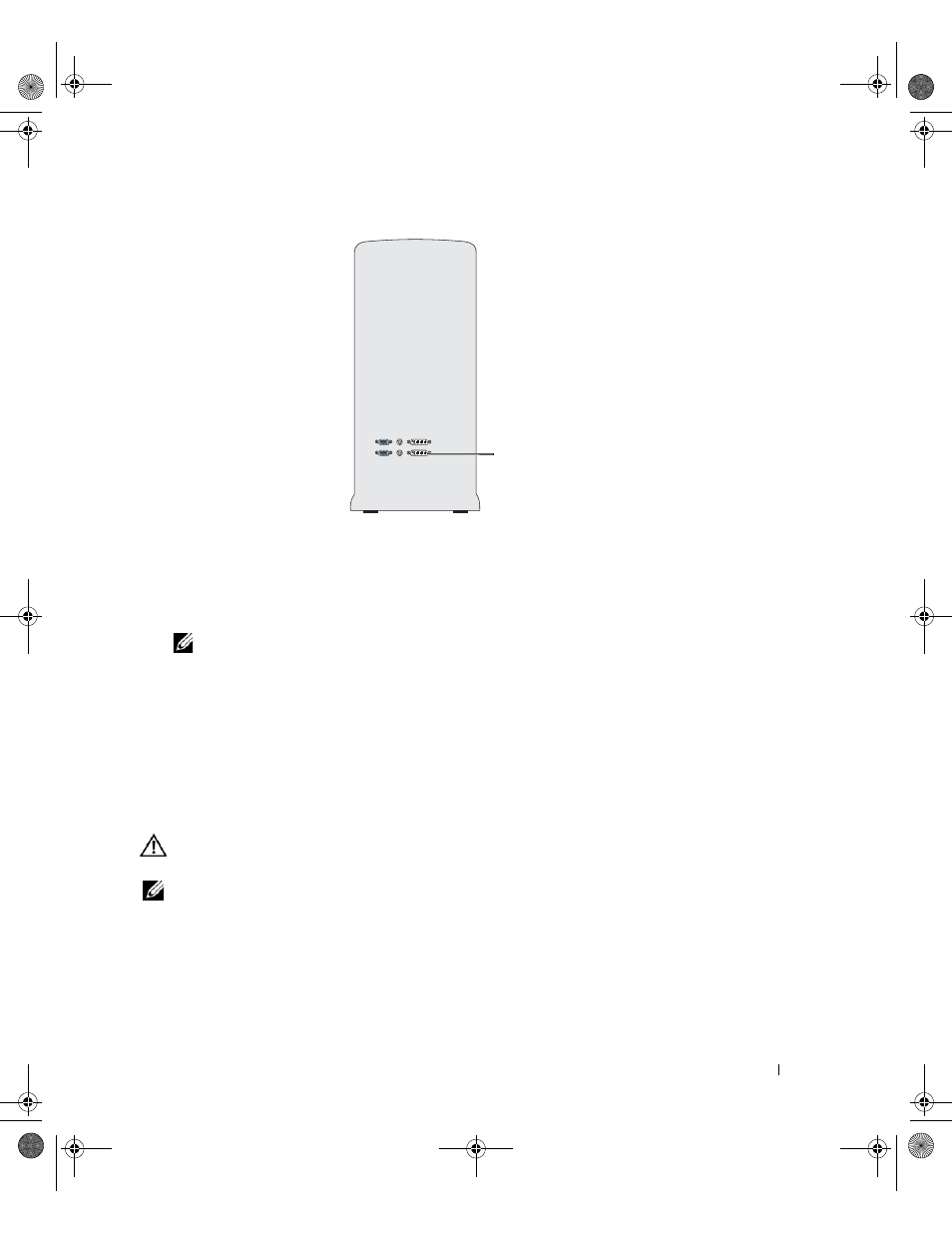
Setting Up and Using Your Computer
23
1 Turn off the computer and all attached devices:
a
Click Start, then click Turn Off Computer.
b
In the Turn off computer window, click Turn off.
The computer performs a shutdown of the operating system, and then turns off.
NOTE:
Ensure that the computer is off and not in a power management mode. If you cannot shut down the
computer using the operating system, press and hold the power button for 4 seconds.
2 Disconnect the computer and all attached devices from their electrical outlets.
3 Connect the DVI or VGA connector of your monitor to the appropriate connector on the computer’s
primary graphics card:
To connect a monitor with a DVI connector, use the (white) DVI port on the primary graphics card.
To connect a monitor with a VGA connector, use the (blue) VGA port on the primary graphics card.
Connecting Two or More Monitors
CAUTION:
Before you perform any of the procedures in this section, follow the safety instructions in the Product
Information Guide.
NOTE:
In order to connect and use two or more monitors in a dual graphics card configuration, multi-GPU
technology must be disabled. To disable multi-GPU, see "Changing the Display Settings to Support Two or More
Monitors" on page 25.
primary video card
book.book Page 23 Thursday, July 20, 2006 11:10 AM
