Battery, Replacing the battery – Dell XPS 700 Jet Black User Manual
Page 121
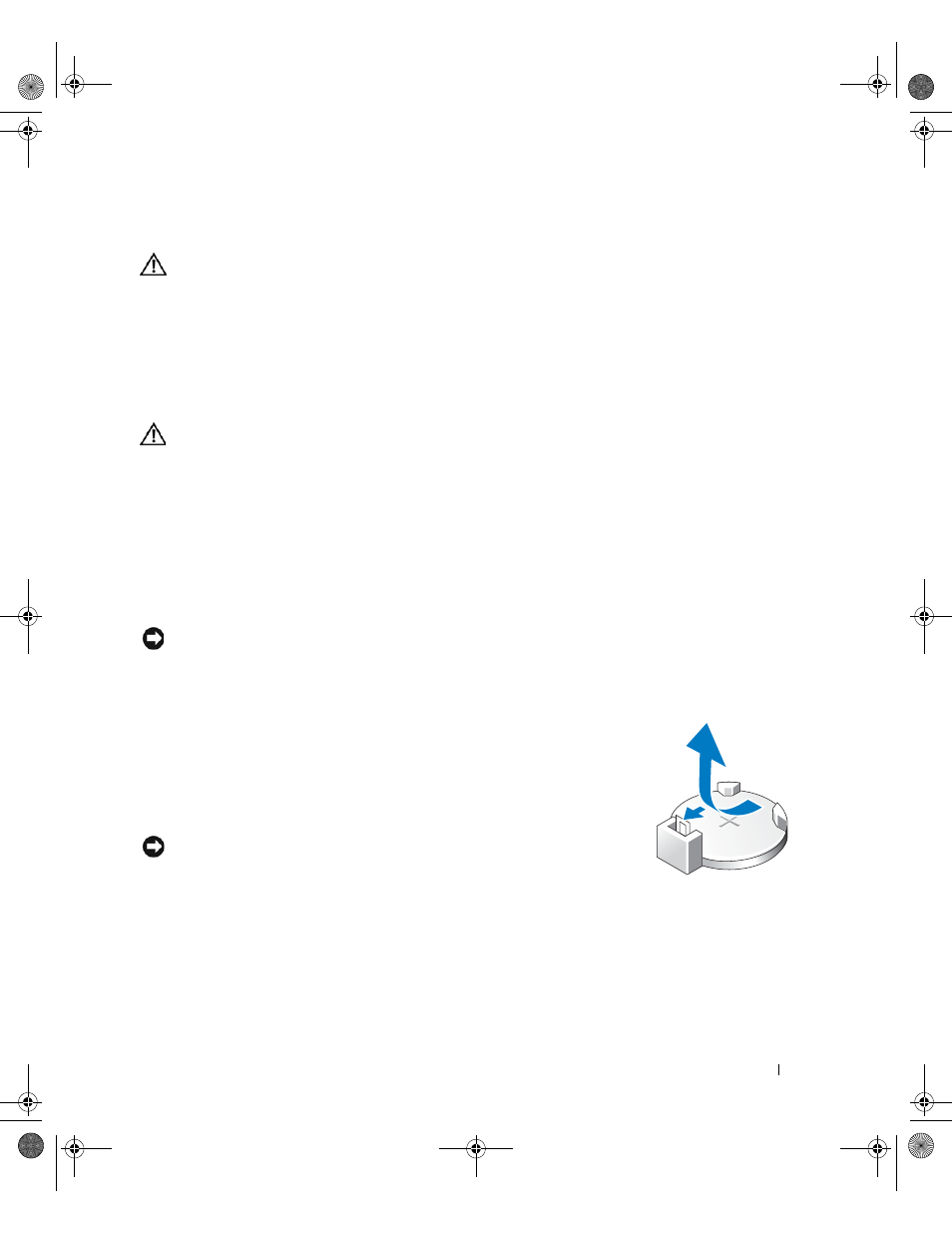
Removing and Installing Parts
123
Battery
CAUTION:
Before you begin any of the procedures in this section, follow the safety instructions in the Product
Information Guide.
Replacing the Battery
A coin-cell battery maintains computer configuration, date, and time information. The battery can last
several years.
If you have to repeatedly reset time and date information after turning on the computer, replace the
battery.
CAUTION:
A new battery can explode if it is incorrectly installed. Replace the battery only with the same or
equivalent type recommended by the manufacturer. Discard used batteries according to the manufacturer’s
instructions.
To replace the battery:
1 Record all the screens in system setup (see "System Setup" on page 132) so that you can restore the
correct settings after the new battery has been installed.
2 Follow the procedures in "Before You Begin" on page 75.
3 Open the computer cover (see "Removing the Computer Cover" on page 76).
4 Locate the battery socket (see "System Board Components" on page 79).
NOTICE:
If you pry the battery out of its socket with a blunt object, be careful not to touch the system board with
the object. Ensure that the object is inserted between the battery and the socket before you attempt to pry out the
battery. Otherwise, you may damage the system board by prying off the socket or by breaking circuit traces on the
system board.
5 Remove the battery by prying it out of its socket with your fingers.
6 Insert the new battery (CR2032) into the socket with the side labeled
"+" facing up, and press the battery into place.
7 Replace the computer cover (see "Replacing the Computer Cover" on
NOTICE:
To connect a network cable, first plug the cable into the network port
or device and then plug it into the computer.
8 Connect your computer and devices to electrical outlets, and turn
them on.
9 Enter system setup (see "System Setup" on page 132) and restore the settings you recorded in step 1.
10 Properly dispose of the old battery. See the Product Information Guide for battery disposal information.
book.book Page 123 Thursday, July 20, 2006 11:10 AM
