Cd and dvd drive problems – Dell XPS 700 Jet Black User Manual
Page 44
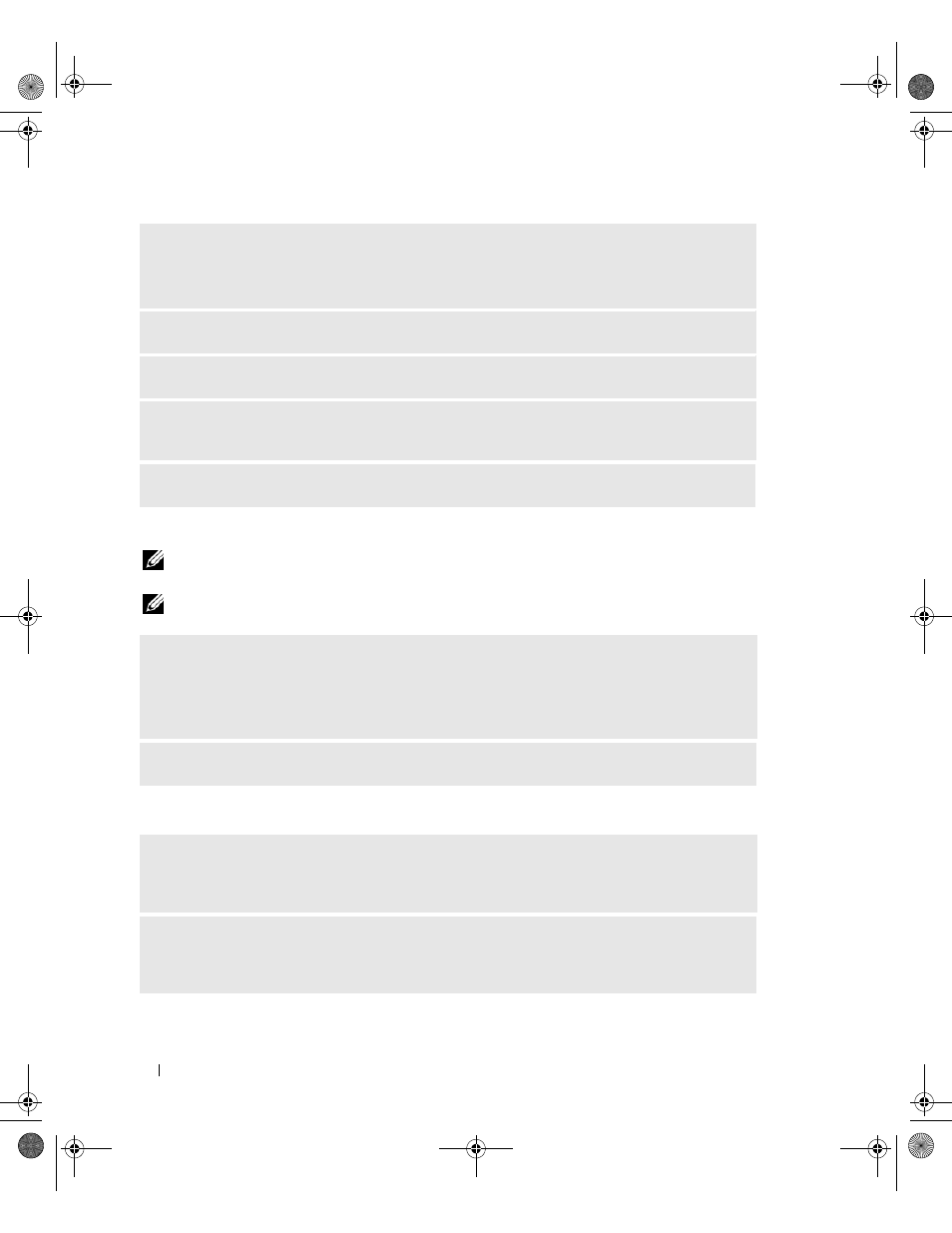
46
Solving Problems
CD and DVD drive problems
NOTE:
High-speed CD or DVD drive vibration is normal and may cause noise, which does not indicate a defect in
the drive or the CD or DVD.
NOTE:
Because of different regions worldwide and different disc formats, not all DVD titles work in all DVD drives.
Problems writing to a CD/DVD-RW drive
T
EST
THE
DRIVE
—
• Insert another floppy disk, CD, or DVD to eliminate the possibility that the original drive is defective.
• Insert a bootable floppy disk and restart the computer.
C
LEAN
THE
DRIVE
OR
DISK
—
See "Cleaning Your Computer" on page 141.
C
HECK
THE
CABLE
CONNECTIONS
R
UN
THE
H
ARDWARE
T
ROUBLESHOOTER
—
See "Resolving Software and Hardware Incompatibilities"
R
UN
THE
D
ELL
D
IAGNOSTICS
—
See "Dell Diagnostics" on page 64.
A
DJUST
THE
W
INDOWS
VOLUME
CONTROL
—
• Click the speaker icon in the lower-right corner of your screen.
• Ensure that the volume is turned up by clicking the slidebar and dragging it up.
• Ensure that the sound is not muted by clicking any boxes that are checked.
C
HECK
THE
SPEAKERS
AND
SUBWOOFER
—
See "Sound and Speaker Problems" on page 56.
C
LOSE
OTHER
PROGRAMS
—
The CD/DVD-RW drive must receive a steady stream of data during the
writing process. If the stream is interrupted, an error occurs. Try closing all programs before you write to
the CD/DVD-RW.
T
URN
OFF
STANDBY
MODE
IN
W
INDOWS
BEFORE
WRITING
TO
A
C D / D V D - R W
DISC
—
See
"Standby Mode" on page 39 or search for the keyword
standby in Windows Help and Support Center
(click Start, then click Help and Support) for information on power management modes.
book.book Page 46 Thursday, July 20, 2006 11:10 AM
