D image quality is poor – Dell XPS 700 Jet Black User Manual
Page 57
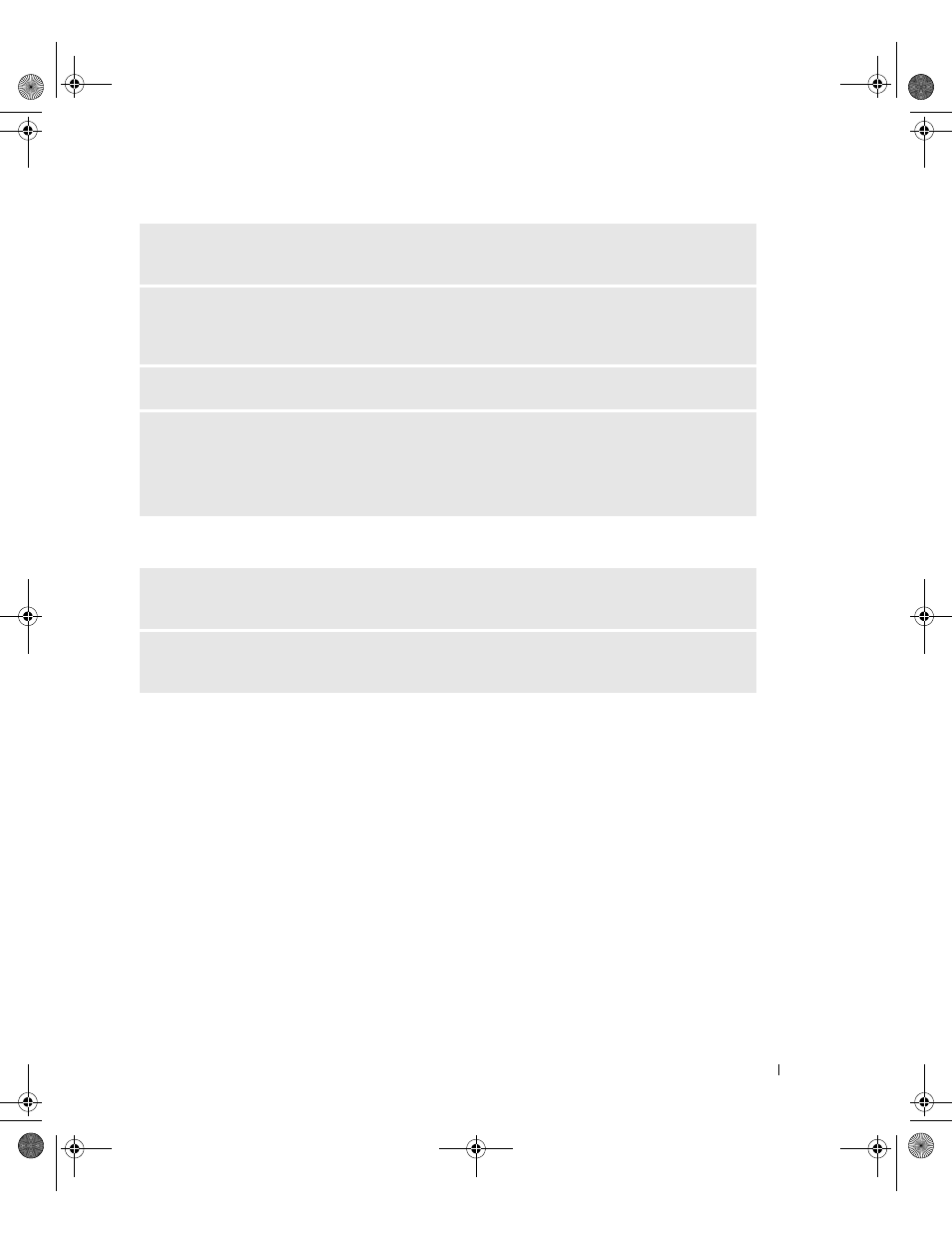
Solving Problems
59
3-D image quality is poor
M
OVE
THE
SUBWOOFER
AWAY
FROM
THE
MONITOR
—
If your speaker system includes a subwoofer,
ensure that the subwoofer is positioned at least 60 cm (2 ft) away from the monitor.
M
OVE
THE
MONITOR
AWAY
FROM
EXTERNAL
POWER
SOURCES
—
Fans, fluorescent lights, halogen
lamps, and other electrical devices can cause the screen image to appear
shaky. Turn off nearby devices
to check for interference.
R
OTATE
THE
MONITOR
TO
ELIMINATE
SUNLIGHT
GLARE
AND
POSSIBLE
INTERFERENCE
A
DJUST
THE
W
INDOWS
DISPLAY
SETTINGS
—
1
Click Start, click Control Panel, and then click Appearance and Themes.
2
Click Display, then click the Settings tab.
3
Adjust Screen resolution and Color quality settings, as needed.
C
HECK
THE
GRAPHICS
CARD
POWER
CABLE
CONNECTION
—
Ensure that the power cable for the
graphics card(s) is correctly attached to the card.
C
HECK
THE
MONITOR
SETTINGS
—
See the monitor documentation for instructions on adjusting the
contrast and brightness, demagnetizing (degaussing) the monitor, and running the monitor self-test.
book.book Page 59 Thursday, July 20, 2006 11:10 AM
