Troubleshooting the processors, See "troubleshooting the – Dell PowerEdge T410 User Manual
Page 173
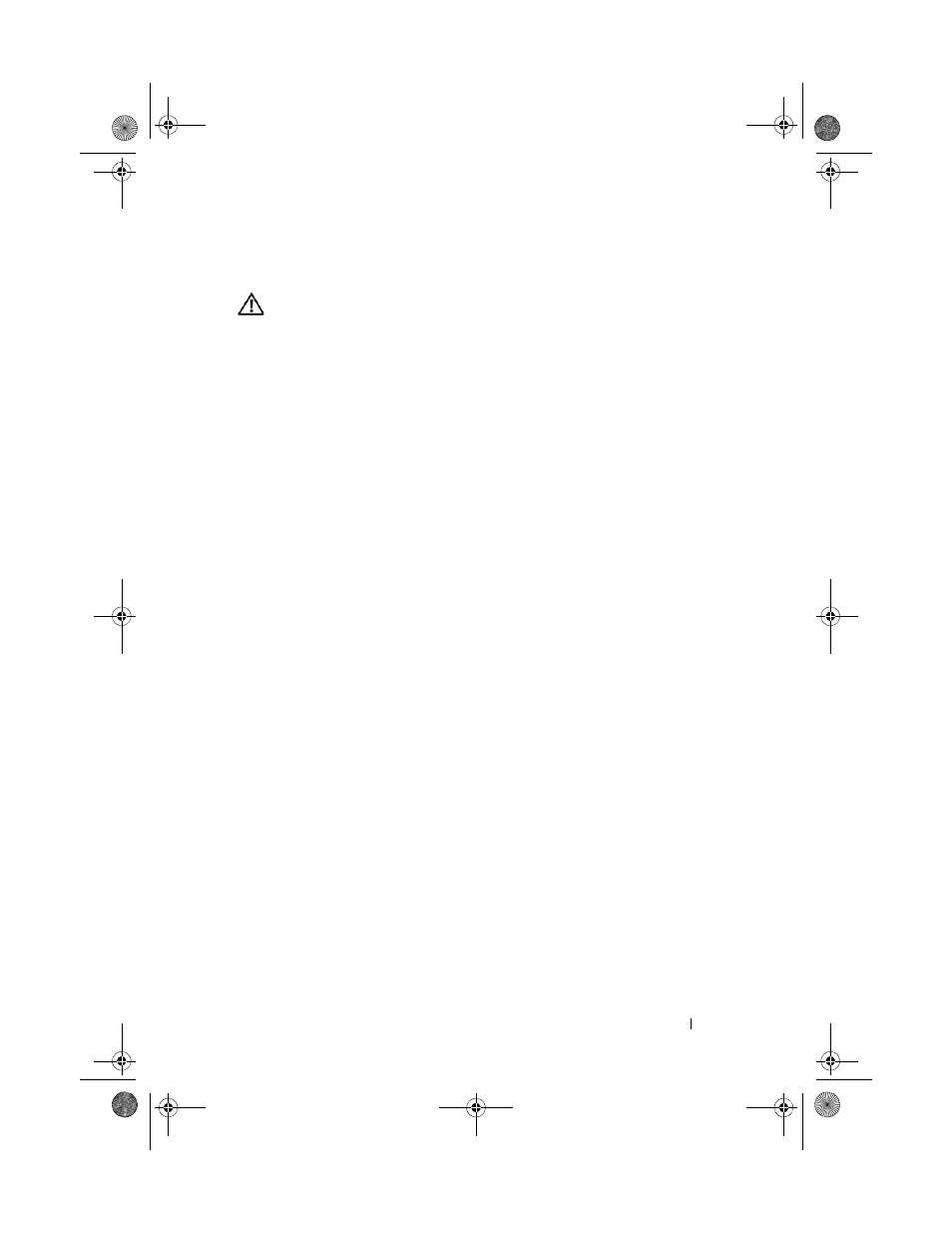
Troubleshooting Your System
171
Troubleshooting the Processors
WARNING:
Only trained service technicians are authorized to remove the system
cover and access any of the components inside the system. Before you begin this
procedure, review the safety instructions that came with the system.
1 Run the appropriate diagnostics test. See "Running the System
2 Turn off the system and attached peripherals, and disconnect the system
from the electrical outlet.
3 Open the system. See "Opening the System" on page 90.
4 Remove the cooling shroud. See "Removing the Cooling Shroud" on page 92.
5 Ensure that each processor and heat sink are properly installed. See
"Installing a Processor" on page 138.
6 Replace the cooling shroud. See "Installing the Cooling Shroud" on page 93.
7 Close the system. See "Closing the System" on page 91.
8 Place the system upright and on its feet on a flat and stable surface,
reconnect the system to the electrical outlet, and turn on the system and
attached peripherals.
9 Run the appropriate diagnostic test. See "Running the Embedded System
If your system only has one processor and a problem is still indicated, see
"Getting Help" on page 185.
10 For systems with multiple processors, turn off the system and attached
peripherals, and disconnect the system from the electrical outlet.
11 Open the system. See "Opening the System" on page 90.
12 Remove the cooling shroud. See "Removing the Cooling Shroud" on page 92.
13 Remove all processors except for processor 1. See "Removing a Processor"
14 Replace the cooling shroud. See "Installing the Cooling Shroud" on page 93.
15 Close the system. See "Closing the System" on page 91.
16 Place the system upright and on its feet on a flat and stable surface,
reconnect the system to the electrical outlet, and turn on the system and
attached peripherals.
book.book Page 171 Tuesday, June 9, 2009 4:09 PM
