Power supplies, Removing a redundant power supply – Dell PowerEdge T410 User Manual
Page 121
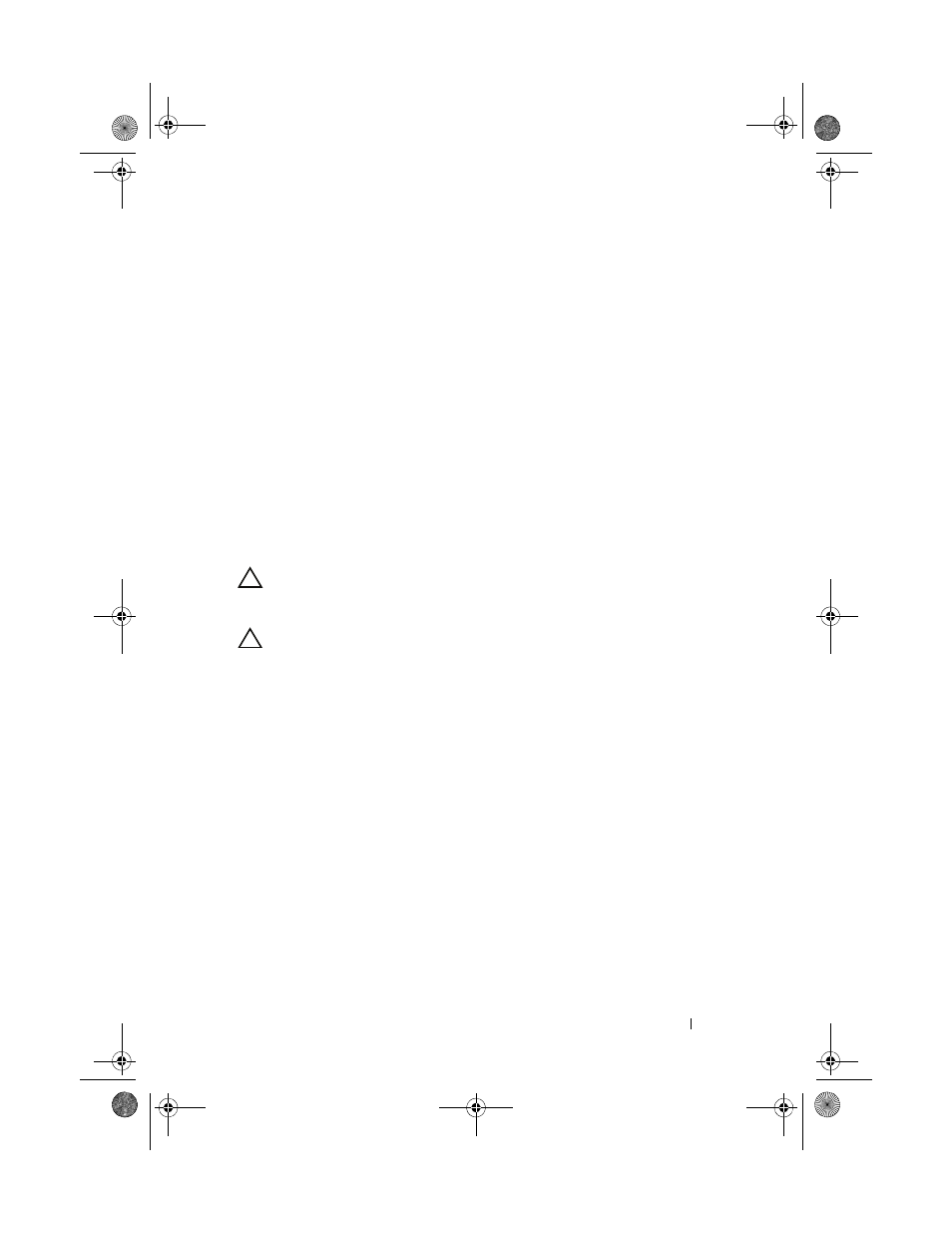
Installing System Components
121
8 Rotate the system feet outward.
9 Reattach any peripherals and connect the system to an electrical outlet.
10 Turn on the system and attached peripherals.
Power Supplies
Depending on your configuration, your system supports up to two hot-
swappable redundant 580-W power supplies or a single non-redundant 525-W
power supply.
In redundant mode, the system distributes the power load across both power
supplies to maximize efficiency. The second power supply provides power
redundancy; thus, when a power supply is removed with the system powered
on, the full power load is carried by the remaining power supply.
Removing a Redundant Power Supply
CAUTION:
The system requires one power supply to operate the system normally.
On power-redundant systems, remove and replace only one power supply at a time
in a system that is powered on.
CAUTION:
If you are replacing a redundant power supply while your system is on,
ensure that both the power supply status and the AC line status LEDs are green
before removing the power supply (see Figure 1-6). If one or both of the LEDs are
not green, see "Troubleshooting Power Supplies" on page 161.
1 Disconnect the power cable from the electrical outlet.
2 Disconnect the power cable from the power supply and remove the cable
from the cable retention bracket.
3 Press the release latch and slide the power supply out of the chassis.
See Figure 3-16.
4 If you are installing another power supply in the bay, see "Installing a
Redundant Power Supply" on page 122.
If the power supply is being permanently removed, install a power supply
blank. See "Installing a Power Supply Blank" on page 123.
book.book Page 121 Tuesday, June 9, 2009 4:09 PM
