Installing the system board – Dell PowerEdge T410 User Manual
Page 153
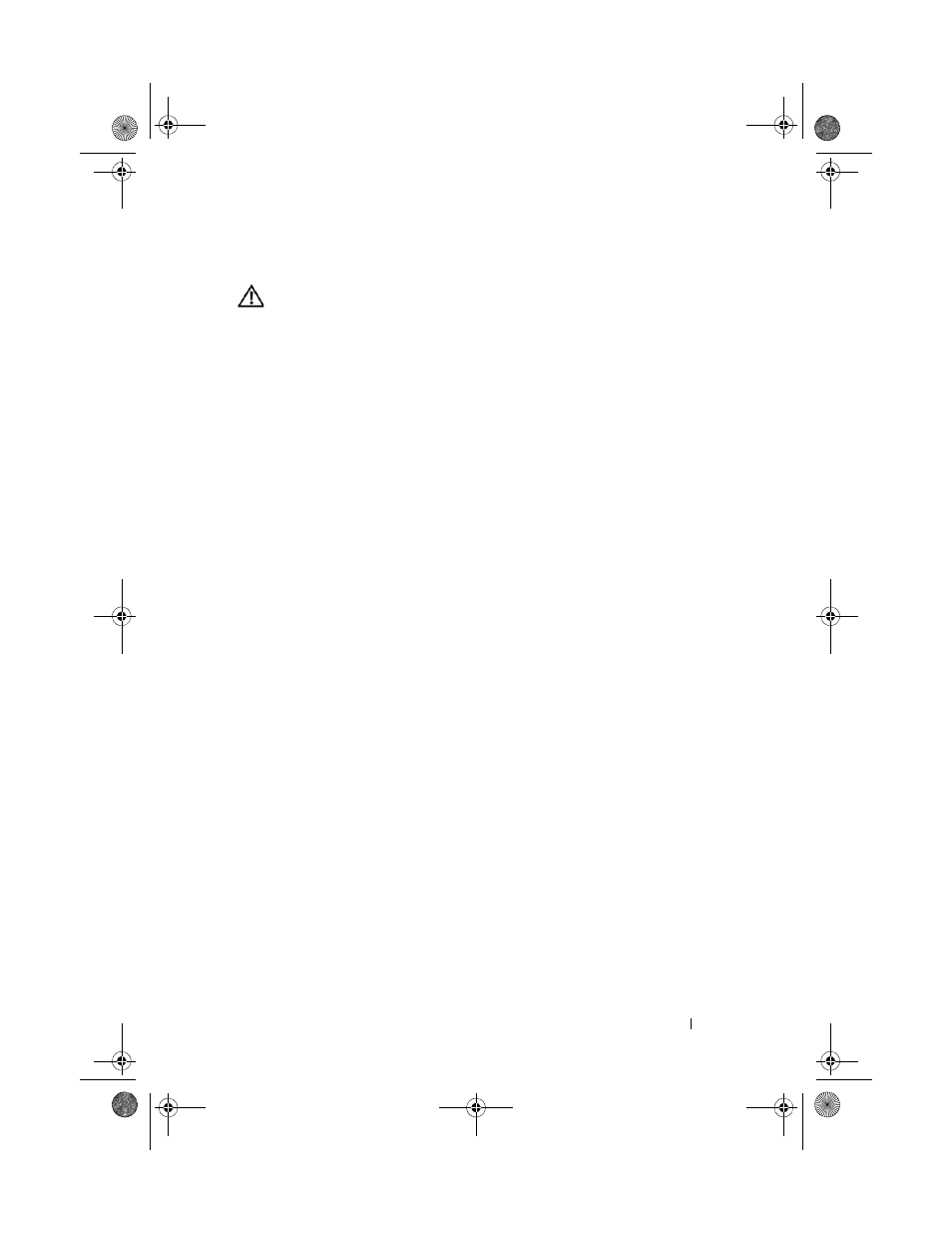
Installing System Components
153
Installing the System Board
WARNING:
Only trained service technicians are authorized to remove the system
cover and access any of the components inside the system. Before you begin this
procedure, review the safety instructions that came with the system.
1 Unpack the new system board and remove the label that is located on the
processor shield.
2 Remove the labels and affix them on the front of the chassis.
3 To replace the system board:
a
Grip the system board by holding the touch point and the captive screw.
b
Align the securing slots on the system board with the tabs on the
chassis and lower the system board into the chassis.
c
Slide the system board towards the back of the system, inserting the
connectors into the cutouts in the chassis.
d
Using a Phillips screwdriver, tighten the captive screw.
4 If applicable, replace the SAS backplane. See "Installing the SAS
5 Replace heatsinks, processors, and heatsink blanks (if applicable). See
"Installing a Processor" on page 138.
6 Replace the system fan. See "Installing the System Fan" on page 135.
7 Replace all the memory modules and memory blanks. See "Installing
8 If applicable, replace the iDRAC6 Express card. See "Installing an iDRAC6
9 If applicable, replace the iDRAC6 Enterprise card. See "Installing an
iDRAC6 Enterprise Card" on page 129.
10 If applicable, replace all the expansion cards. See "Installing an Expansion
11 Connect all the cables to the system board.
12 Replace the cooling shroud. See "Installing the Cooling Shroud" on page 93.
13 Close the system. See "Closing the System" on page 91.
book.book Page 153 Tuesday, June 9, 2009 4:09 PM
