Troubleshooting system memory – Dell PowerEdge T410 User Manual
Page 164
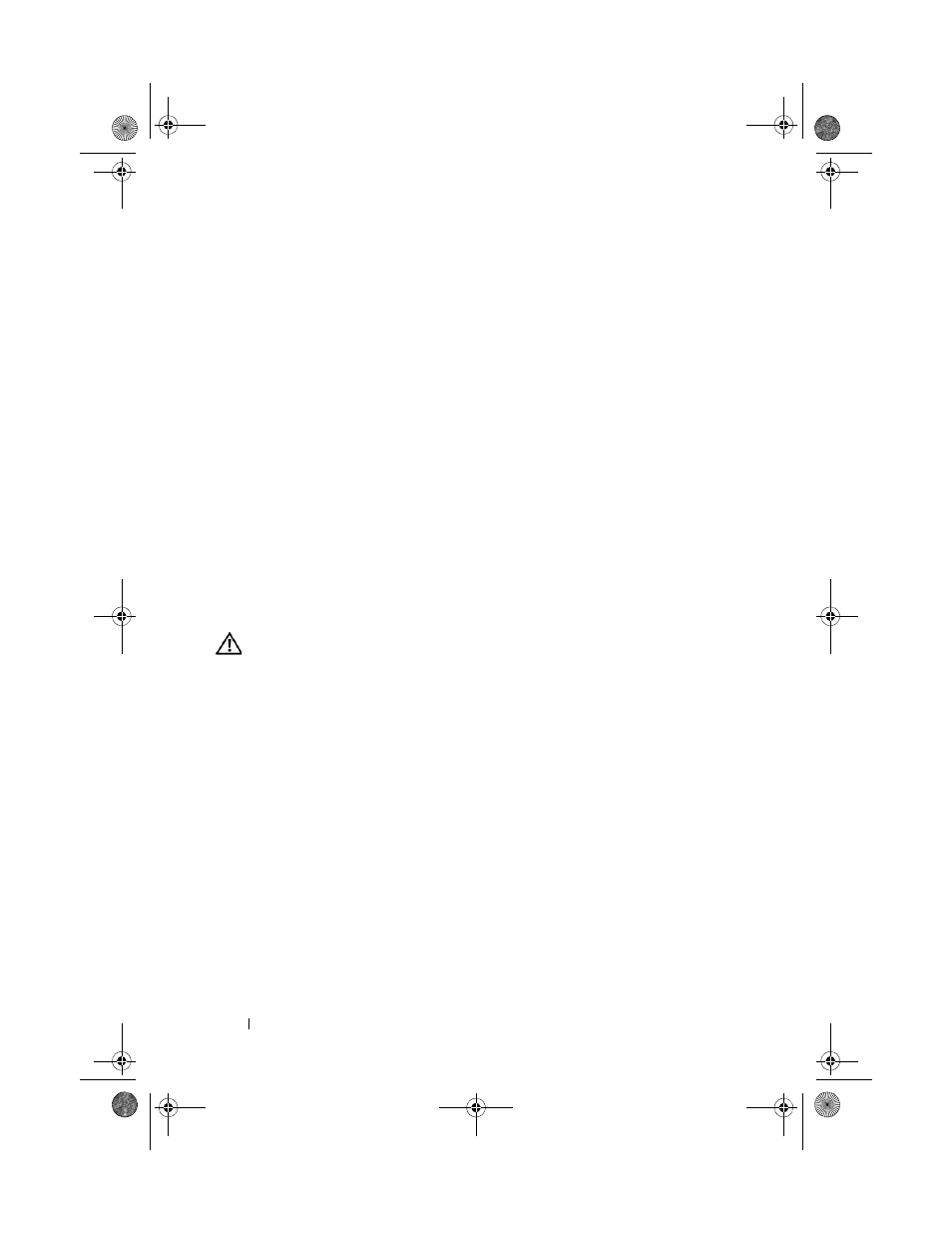
162
Troubleshooting Your System
3 Open the system. See "Opening the System" on page 90.
4 Reseat the fan's power cable.
5 Restart the system.
If the fan functions properly, close the system. See "Closing the System" on
page 91.
6 Place the system upright and on its feet on a flat and stable surface,
reconnect the system to the electrical outlet, and turn on the system and
attached peripherals.
7 If the fan does not function, turn off the system and install a new fan.
See "Installing the System Fan" on page 135.
8 Restart the system.
If the problem is resolved, close the system. See "Closing the System" on
page 91.
If the replacement fan does not operate, see "Getting Help" on page 185.
Troubleshooting System Memory
WARNING:
Only trained service technicians are authorized to remove the system
cover and access any of the components inside the system. Before you begin this
procedure, review the safety instructions that came with the system.
1 If the system is operational, run the appropriate diagnostic test.
See "Running the System Diagnostics" on page 173.
If diagnostics indicates a fault, follow the corrective actions provided by
the diagnostic program.
2 Turn off the system and attached peripherals, and unplug the system from
the power source. Press the power button with the system unplugged, and
then reconnect the system to power.
3 Turn on the system and attached peripherals and note the messages
on the screen.
Go to step 14 if an error message appears indicating a fault with a specific
memory module.
book.book Page 162 Tuesday, June 9, 2009 4:09 PM
