Troubleshooting expansion cards – Dell PowerEdge T410 User Manual
Page 171
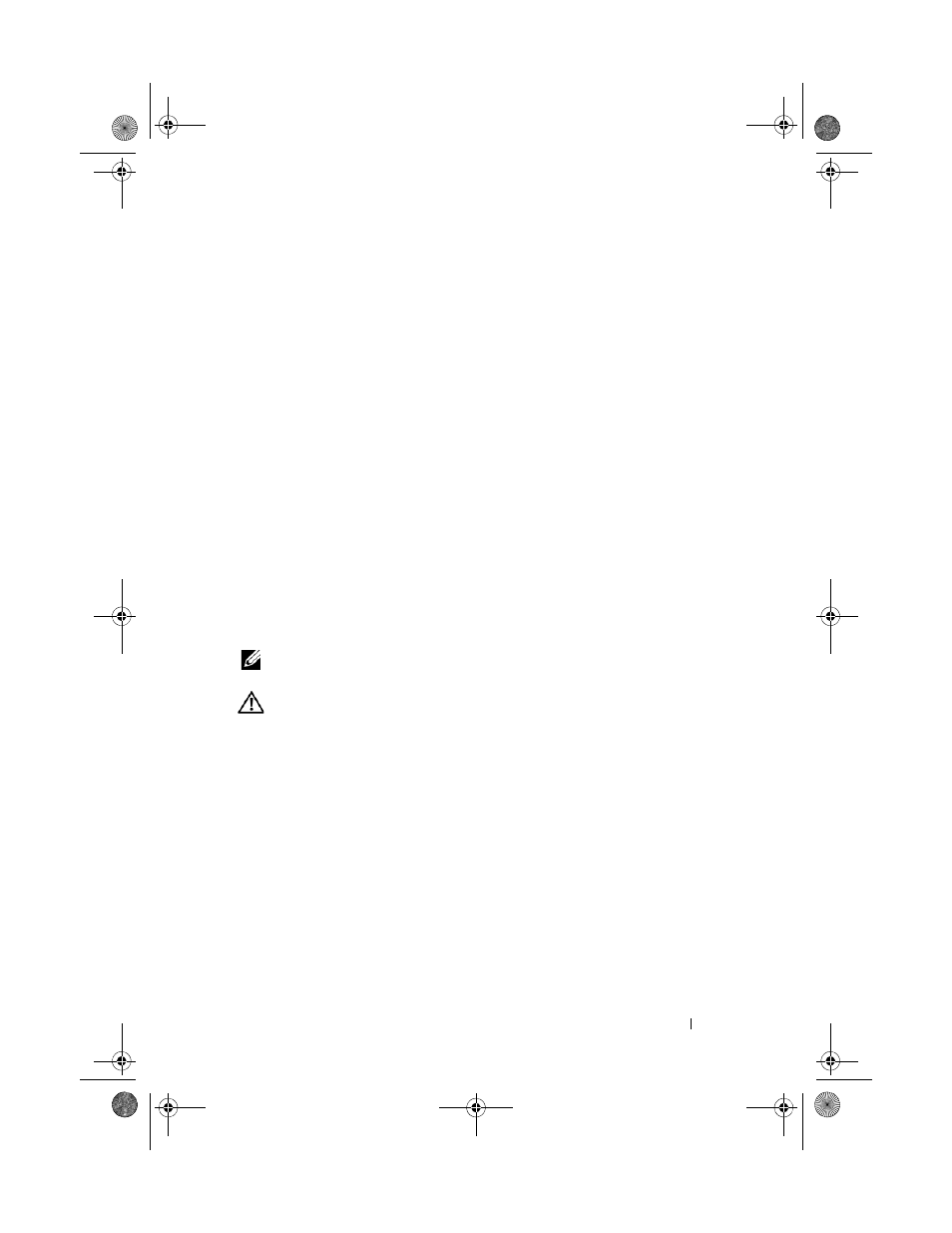
Troubleshooting Your System
169
8 Ensure that the controller card is firmly seated into the system board
connector. See "Installing an Expansion Card" on page 115.
9 If you have a SAS RAID controller, ensure that the following RAID
components are properly installed and connected:
•
Memory module
•
Battery
If you have a SAS backplane, verify that the cable connections between the
SAS backplane and the SAS controller are correct. Ensure that the cables
are firmly connected to the SAS controller and the SAS backplane board.
10 Replace the cooling shroud. See "Installing the Cooling Shroud" on page 93.
11 Close the system. See "Closing the System" on page 91.
12 Place the system upright and on its feet on a flat and stable surface,
reconnect the system to the electrical outlet, and turn on the system and
attached peripherals.
If the problem persists, see "Getting Help" on page 185.
Troubleshooting Expansion Cards
NOTE:
When troubleshooting an expansion card, see the documentation for your
operating system and the expansion card.
WARNING:
Only trained service technicians are authorized to remove the system
cover and access any of the components inside the system. Before you begin this
procedure, review the safety instructions that came with the system.
1 Run the appropriate diagnostic test. See "Running the System
2 Turn off the system and attached peripherals, and disconnect the system
from the electrical outlet.
3 Open the system. See "Opening the System" on page 90.
4 Ensure that each expansion card is firmly seated in its connector.
See "Installing an Expansion Card" on page 115.
5 Close the system. See "Closing the System" on page 91.
6 Place the system upright and on its feet on a flat and stable surface,
reconnect the system to the electrical outlet, and turn on the system and
attached peripherals.
book.book Page 169 Tuesday, June 9, 2009 4:09 PM
