Dell PowerEdge T410 User Manual
Page 112
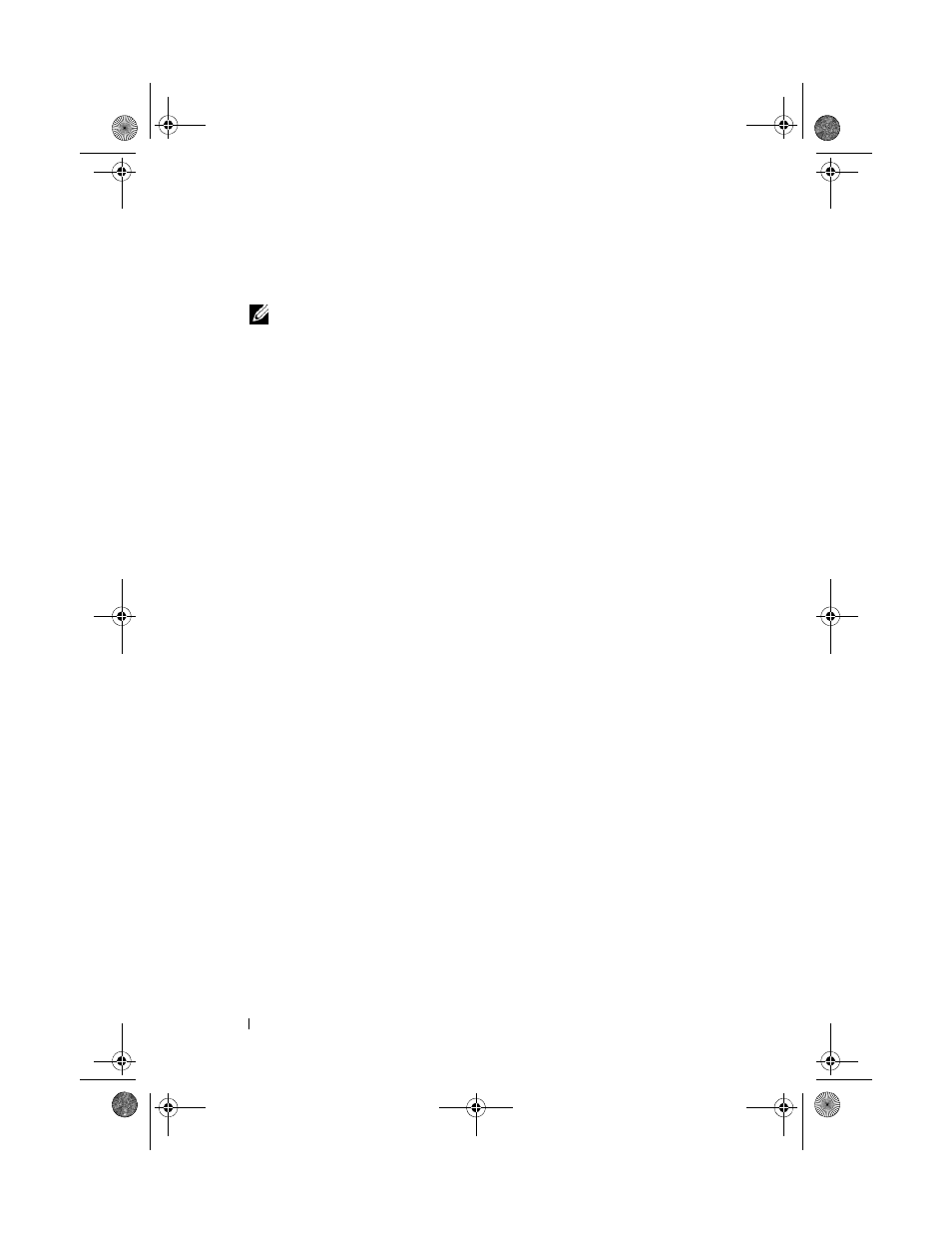
112
Installing System Components
8 Align the memory module's edge connector with the alignment key of the
memory module socket, and insert the memory module in the socket.
NOTE:
The memory module socket has an alignment key that allows you to
install the memory module in the socket in only one way.
9 Press down on the memory module with your thumbs until the socket
levers latch into a locked position.
When the memory module is properly seated in the socket, the levers on
the memory module socket align with the levers on the other sockets that
have memory modules installed.
10 Repeat step 6 through step 9 of this procedure to install the remaining
memory modules. See Table 3-1 or Table 3-2.
11 Replace the cooling shroud. See "Installing the Cooling Shroud" on page 93.
12 Close the system. See "Closing the System" on page 91.
13 Place the system upright and on its feet on a flat, stable surface.
14 Rotate the system feet outward.
15 Reattach any peripherals and connect the system to an electrical outlet.
16 Turn on the system and attached peripherals.
17 Press
Memory setting on the main System Setup screen.
The system should have already changed the value to reflect the newly
installed memory.
18 If the value is incorrect, one or more of the memory modules may not be
installed properly. Repeat step 6 through step 9 of this procedure, checking
to ensure that the memory modules are firmly seated in their sockets.
19 Run the system memory test in the system diagnostics. See "Running the
System Diagnostics" on page 173.
book.book Page 112 Tuesday, June 9, 2009 4:09 PM
