Removing an idrac6 enterprise card – Dell PowerEdge T410 User Manual
Page 132
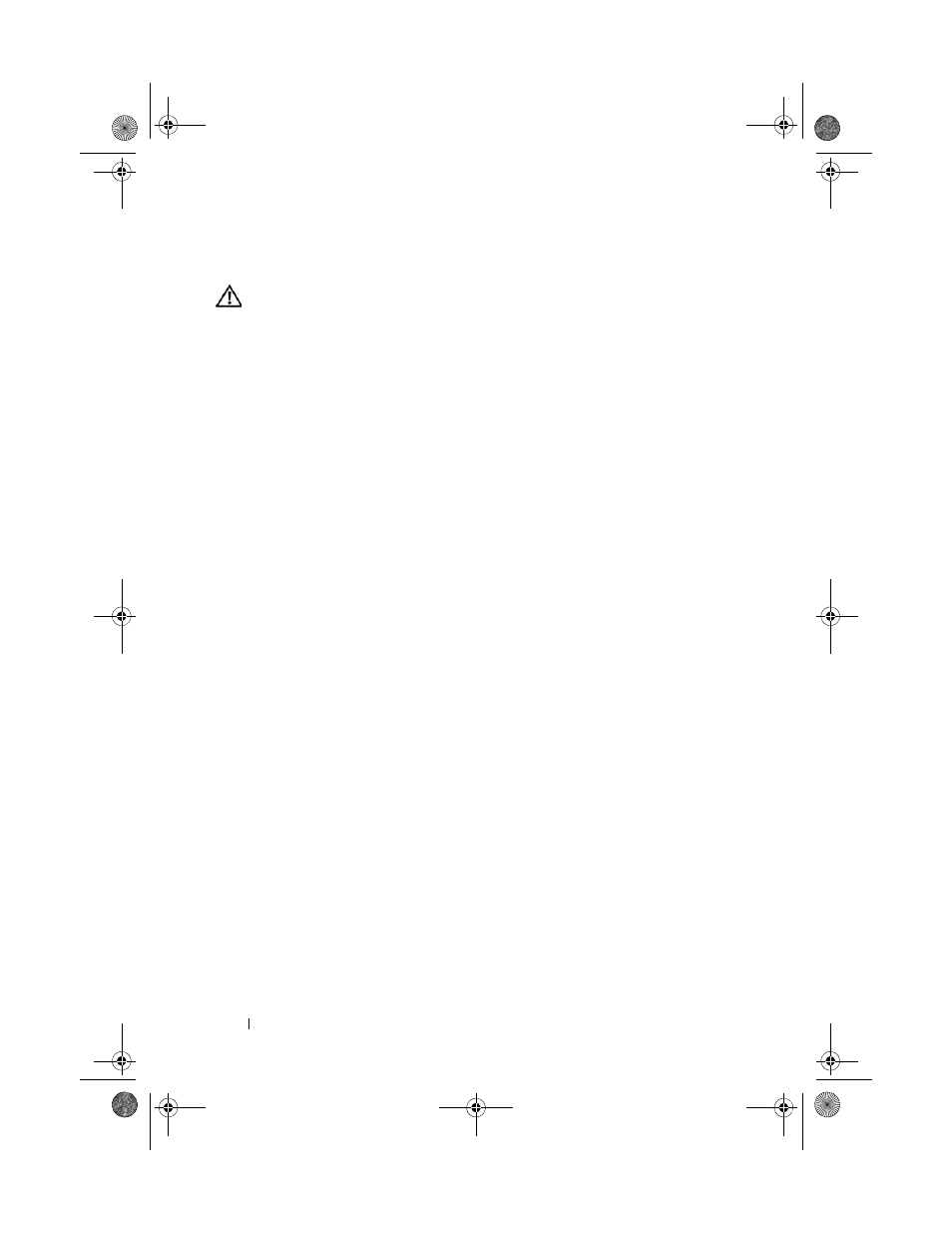
132
Installing System Components
Removing an iDRAC6 Enterprise Card
WARNING:
Only trained service technicians are authorized to remove the system
cover and access any of the components inside the system. Before you begin this
procedure, review the safety instructions that came with the system.
1 Turn off the system, including any attached peripherals, and disconnect
the system from its electrical outlet.
2 Rotate the system feet inward and lay the system on a flat surface.
3 Open the system. See "Opening the System" on page 90.
4 Remove the cooling shroud. See "Removing the Cooling Shroud" on page 92.
5 Remove the VFlash media card (if installed) from the iDRAC6 Enterprise
card. See "VFlash Media (Optional)" on page 133.
6 If present, disconnect the Ethernet cable from the iDRAC6 Enterprise card.
7 Remove the iDRAC6 Enterprise card:
a
Pull back slightly on the two tabs at the front edge of the card and
gently lift the front edge of the card off of the retention standoffs.
As the card releases from the standoffs, the connector under the card
disengages from the system board connector.
b
Slide the card away from the back of the system until the RJ-45
connector is clear of the back panel and then lift the card out of the
system. See Figure 3-20.
8 Install the plastic filler plug for the iDRAC6 Enterprise port in the
system back-panel.
9 Replace the cooling shroud. See "Installing the Cooling Shroud" on page 93.
10 Close the system. See "Closing the System" on page 91.
11 Place the system upright and on its feet on a flat, stable surface.
12 Rotate the system feet outward.
13 Reattach any peripherals and connect the system to an electrical outlet.
14 Turn on the system and attached peripherals.
book.book Page 132 Tuesday, June 9, 2009 4:09 PM
