Installing a romb card – Dell PowerEdge 1750 User Manual
Page 54
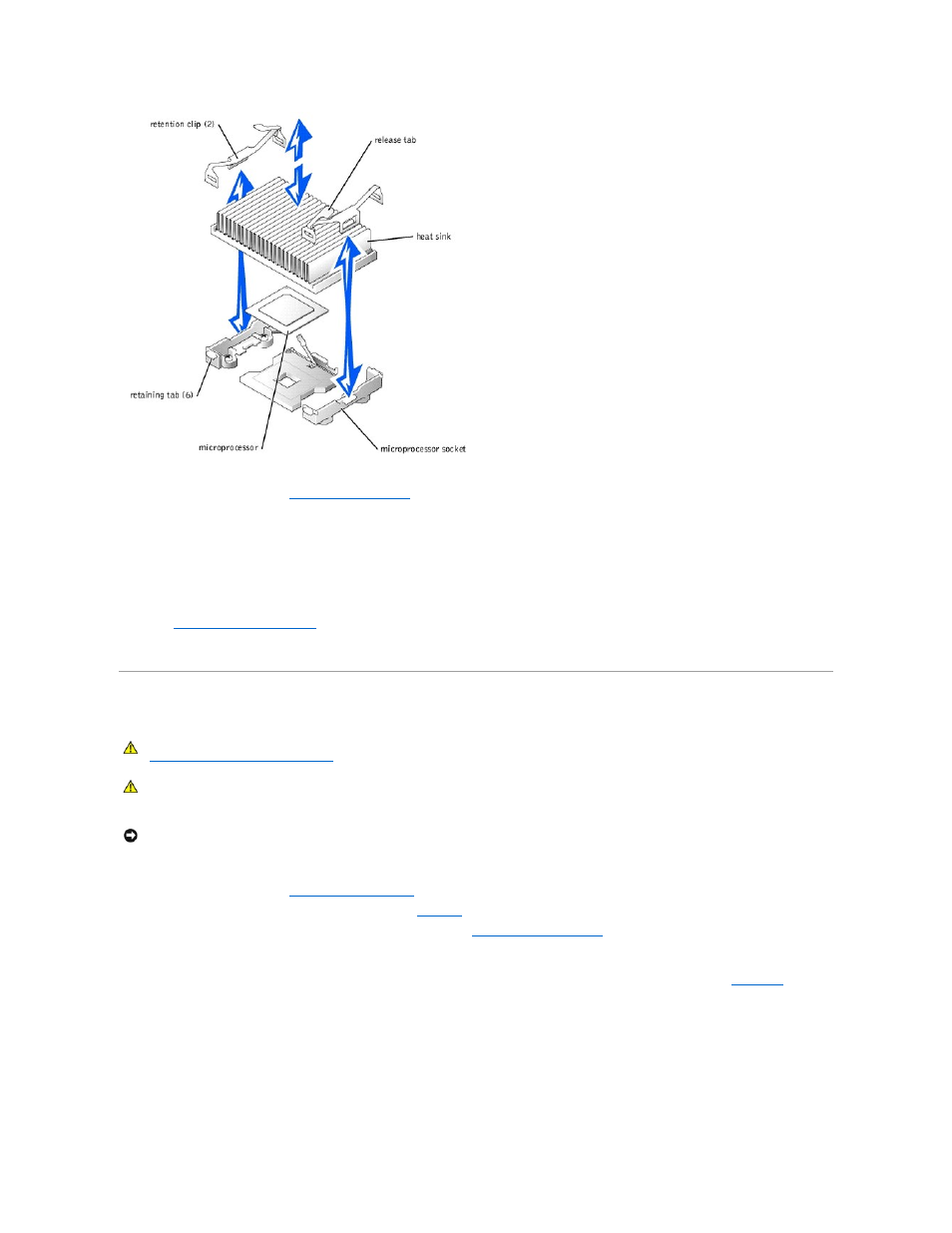
9.
Close the system covers. See "
Closing the System Covers
" in "Troubleshooting Your System."
10.
Reconnect your system and peripherals to their electrical outlets, and turn them on.
As the system boots, it detects the presence of the new microprocessor and automatically changes the system configuration information in the System
Setup program.
11.
Press
User's Guide for instructions.
12.
Run the system diagnostics to verify that the new microprocessor is operating correctly.
See "
Running the System Diagnostics
" for information on running the diagnostics and troubleshooting any problems that may occur.
Installing a ROMB Card
1.
Turn off the system, including any attached peripherals, and disconnect the system from the electrical outlet.
2.
Open the system covers. See "
Opening the System Covers
" in "Troubleshooting Your System."
3.
Locate the ROMB card connector on the system board. See
Figure A
-3
.
4.
If a PCI card is installed over the ROMB card connector, remove it. See "
5.
Position the ROMB card with the notch in its plastic cover facing the redundant power supply bay, and align the edges of the card with the four plastic
standoffs on the system board.
6.
Figure 6-11. Installing the ROMB Card and Backup Battery
CAUTION:
Before you perform this procedure, you must turn off the system and disconnect it from its power source. For more information, see
"
Safety First—For You and Your System
" in "Troubleshooting Your System."
CAUTION:
Only trained service technicians are authorized to remove the system cover and access any of the components inside the system. See
your System Information Guide for complete information about safety precautions, working inside the computer, and protecting against
electrostatic discharge.
NOTICE:
To avoid possible data loss, back up all data on the hard drives before changing the mode of operation of the integrated SCSI controller from
SCSI to RAID.
