Removing and replacing the optional front bezel, Opening the system covers – Dell PowerEdge 1750 User Manual
Page 37
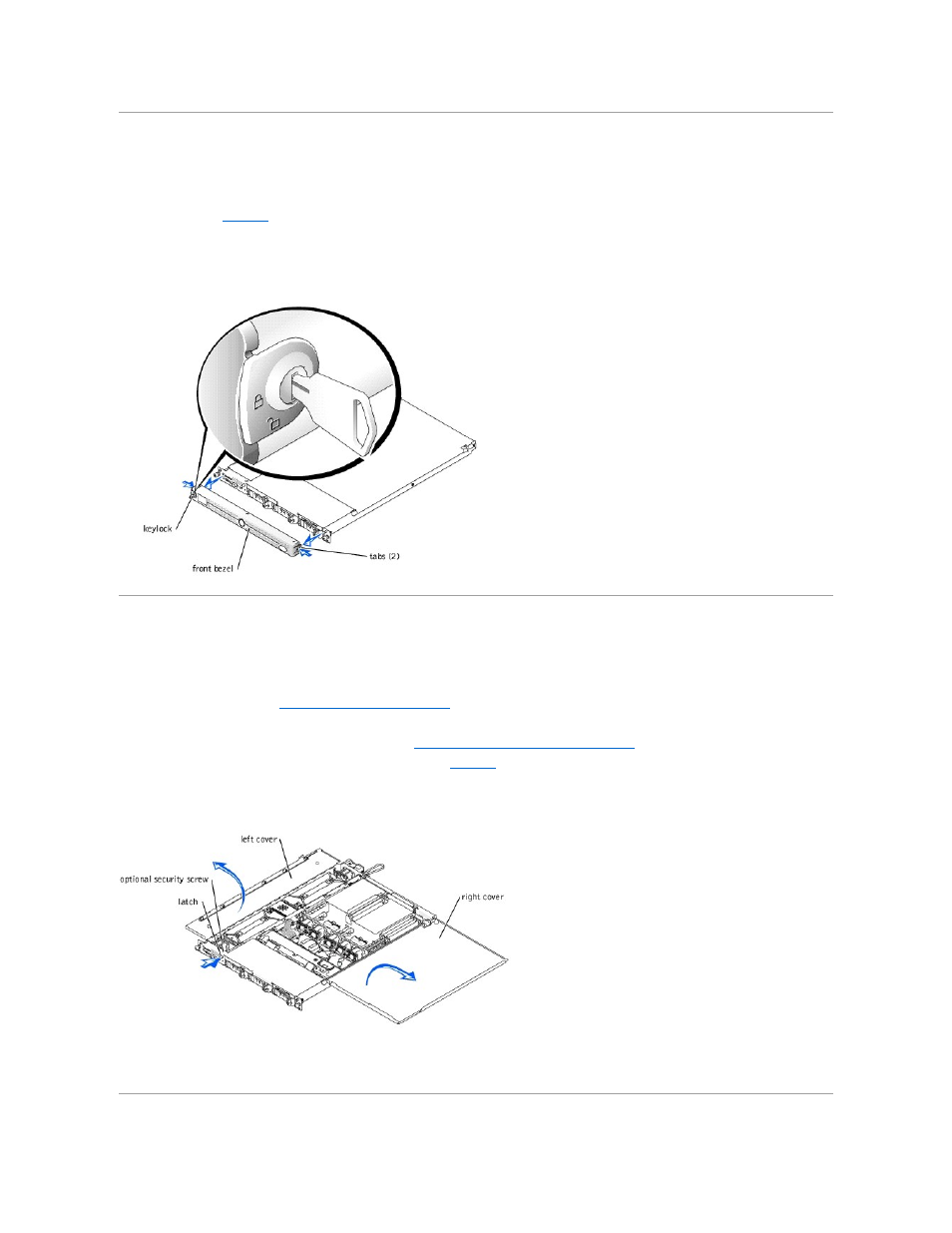
Removing and Replacing the Optional Front Bezel
The front bezel has system status indicators. A lock on the bezel restricts access to the power button, diskette drive, CD drive, hard drive(s), and the interior
of the system.
l
To remove the bezel, use the system key to unlock the keylock on the bezel, press the tab at each end of the bezel, and then pull the bezel away from
l
To replace the front bezel, fit the tabs on the bezel into the corresponding slots in the front panel and lock the keylock.
Figure 5-2. Removing and Replacing the Optional Front Bezel
Opening the System Covers
Two covers on the top of the system provide access to the system board and other internal components.
To open the system covers, perform the following steps:
1.
Observe the precautions in "
Safety First—For You and Your System
." Also observe the safety instructions in the System Information Guide.
2.
Slide the system out of the rack.
3.
If the front bezel is installed, remove the front bezel. See "
Removing and Replacing the Optional Front Bezel
4.
If the optional security screw is installed on the system cover (see
Figure 5-3. Opening the System Covers
5.
Press the latch on the system front panel and lift the left cover.
6.
Lift the right cover.
