Troubleshooting a usb device, Step 4, Troubleshooting basic i/o functions – Dell PowerEdge 1750 User Manual
Page 35: Troubleshooting a serial i/o device, Troubleshooting an integrated nic
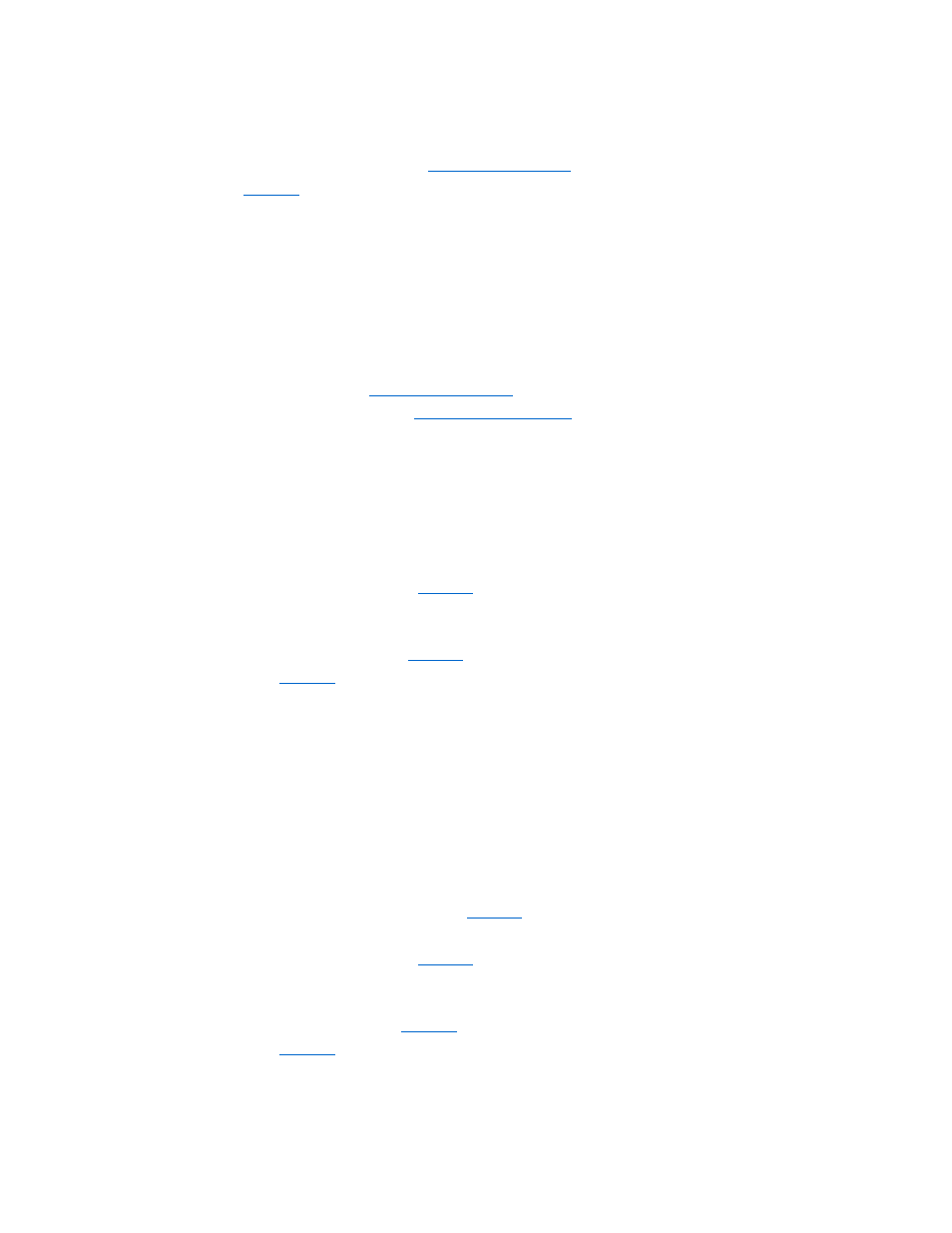
4.
Enter the System Setup program and ensure that the mouse controller is enabled. See "Using the System Setup Program" in your User's Guide.
If the problem is not resolved, continue to the next step.
5.
Run the pointing devices test in the system diagnostics. See "
Running the System Diagnostics
."
If the test fails, see "
Getting Help
."
Troubleshooting Basic I/O Functions
Problem
l
Error message indicates a problem with a serial port.
l
Device connected to a serial port is not operating properly.
Action
1.
Enter the System Setup program and ensure that the serial port(s) are enabled. See "Using the System Setup Program" in the User's Guide.
2.
If the problem is confined to a particular application, see the application documentation for specific port configuration requirements that the program
may require.
3.
Run the appropriate online diagnostic test. See "
Running the System Diagnostics
" in "Running System Diagnostics."
If the tests run successfully but the problem persists, see "
Troubleshooting a Serial I/O Device
."
Troubleshooting a Serial I/O Device
Problem
l
Device connected to the serial port is not operating properly.
Action
1.
Turn off the system and any peripheral devices connected to the serial port.
2.
Swap the serial interface cable with a working cable, and turn on the system and the serial device.
If the problem is resolved, replace the interface cable. See "
Getting Help
."
3.
Turn off the system and the serial device, and swap the device with a comparable device.
4.
Turn on the system and the serial device.
If the problem is resolved, replace the serial device. See "
Getting Help
."
If the problem persists, see "
Getting Help
."
Troubleshooting a USB Device
Problem
l
System message indicates a problem with a USB device.
l
Device connected to a USB port is not operating properly.
Action
1.
Enter the System Setup program, and ensure that the USB ports are enabled. See "Using the System Setup Program" in your User's Guide.
2.
Turn off the system and any USB devices.
3.
Disconnect the USB devices, and connect the malfunctioning device to the other USB connector.
4.
Turn on the system and the reconnected device.
If the problem is resolved, the USB connector might be defective. See "
Getting Help
."
5.
If possible, swap the interface cable with a working cable.
If the problem is resolved, replace the interface cable. See "
Getting Help
."
6.
Turn off the system and the USB device, and swap the device with a comparable device.
7.
Turn on the system and the USB device.
If the problem is resolved, replace the USB device. See "
Getting Help
."
If the problem persists, see "
Getting Help
."
Troubleshooting an Integrated NIC
Problem
