Troubleshooting your system, Safety first—for you and your system, Checking the equipment – Dell PowerEdge 1750 User Manual
Page 33: Start-up routine, Troubleshooting external connections
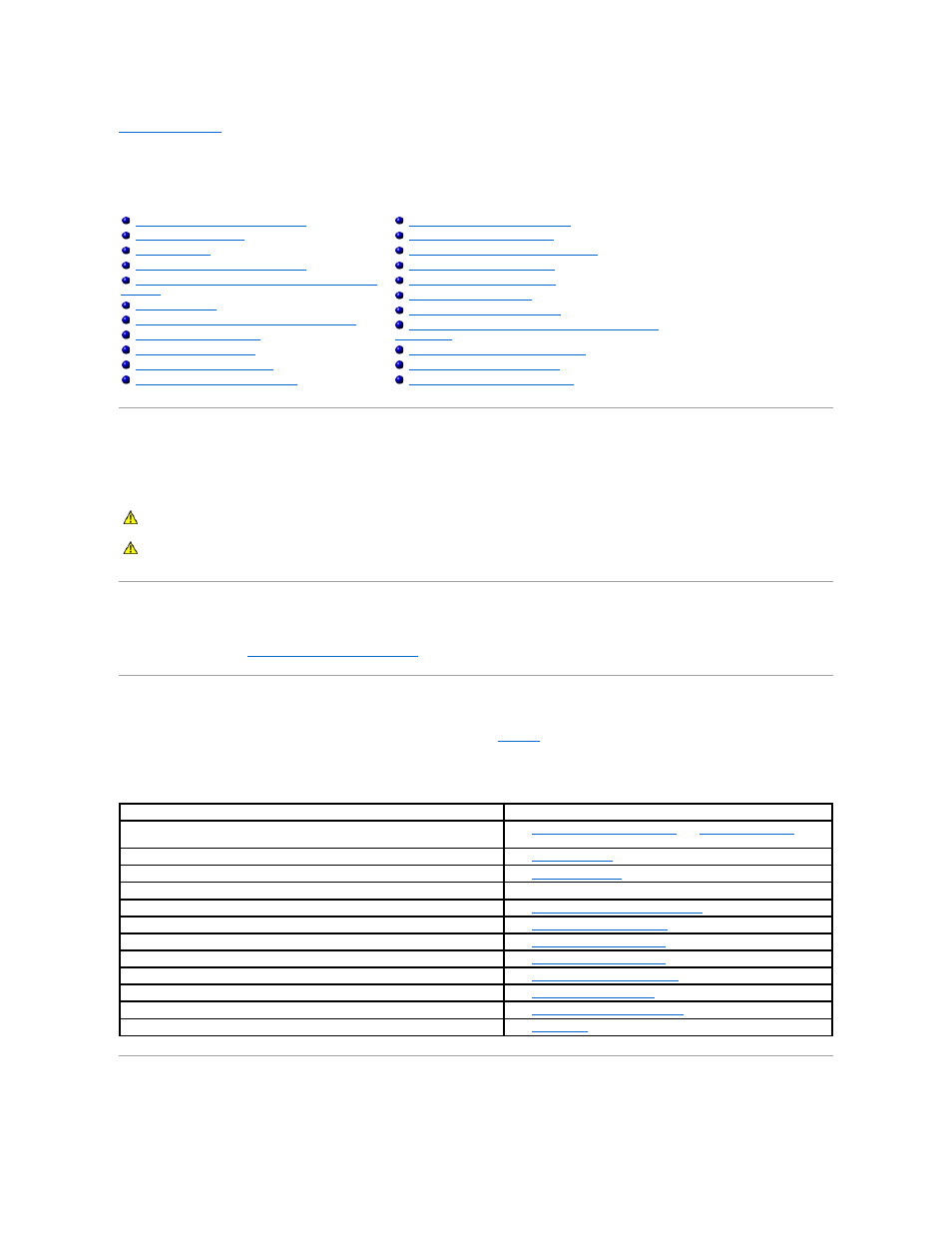
Back to Contents Page
Troubleshooting
Your System
Dell™ PowerEdge™ 1750 Systems Installation and Troubleshooting Guide
Safety First—For You and Your System
To perform certain procedures in this document, you must remove the system cover and work inside the system. While working inside the system, do not
attempt to service the system except as explained in this guide and elsewhere in your system documentation.
Checking the Equipment
This section provides troubleshooting procedures for external devices attached to the system, such as the monitor, keyboard, or mouse. Before you perform
any of the procedures, see "
Troubleshooting External Connections
Start-Up Routine
Look and listen during the system's start-up routine for the indications described in
.
Table 5-1. Start-Up Routine Indications
Troubleshooting External Connections
Safety First—For You and Your System
Troubleshooting External Connections
Responding to a Systems Management Software Alert
Removing and Replacing the Optional Front Bezel
Troubleshooting a Damaged System
Troubleshooting the System Battery
Troubleshooting Power Supplies
Troubleshooting System Cooling Problems
Troubleshooting a Diskette Drive
Troubleshooting SCSI Hard Drives
Troubleshooting an Optional Integrated RAID Controller
Troubleshooting a RAID Controller Card
Troubleshooting Expansion Cards
Troubleshooting the Microprocessors
Always follow the instructions closely, and ensure that you review all information in "Safety Instructions" in the System Information Guide.
CAUTION:
Only trained service technicians are authorized to remove the system cover and access any of the components inside the system. See
your System Information Guide for complete information about safety precautions, working inside the computer, and protecting against
electrostatic discharge.
Look/listen for:
Action
System status indicator activity (on the optional front bezel or on the front panel)
that indicates a system component problem.
See "
Indicators on the Optional Bezel
" or "
Front-Panel Features
" in
"Indicators, Messages, and Codes."
An error message displayed on the monitor.
See "
System Messages
" in "Indicators, Codes, and Messages."
A series of beeps emitted by the system.
See "
System Beep Codes
" in "Indicators, Codes, and Messages."
Alert messages from the systems management software.
See the systems management software documentation.
The monitor's power indicator.
Troubleshooting the Video Subsystem
The keyboard indicators.
."
The USB diskette drive activity indicator.
."
The USB CD drive activity indicator.
."
The diskette drive activity indicator.
Troubleshooting a Diskette Drive
."
The CD drive activity indicator.
The hard-drive activity indicator.
Troubleshooting SCSI Hard Drives
."
An unfamiliar constant scraping or grinding sound when you access a drive.
See "
Getting Help
."
