Running the system diagnostics, Using server administrator diagnostics, System diagnostics features – Dell PowerEdge 1750 User Manual
Page 31: When to use the system diagnostics
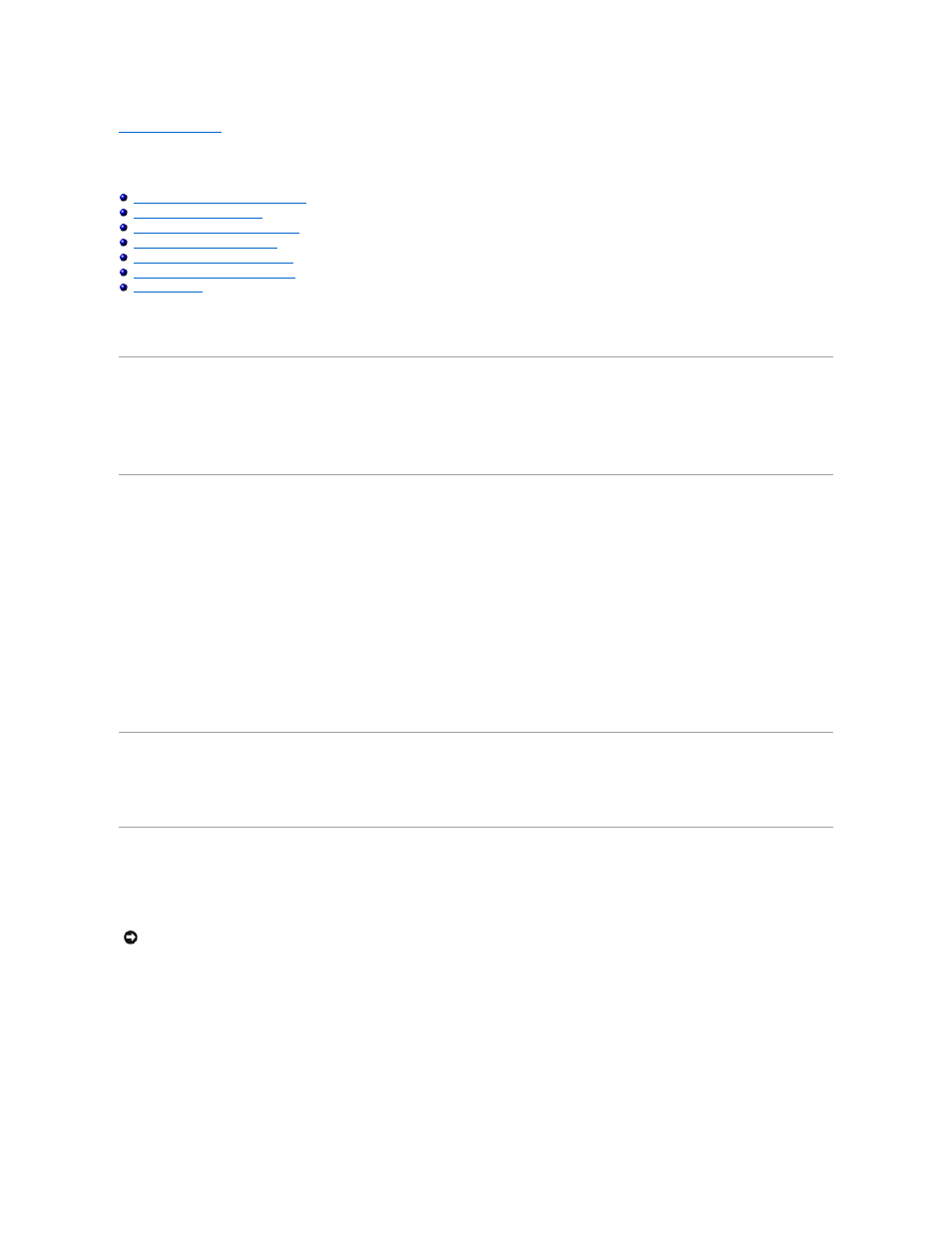
Back to Contents Page
Running the System Diagnostics
Dell™ PowerEdge™ 1750 Systems Installation and Troubleshooting Guide
Using Server Administrator Diagnostics
When to Use the System Diagnostics
Running the System Diagnostics
System Diagnostics Testing Options
Using the Advanced Testing Options
If you experience a problem with your system, run the diagnostics before calling for technical assistance. The purpose of the diagnostics is to test your
system's hardware without requiring additional equipment or risking data loss. If you are unable to fix the problem yourself, service and support personnel can
use diagnostics test results to help you solve the problem.
Using Server Administrator Diagnostics
To assess a system problem, first use the online Server Administrator diagnostics. If you are unable to identify the problem, then use the system diagnostics.
To access the online diagnostics, log into the Server Administrator home page, and then click the Diagnostics tab. For information about using diagnostics,
see the online help. For additional information, see the Server Administrator User's Guide.
System Diagnostics Features
The system diagnostics provides a series of menus and options for particular device groups or devices. The system diagnostics menus and options allow you
to:
l
Run tests individually or collectively.
l
Control the sequence of tests.
l
Repeat tests.
l
Display, print, or save test results.
l
Temporarily suspend testing if an error is detected or terminate testing when a user-defined error limit is reached.
l
View help messages that briefly describe each test and its parameters.
l
View status messages that inform you if tests are completed successfully.
l
View error messages that inform you of problems encountered during testing.
When to Use the System Diagnostics
If a major component or device in the system does not operate properly, component failure may be indicated. As long as the microprocessor and the system's
input/output devices (monitor, keyboard, and diskette drive) are functioning, you can use the system diagnostics to help identify the problem.
Running the System Diagnostics
The system diagnostics can be run either from the utility partition on your hard drive or from a set of diskettes that you create using the Dell OpenManage
Server Assistant CD.
From the Utility Partition
1.
As the system boots, press
2.
From the utility partition main menu under Run System Utilities, select Run System Diagnostics.
From the Diagnostics Diskettes
1.
Create a set of diagnostics diskettes from the Dell OpenManage Server Assistant CD. See "Using the Dell OpenManage Server Assistant CD" in your
User's Guide for information on creating the diskettes.
2.
Insert the first diagnostics diskette.
NOTICE:
Use the system diagnostics to test only your system. Using this program with other systems may cause invalid results or error messages. In
addition, use only the program that came with your system (or an updated version of that program).
