Accessing and using the control panel, Customizing your computer settings, Managing your computer performance – Dell Inpsiron 560 (Late 2009) User Manual
Page 45
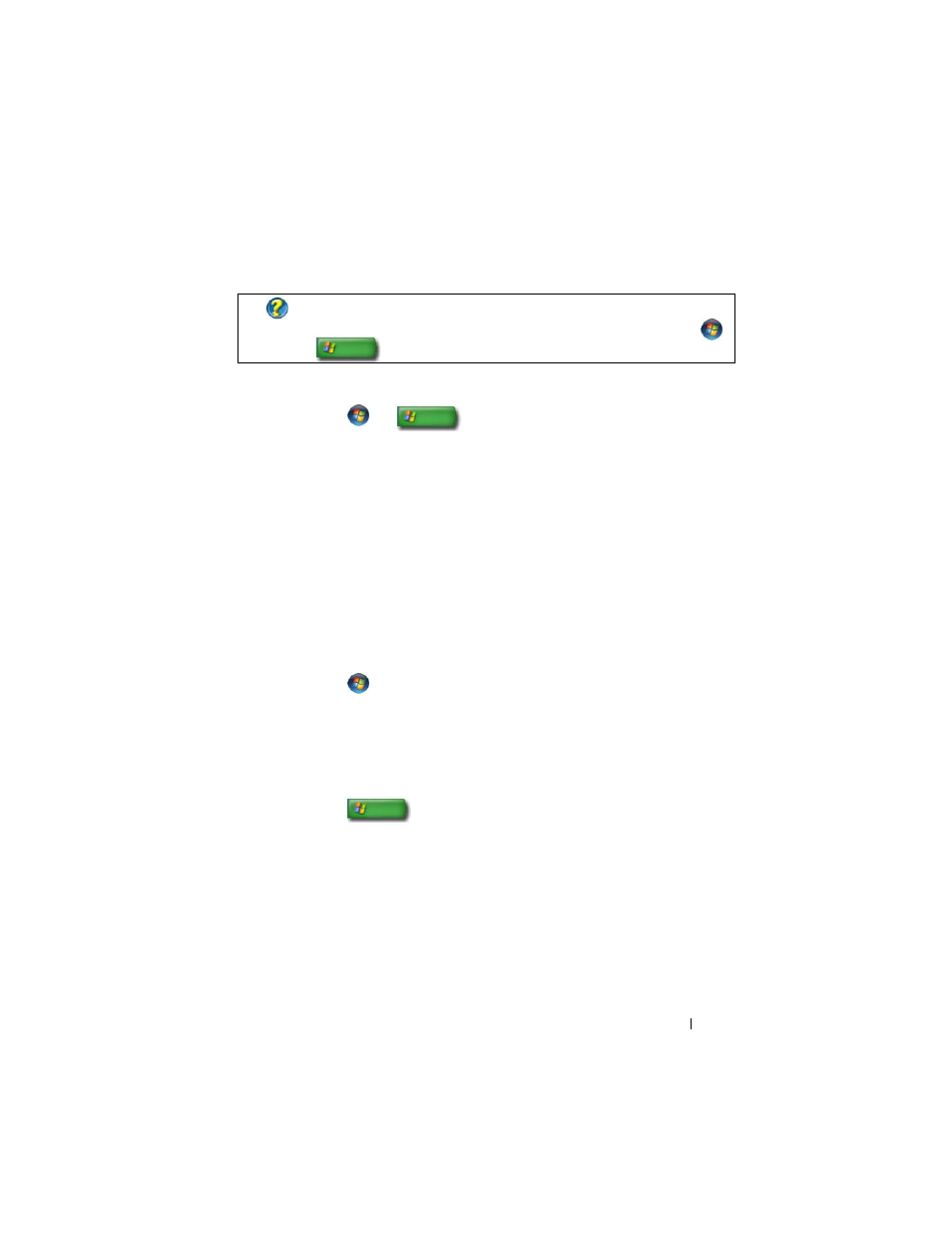
Microsoft Windows Desktop
45
Accessing and Using the Control Panel
Customizing Your Computer Settings
1 Click Start
or
→ Control Panel.
2 Select a category. If you are not sure which category contains the necessary
tool, hold your cursor over the category to display its pop-up text box.
Managing Your Computer Performance
The Control Panel provides tools for you to manage and improve your
computer’s performance. Use options provided to free up the space on your
hard drive or rearrange items on your hard drive to make programs run faster,
and so on to enhance the performance of your computer.
See "Maintenance Tasks (Enhance Performance and Ensure Security)" on
page 125 for related information.
Windows Vista
1 Click Start
→ Control Panel→ System and Maintenance→
Performance Information and Tools.
2 Select one of the available options in the Task area to monitor your
computer’s performance and make changes to enhance performance.
Windows XP
1 Click Start
→Control Panel→ Performance and Maintenance.
2 Select one of the options to evaluate system performance, view events,
monitor the performance log, or perform computer management.
Use the Device Manager to manage devices that are installed in or attached
to your computer.
FOR MORE INFORMATION:
To learn more about the Windows desktop,
see “Windows Basics” in Windows Help and Support:
click Start
or
→ Help and Support.
