Mouse problems – Dell Inpsiron 560 (Late 2009) User Manual
Page 295
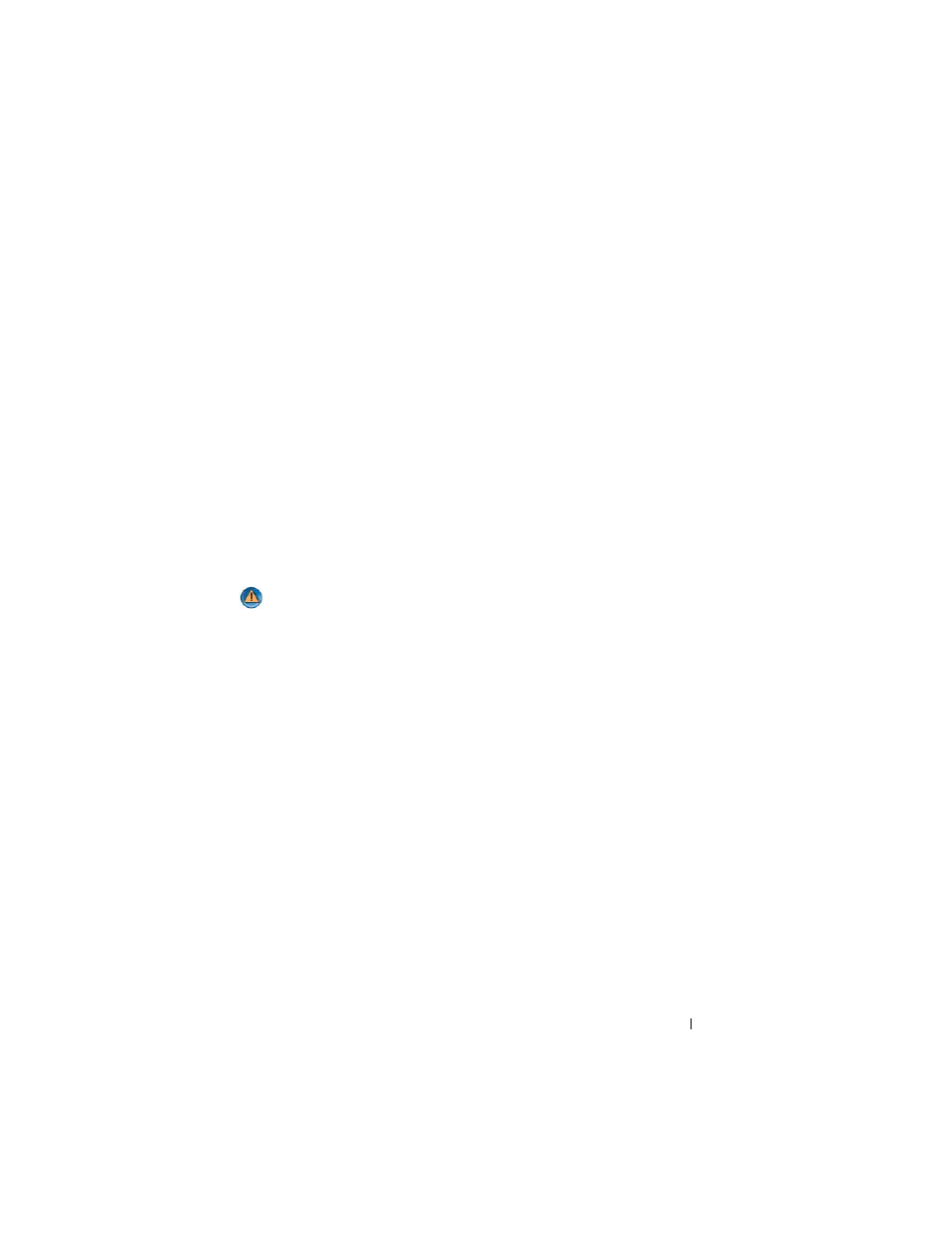
Troubleshooting
295
• See the software documentation for minimum memory requirements. If necessary,
install additional memory (see the documentation shipped with your computer).
• Reseat the memory modules (see the documentation shipped with your computer) to
ensure that your computer is successfully communicating with the memory.
• Run the Dell Diagnostics (see"Running the Dell Diagnostics" on page 281).
I
F
YOU
EXPERIENCE
OTHER
MEMORY
PROBLEMS
—
• Reseat the memory modules (see the documentation shipped with your computer) to
ensure that your computer is successfully communicating with the memory.
• Ensure that you are following the memory installation guidelines (see the
documentation shipped with your computer).
• Ensure that the memory you are using is supported by your computer. For more
information about the type of memory supported by your computer, see the
documentation shipped with your computer.
• Run the Dell Diagnostics (see "Running the Dell Diagnostics" on page 281).
Mouse Problems
CAUTION:
Before you begin any of the procedures in this section, follow the
safety instructions shipped with your computer. For additional safety best
practices information, see the Regulatory Compliance Homepage at
www.dell.com/regulatory_compliance.
C
HECK
THE
MOUSE
CABLE
—
• Ensure that the cable is not damaged or frayed and check cable connectors for bent or
broken pins. Straighten any bent pins.
• Remove any mouse extension cables, and connect the mouse directly to the computer.
• Verify that the mouse cable is connected as shown on the setup diagram for your
computer.
R
ESTART
THE
COMPUTER
—
1
Simultaneously press
2
Press <
u>
,
press the up- and down-arrow keys
to highlight Shut down or Turn
Off, and then press
3
After the computer turns off, reconnect the mouse cable as shown on the setup
diagram.
4
Turn on the computer.
T
EST
THE
MOUSE
—
Connect a properly working mouse to the computer, then try
using the mouse.
C
HECK
THE
MOUSE
SETTINGS
—
