Diagnostic lights for desktop computers – Dell Inpsiron 560 (Late 2009) User Manual
Page 274
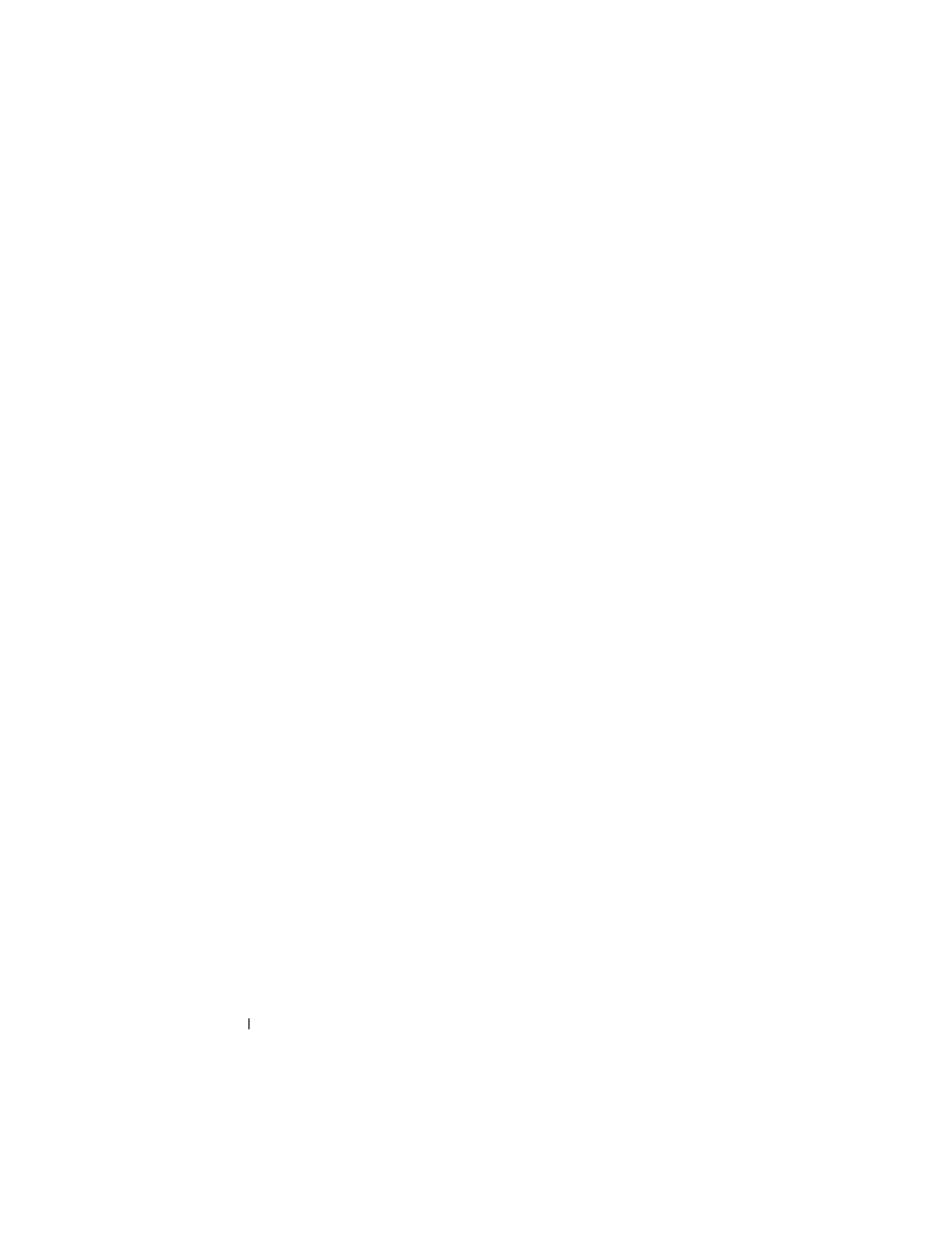
274
Troubleshooting
–
Replace power protection devices, power strips, and power extension
cables with similar products in known working condition to verify that
the computer turns on properly.
–
Ensure that the electrical outlet is working by testing it with another
device, such as a lamp.
–
Ensure that the main power cable and front panel cable are securely
connected to the system board (see the Service Manual for your
computer).
•
If the power light is blinking amber, the computer is receiving electrical
power, but an internal power problem may exist.
–
Ensure that the voltage selection switch is set to match the AC power
at your location, if applicable.
–
Ensure that the processor power cable is securely connected to the
system board (see the Service Manual for your computer).
•
If the power light is steady amber, a device may be malfunctioning or
incorrectly installed.
–
Remove and then reinstall the memory modules (see the
documentation shipped with your computer).
–
Remove and then reinstall any cards (see the documentation shipped
with your computer).
•
Eliminate interference. Some possible causes of interference are:
–
Power, keyboard, and mouse extension cables
–
Too many devices on a power strip
–
Multiple power strips connected to the same electrical outlet
Diagnostic Lights for Desktop Computers
Some desktop computers have lights labeled with numbers on the front
panel. When the computer starts normally, the lights flash, and then turn off.
If the computer malfunctions, the sequence of the lights can be used to help
identify the problem.
