Dual independent display mode – Dell Inpsiron 560 (Late 2009) User Manual
Page 241
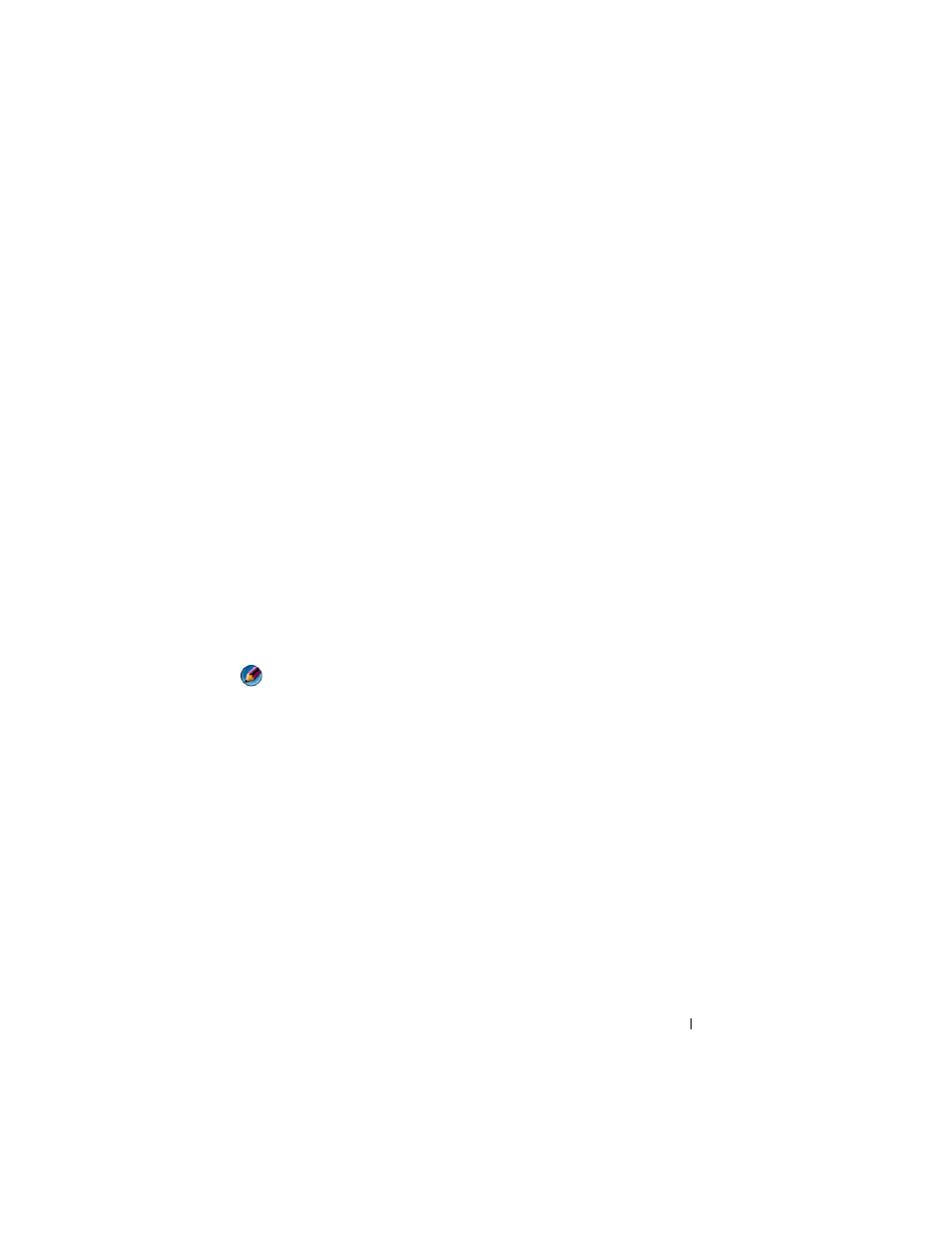
Connecting Your Computer to a TV and Adjusting Display Settings
241
4 Click Settings.
The Settings screen shows two display monitors labeled 1 and 2. If you
have not successfully hooked the TV to your computer, one of the
monitors will appear grayed out and you will not be able to select it.
Recheck your computer-to-TV connections.
5 Under the Display: section, select the appropriate option for using either a
single display or multiple displays, ensuring that the display settings are
correct for your selection.
Dual Independent Display Mode
You can attach an external monitor or projector to your computer and use it
as an extension of your display (known as "dual independent display" or
"extended desktop" mode).
This mode allows you to use both screens independently and drag objects
from one screen to the other, effectively doubling the amount of viewable
work space.
1 Connect the external monitor, TV, or projector to the computer.
2 Access the Display Properties window through the Control Panel.
3 In the Display Properties window, click the Settings tab.
NOTE:
If you choose a resolution or color palette that is higher than that supported
by the display, the settings adjust automatically to the closest supported values. For
more information, see your operating system documentation.
4 Click the monitor 2 icon, select the Extend my Windows desktop onto
this monitor check box, and click Apply.
5 Change Screen Area to the appropriate sizes for both displays and click
Apply.
6 If prompted to restart the computer, click Apply the new color setting
without restarting and click OK.
7 If prompted, click OK to resize your desktop.
8 If prompted, click Yes to keep the settings.
9 Click OK to close the Display Properties window.
To Disable Dual-Independent Display Mode
1 Click the Settings tab in the Display Properties window.
