Windows xp – Dell Inpsiron 560 (Late 2009) User Manual
Page 118
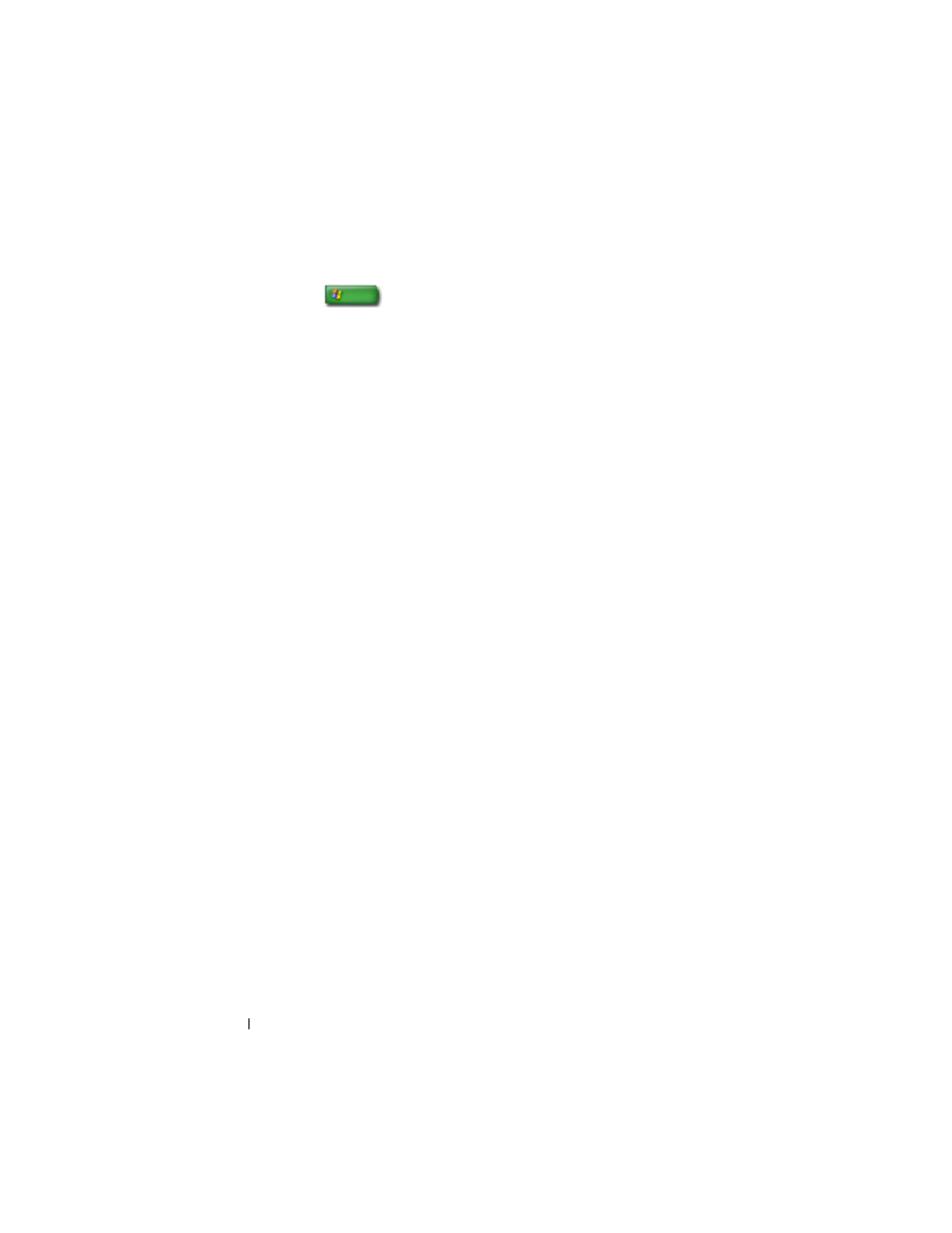
118
Files and Folders
Windows XP
1 Click Start
→ All Programs → Accessories → System Tools →
Backup.
2 Click Advanced Mode in the Backup or Restore Wizard.
3 On the Backup tab→ Job→ New.
4 Specify the files and folders you want to back up by selecting the check box
to the left of a file or folder in Click to select the check box for any drive,
folder, or file that you want to back up.
5 In Backup destination, do one of the following:
•
Click File if you want to back up files and folders to a file. This option
is selected by default.
•
Click a tape device if you want to back up files and folders to a tape.
6 In Backup media or file name, do one of the following:
•
If you are backing up files and folders to a file, type a path and file
name for the backup (.bkf) file, or click the Browse button to find a
file.
•
If you are backing up files and folders to a tape, click the tape you want
to use.
7 Specify any backup options you want, such as the backup type and the log
file type, by clicking the Tools menu, and then clicking Options.
8 When you have finished specifying backup options, click OK.
9 Click Start Backup, and then make any changes to the Backup Job
Information dialog box. If you want to set advanced backup options such
as data verification or hardware compression, click Advanced. When you
have finished setting advanced backup options, click OK.
10 Click Start Backup to start the backup operation.
Running Backup When the Settings Have Been Preconfigured
If a backup procedure has been preconfigured, simply access the Backup or
Restore Wizard and click Next and Finish where appropriate without
changing settings. The wizard will take you through the options and then
start the backup process.
