Diagnostic lights, Tools to help solve problems – Dell Precision 370 User Manual
Page 97
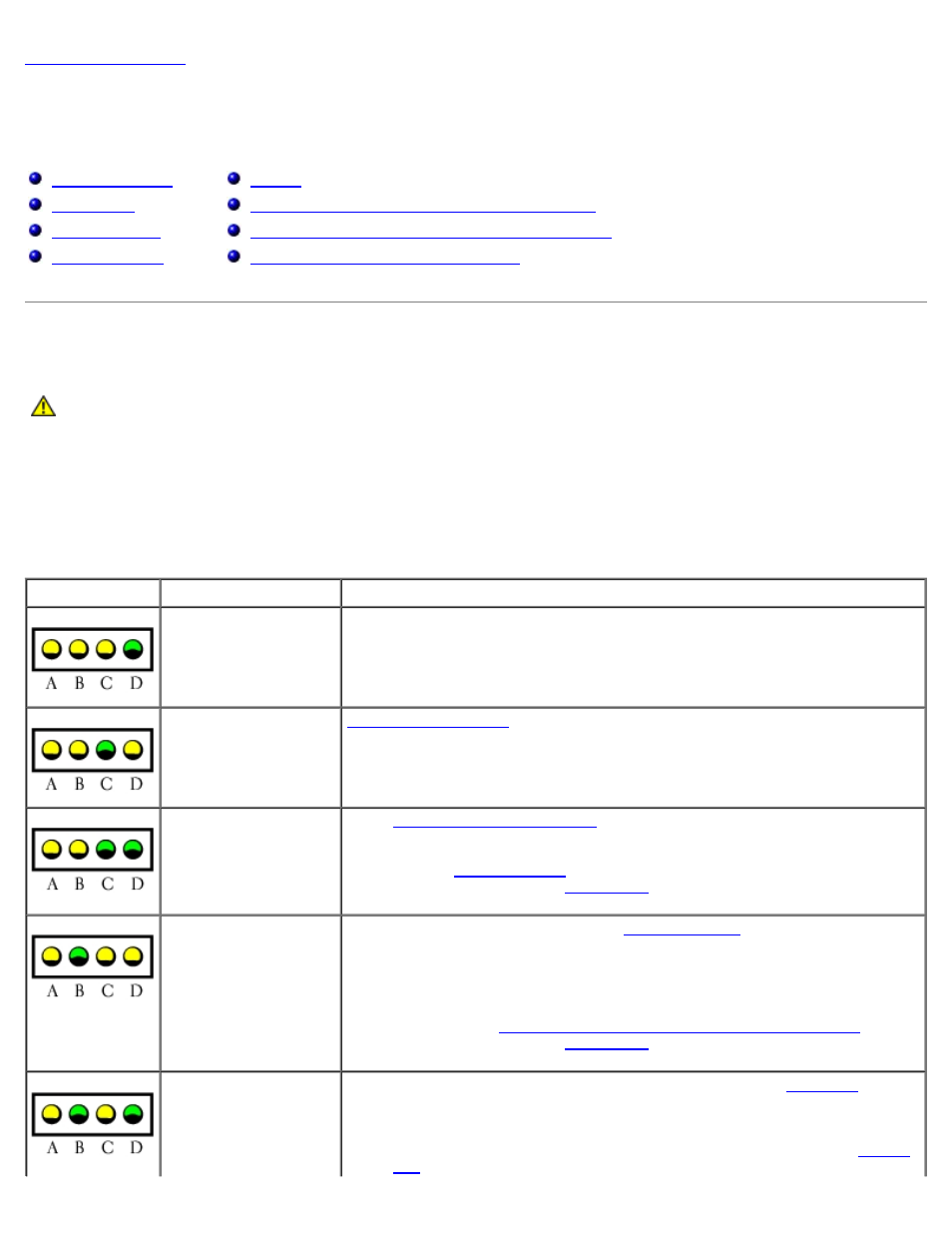
Tools to Help Solve Problems
Dell Precision™ Workstation 370 User's Guide
Using Microsoft® Windows® XP System Restore
Resolving Software and Hardware Incompatibilities
Reinstalling Microsoft® Windows® XP
Diagnostic Lights
CAUTION:
Before you begin any of the procedures in this section, follow the safety instructions located in
the Product Information Guide.
To help you troubleshoot a problem, your computer has four lights labeled "A," "B," "C," and "D"on the front of the desktop
computer and on the back of the mini-tower computer. The lights can be yellow or green. When the computer starts
normally, the lights flash. After the computer starts, all four lights display solid green. If the computer malfunctions, the color
and sequence of the lights identify the problem.
Diagnostic Light Codes During POST
Light Pattern
Problem Description
Suggested Resolution
A possible BIOS failure
has occurred; the
computer is in the
recovery mode.
Run the BIOS Recovery utility, wait for recovery completion, and then restart
the computer.
A possible processor
failure has occurred.
and restart the computer.
Memory modules are
detected, but a
memory failure has
occurred.
1.
to ensure that your computer is successfully
communicating with the memory.
2. Restart the computer.
.
.
A possible expansion
card failure has
occurred.
1. Determine if a conflict exists by
and then restarting the computer.
2. If the problem persists, reinstall the card that you removed, remove a
different card, and then restart the computer.
3. Repeat this process for each card. If the computer starts normally,
troubleshoot the last card removed from the computer for resource
conflicts (see "
Resolving Software and Hardware Incompatibilities
.
A possible graphics
card failure has
occurred.
1. If the computer has a graphics card, remove the card,
, and
then restart the computer.
2. If the problem still exists, install a graphics card that you know works
and restart the computer.
3. If the problem persists or the computer has integrated graphics,
.
