Clearing cmos settings power management, Power management, Clearing cmos settings – Dell Precision 370 User Manual
Page 36
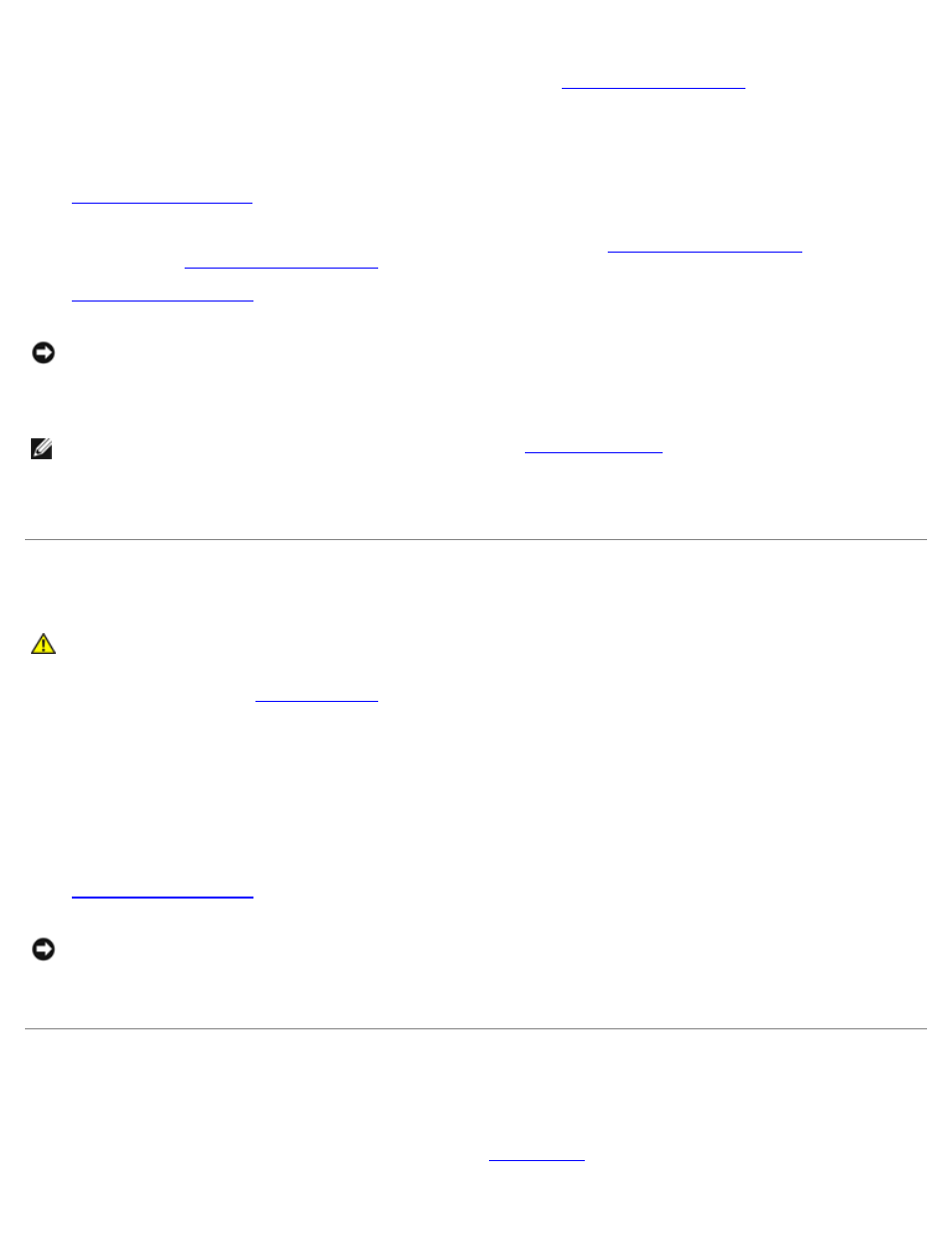
4. Connect your computer and monitor to electrical outlets, and turn them on.
5. After the Microsoft® Windows® desktop appears on your computer,
6. Turn off the monitor and disconnect it from the electrical outlet.
7. Disconnect the computer power cable from the electrical outlet, and press the power button to ground the system
board.
8.
9. Locate the 3-pin password jumper on the system board and attach the jumper to pins 1 and 2 to reenable the
password feature. For more information for the mini-tower computer, see "
" for the desktop
computer, see "
10.
.
NOTICE:
To connect a network cable, first plug the cable into the network wall jack and then plug it into the computer.
11. Connect your computer and devices to electrical outlets, and turn them on.
NOTE:
This procedure enables the password feature. When you
, both system and admin password
options appear as Not Set—meaning that the password feature is enabled but no password is assigned.
12. Assign a new system and/or setup password.
Clearing CMOS Settings
CAUTION:
Before you begin any of the procedures in this section, follow the safety instructions located in
the Product Information Guide.
1. Follow the procedures in "
2. Reset the current CMOS settings:
a. Locate the password and CMOS jumpers (CLRCM) on the system board.
b. Remove the jumper plug from its pins.
c. Place the password jumper plug on the CLRCM pins and wait approximately 5 seconds.
d. Remove the jumper plug from the CLRCM pins and place it back on the password pins.
3.
.
NOTICE:
To connect a network cable, first plug the cable into the network wall jack and then plug it into the computer.
4. Connect your computer and devices to electrical outlets, and turn them on.
Power Management
Your computer can be set to use less power when you are not working. You control the power usage through the operating
system installed on your computer and certain option settings in
. These periods of reduced power are called
