Replacing the system board – Dell Precision 370 User Manual
Page 135
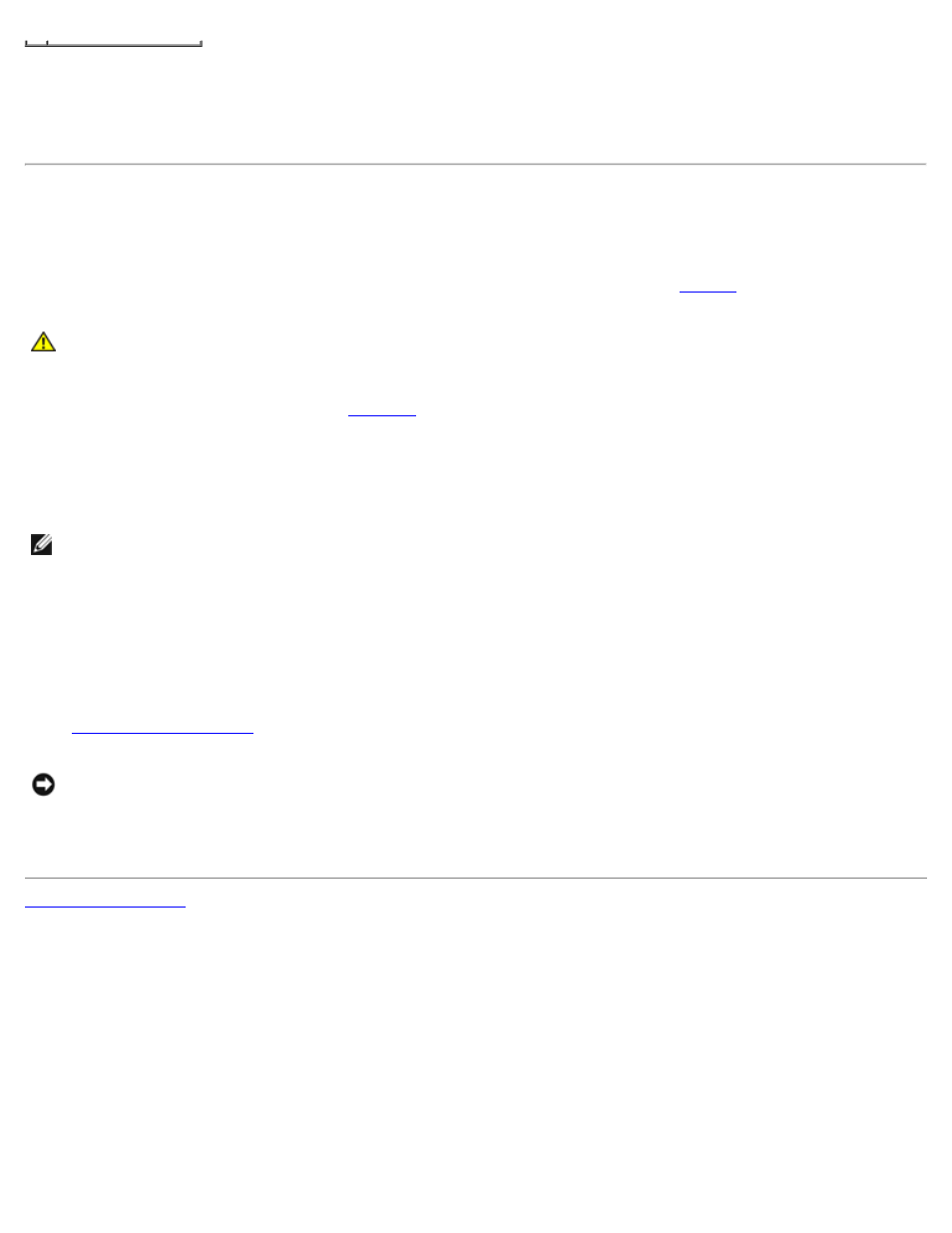
5. Pull up on the two tabs, slide the system board assembly toward the front of the computer, and then lift the assembly
up and away.
6. Place the system board assembly that you just removed next to the replacement system board.
Replacing the System Board
1. Transfer components from the existing system board to the replacement system board:
a. Remove the memory modules and install them on the replacement board. See
CAUTION:
The processor package and heat-sink assembly can get hot. To avoid burns, ensure that the
package and assembly have had sufficient time to cool before you touch them.
b. Remove the heat-sink assembly and processor from the existing system board and transfer them to the
replacement system board. See
2. Configure the settings of the replacement system board.
3. Set the jumpers on the replacement system board so they are identical to the ones on the existing board.
NOTE:
Some components and connectors on the replacement system board may be in different locations than the
corresponding connectors on the existing system board.
4. Orient the replacement board by aligning the notches on the bottom of the board with the tabs on the computer.
5. Slide the system board assembly toward the back of the computer until the assembly clicks into position.
6. Replace any components and cables that you removed from the system board.
7. Reconnect all cables to their connectors at the back of the computer.
8.
.
NOTICE:
To connect a network cable, first plug the cable into the network wall jack and then plug it into the computer.
9. Connect your computer and devices to electrical outlets, and turn them on.
