Copying cds and dvds, How to copy a cd or dvd, Using blank cd-rs and cd-rws – Dell Precision 370 User Manual
Page 40
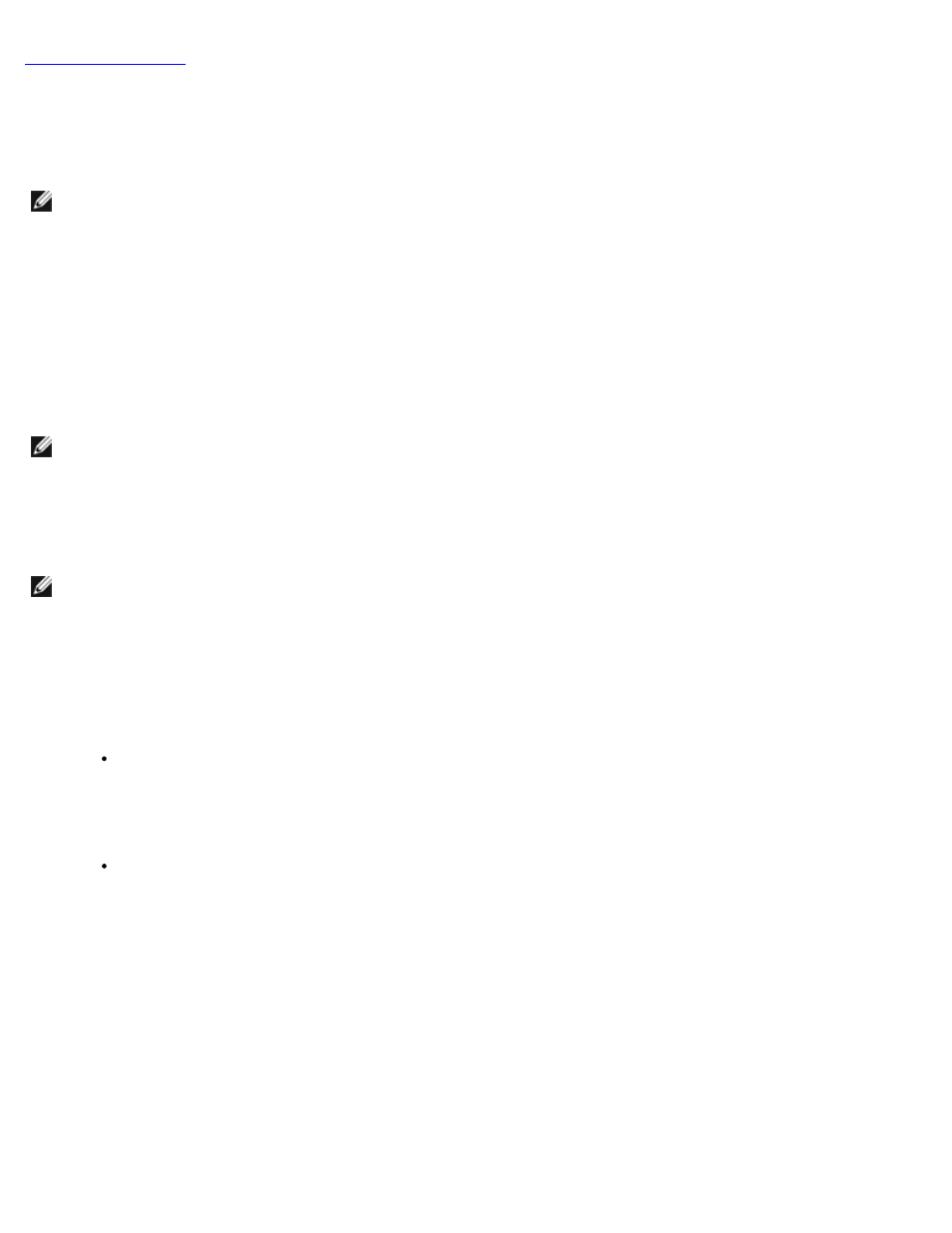
Copying CDs and DVDs
Dell Precision™ Workstation 370 User's Guide
NOTE:
Ensure that you follow all copyright laws when you create CDs or DVDs.
This section applies only to computers that have a CD-R, CD-RW, DVD+RW, DVD+R, or DVD/CD-RW combo drive.
The following instructions show how to make an exact copy of a CD or DVD. You can also use Sonic RecordNow for other
purposes, including creating CDs from audio files on your computer and creating MP3 CDs. For instructions, see the Sonic
RecordNow documentation that came with your computer. Open Sonic RecordNow, click the question mark icon in the upper-
right corner of the window, and then click RecordNow Help or RecordNow Tutorial.
How to Copy a CD or DVD
NOTE:
If you have a DVD/CD-RW combo drive and you experience recording problems, check for available software
patches at the Sonic support website at support.sonic.com.
Currently, five DVD-writable disc formats are available: DVD+R, DVD+RW, DVD-R, DVD-RW, and DVD-RAM. The DVD-
writable drives installed in Dell™ computers can write to DVD+R and DVD+RW media, and can read DVD-R and DVD-RW
media. However, DVD-writable drives do not write to and might not read DVD-RAM media. In addition, commercially available
DVD players for home theater systems might not read all five formats.
NOTE:
Most commercial DVDs have copyright protection and cannot be copied using Sonic RecordNow.
1. Click the Start button, point to All Programs
→ Sonic→ RecordNow!, and then click RecordNow!
2. Click either the audio tab or the data tab, depending on the kind of CD or DVD you want to copy.
3. Click Exact Copy.
4. To copy the CD or DVD:
If you have one CD or DVD drive, ensure that the settings are correct and click Copy. The computer reads your
source CD or DVD and copies it to a temporary folder on your computer hard drive.
When prompted, insert a blank CD or DVD into the CD or DVD drive and click OK.
If you have two CD or DVD drives, select the drive into which you have inserted your source CD or DVD and click
Copy. The computer copies the data on the CD or DVD to the blank CD or DVD.
Once you have finished copying the source CD or DVD, the CD or DVD that you have created automatically ejects.
Using Blank CD-Rs and CD-RWs
Your CD-RW drive can write to two different types of recording media—CD-Rs and CD-RWs (including high-speed CD-RWs).
Use blank CD-Rs to record music or permanently store data files. After creating a CD-R, you cannot write to that CD-R again
without changing your method of recording (see the Sonic documentation for more information). Use blank CD-RWs to write
to CDs or to erase, rewrite, or update data on CDs.
Your DVD-writable drive can write to four different types of recording media—CD-Rs, CD-RWs (including high-speed CD-
RWs), DVD+Rs, and DVD+RWs. Blank DVD+Rs can be used to permanently store large amounts of information. After you
