Boot sequence, Option settings – Dell Precision 370 User Manual
Page 33
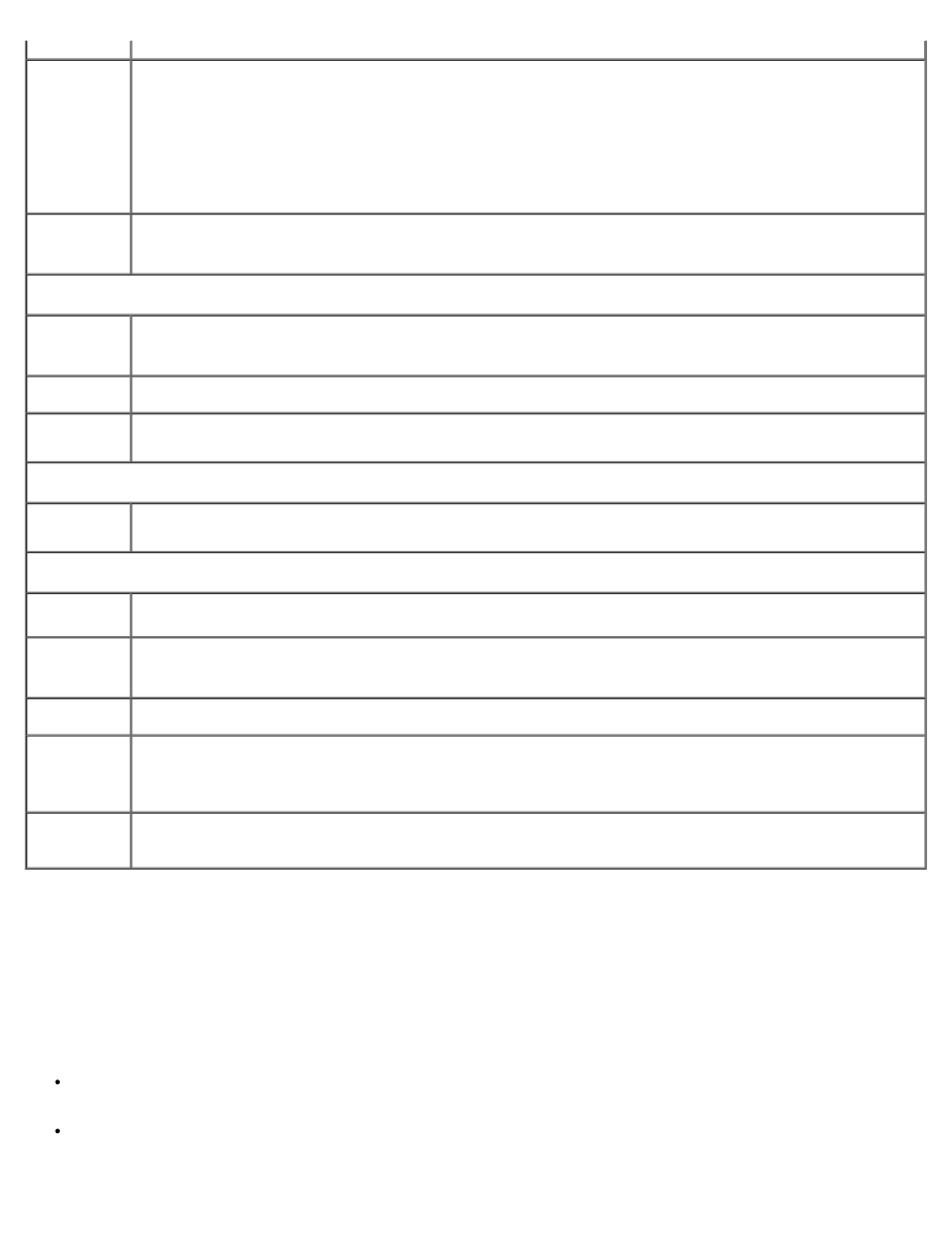
Mode
Remote
Wake-Up
This option allows the system to power up when a Network Interface Controller or Remote Wakeup-capable
modem receives a wake up signal.
On is the default setting. On w/ Boot to NIC will allow the computer to attempt to boot from a network
prior to using the boot sequence.
NOTE:
Normally, the system can be powered up remotely from suspend mode, hibernate mode, or when
powered off. When Low Power Mode (in the Power Management menu) is enabled, the system can only
be powered up remotely from Suspend.
Suspend
Mode
The options are S1, a suspend state where the computer is running in a low-power mode, and S3, a standby
state where the power is reduced or turned off for most components, however, system memory remains
active.
Maintenance
BIOS Update
Allows you to select the location where you want your computer to look for BIOS update files. Diskette
directs your computer to the root directory of a DOS diskette. Disk directs your computer to a hard-disk
drive or a USB memory key partition (FAT16 only).
Event Log
Displays the system event log.
CMOS
Defaults
This setting will restore the computer's factory-installed default settings.
Video
Primary
Video
POST Behavior
Fastboot
When set to On (default), your computer will start more quickly since it will skip certain configurations and
tests.
Numlock Key
This option involves the rightmost bank of keys on your keyboard. When set to On (default), this option
activates the numeric and mathematical features shown at the top of each key. When set to Off, this option
activates the cursor-control functions labeled on the bottom of each key.
OS Install
This setting turns the OS Install Mode either On or Off (default).
Keyboard
Errors
When set to Report (enabled) and an error is detected during POST, the BIOS will display the error message
and prompt you to press
Report (disabled), if an error is detected during POST, the BIOS will display the error message and continue
booting the computer.
POST
Hotkeys
Boot Sequence
This feature allows you to change the boot sequence for devices.
Option Settings
Onboard or USB Floppy Drive — The computer attempts to boot from the floppy drive. If the floppy disk in the drive
is not bootable, or if no floppy disk is in the drive, the computer generates an error message.
Onboard SATA Hard Drive and Onboard IDE Hard Drive — The computer attempts to boot from the primary hard
drive. If no operating system is on the drive, the computer generates an error message.
