Back view – Dell Precision 370 User Manual
Page 12
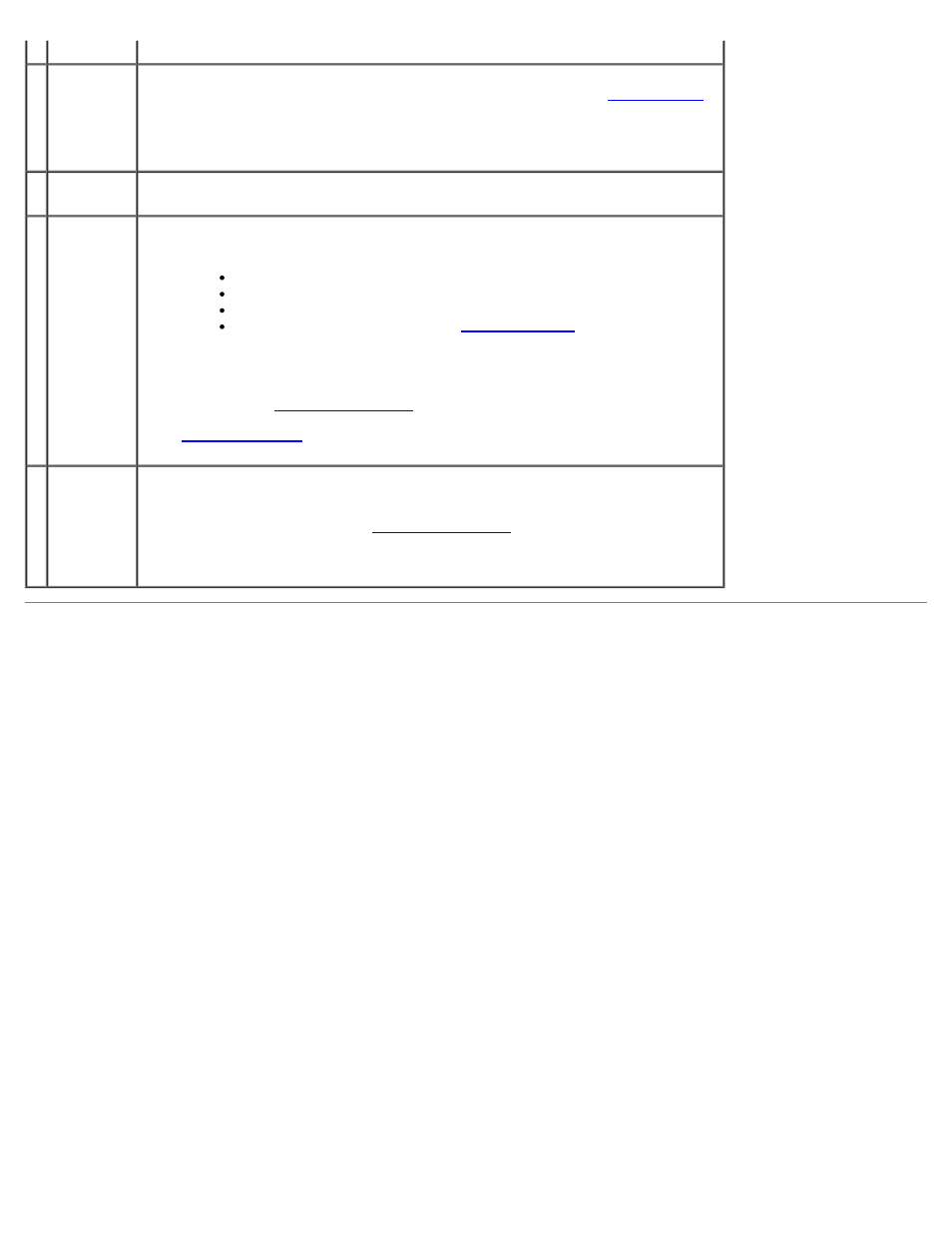
light
is operating.
5 USB 2.0
connectors
(2)
Use the front USB connectors for devices that you connect occasionally, such as
flash memory keys or cameras, or for bootable USB devices (see
for more information on booting to a USB device).
It is recommended that you use the back USB connectors for devices that
typically remain connected, such as printers and keyboards.
6 headphone
connector
Use the headphone connector to attach headphones and most kinds of
speakers.
7 power
light
The power light illuminates and blinks or remains solid to indicate different
states:
No light — The computer is turned off.
Steady green — The computer is in a normal operating state.
Blinking green — The computer is in a power-saving state.
Blinking or solid amber — See "
To exit from a power-saving state, press the power button or use the keyboard
or the mouse if it is configured as a wake device in the Windows Device
Manager. For more information about sleep states and exiting from a power-
saving state, see "
See "
" for a description of light codes that can help you
troubleshoot problems with your computer.
8 power
button
Press to turn on the computer.
NOTE:
The power button can also be used to wake the system or to place it
into a power-saving state. See "
" for more information.
NOTICE:
To avoid losing data, do not use the power button to turn off the
computer. Instead, perform an operating system shutdown.
Back View
