Front panel, Removing the front panel – Dell Precision 370 User Manual
Page 149
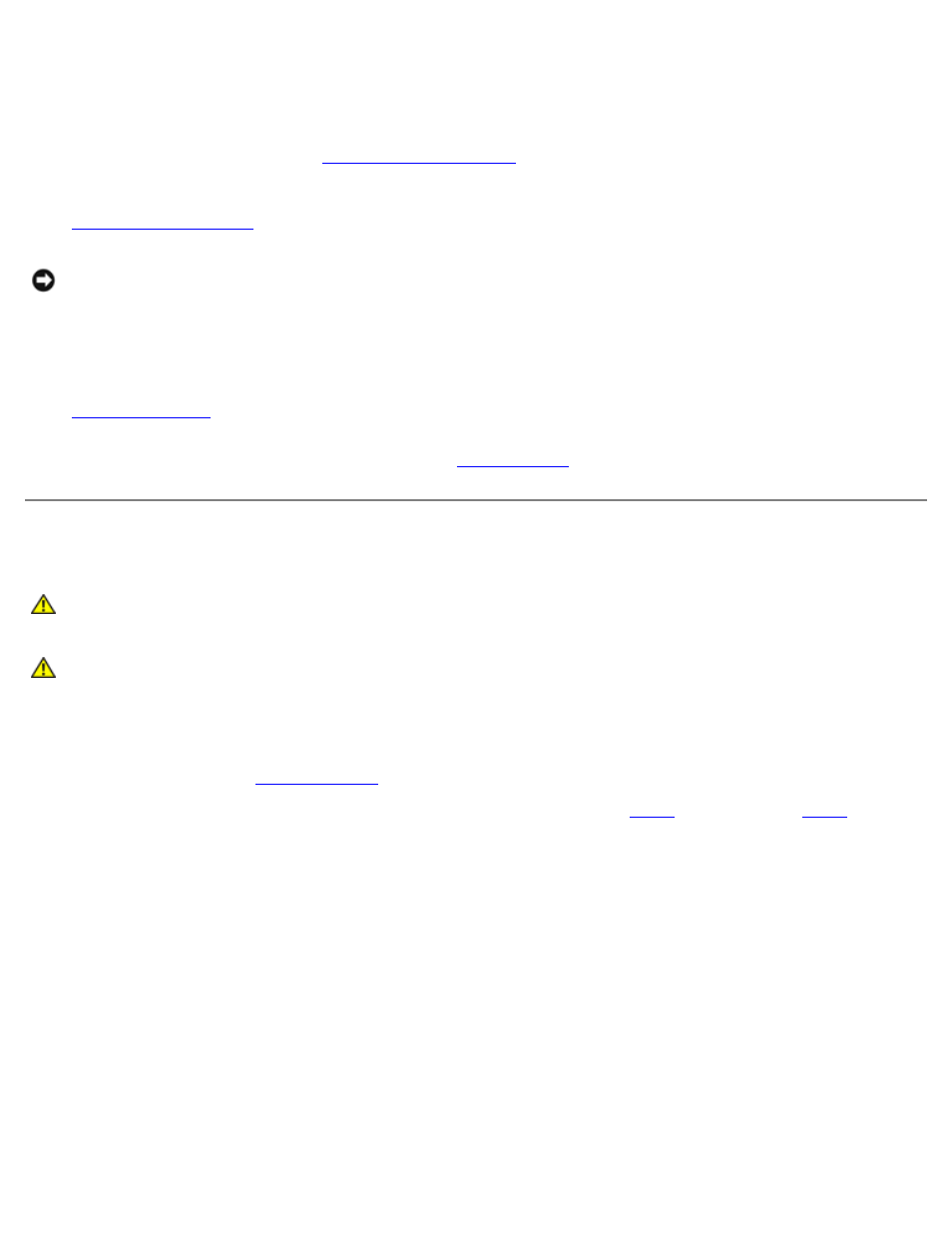
4. If you are installing a new floppy drive rather than replacing a drive, remove the front-panel inserts.
From inside the drive bay, gently press on each side of the insert until it pops out.
5. Connect the other end of the floppy-drive cable to the connector labeled "DSKT" on the system board. For more
information on system board, see "
6. Check all cable connections, and fold cables out of the way to provide airflow for the fan and cooling vents.
7.
.
NOTICE:
To connect a network cable, first plug the cable into the network wall jack and then plug it into the computer.
8. Connect your computer and devices to electrical outlets, and turn them on.
See the documentation that came with the drive for instructions on installing any software required for drive operation.
9.
and update the appropriate Diskette Drive A option to reflect the size and capacity of your new
floppy drive.
10. To verify that your computer works correctly, run the
Front Panel
CAUTION:
To prevent static damage to components inside your computer, discharge static electricity from
your body before you touch any of your computer's electronic components. You can do so by touching an
unpainted metal surface on the computer.
CAUTION:
Before you begin any of the procedures in this section, follow the safety instructions located in
the Product Information Guide.
Removing the Front Panel
1. Follow the procedures in "
2. Disconnect and remove all disk drives (for more information, see mini-tower "
" or the desktop "
3. Release the front panel by pressing each of the front-panel release tabs.
The desktop computer has seven release tabs.
