E-mail, modem, and internet, Problems, E-mail, modem, and internet problems – Dell Precision 370 User Manual
Page 116
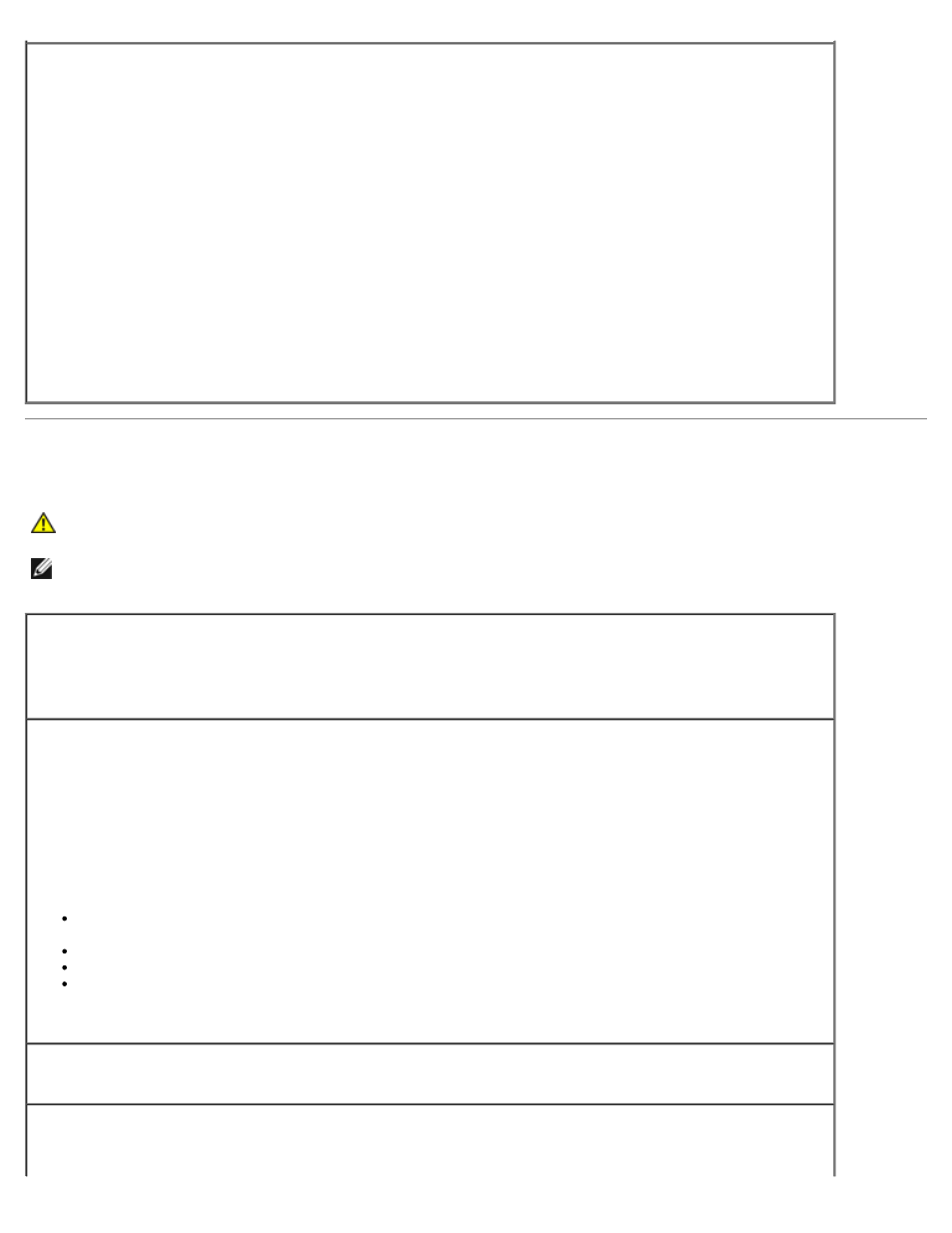
Run Check Disk —
Windows XP
1. Click the Start button and click My Computer.
2. Right-click Local Disk C:.
3. Click Properties.
4. Click the Tools tab.
5. Under Error-checking, click Check Now.
6. Click Scan for and attempt recovery of bad sectors.
7. Click Start.
Windows 2000
1. Double-click My Computer on the Windows desktop.
2. Click the Tools tab.
3. Under Error-checking, click Check Now.
4. Click Start.
MS-DOS®
Type scandisk x: at an MS-DOS prompt, where x is the hard drive letter, and then press
Start button and click My Computer.
E-Mail, Modem, and Internet Problems
CAUTION:
Before you begin any of the procedures in this section, follow the safety instructions located in
the Product Information Guide.
NOTE:
Connect the modem to an analog telephone jack only. The modem does not operate while it is connected to a
digital telephone network.
Check the Microsoft Outlook® Express Security Settings —
If you cannot open your e-mail
attachments:
1. In Outlook Express, click Tools, click Options, and then click Security.
2. Click Do not allow attachments to remove the checkmark.
Check the telephone line connection —
Check the telephone jack —
Connect the modem directly to the telephone wall jack —
Use a different telephone line —
Verify that the telephone line is connected to the jack on the modem. (The jack has either a green label
or a connector-shaped icon next to it.)
Ensure that you hear a click when you insert the telephone line connector into the modem.
Disconnect the telephone line from the modem and connect it to a telephone. Listen for a dial tone.
If you have other telephone devices sharing the line, such as an answering machine, fax machine, surge
protector, or line splitter, then bypass them and use the telephone to connect the modem directly to the
telephone wall jack. If you are using a line that is 3 m (10 ft) or more in length, try a shorter one.
Run the Modem Helper diagnostics —
Click the Start button, point to All Programs, and then click
Modem Helper. Follow the instructions on the screen to identify and resolve modem problems. (Modem
Helper is not available on all computers.)
Verify that the modem is communicating with Windows —
1. Click the Start button and click Control Panel.
