Uninstall the printer driver, Install the scan driver, Uninstall the scan driver – Dell 2355dn Multifunction Mono Laser Printer User Manual
Page 232
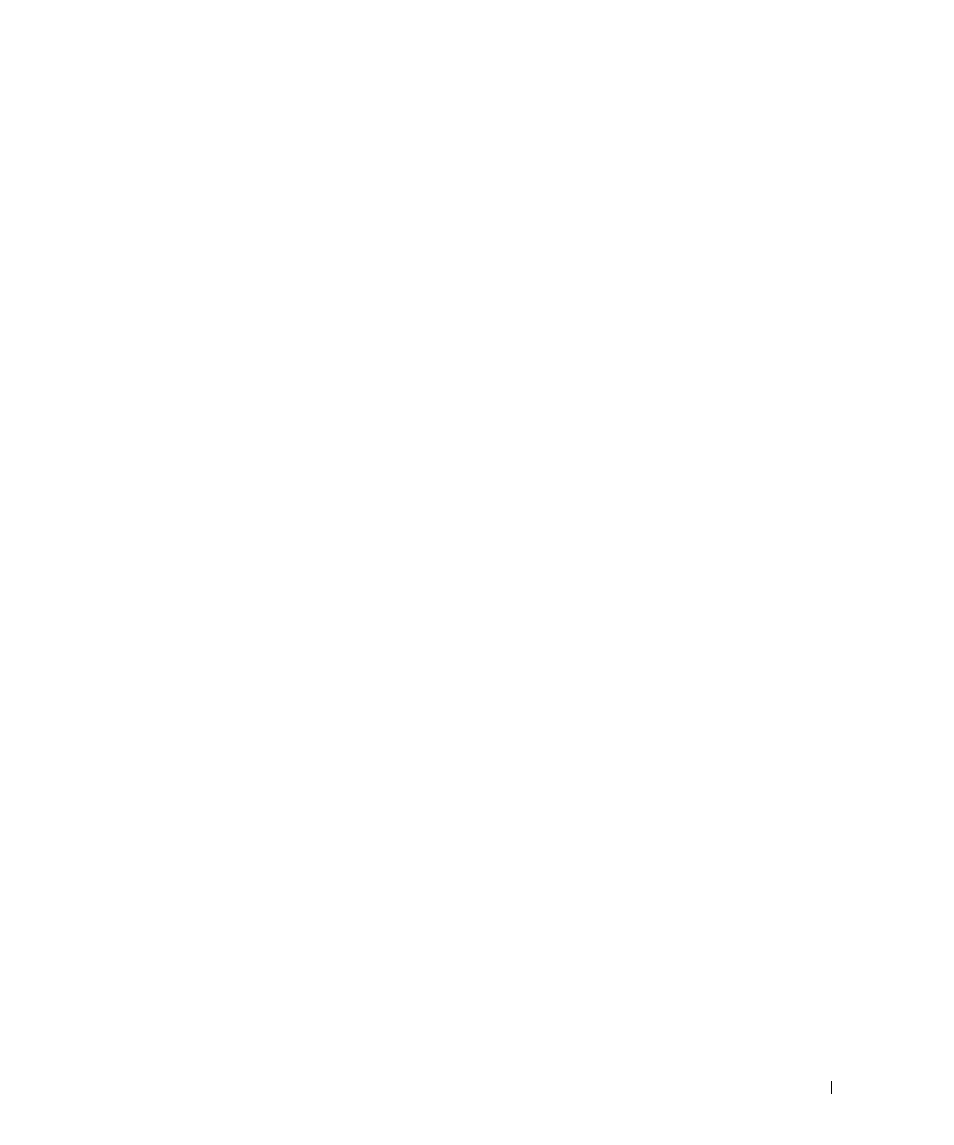
231
UnInstall the printer driver
1
Insert the Software and Documentation CD which came with your printer into the CD-ROM
drive.
2
Double-click CD-ROM icon that appears on your Macintosh desktop.
3
Double-click the MAC_Installer folder.
4
Double-click the MAC_Printer folder.
5
Double-click the Printer Driver Uninstaller icon.
6
Enter the password and click OK.
7
Click Continue.
8
Click Uninstall and then click Uninstall.
9
After the uninstallation is finished, click Quit.
Install the Scan driver
1
Ensure that you connect your printer to the computer. Turn on your computer and printer.
2
Insert the Software and Documentation CD which came with your printer into the CD-ROM
drive.
3
Double-click CD-ROM icon that appears on your Macintosh desktop.
4
Double-click the MAC_Installer folder.
5
Double-click the MAC_Twain folder.
6
Double-click the Installer icon.
7
Enter the password and click OK.
8
Click Continue.
9
Click Install.
10
After the installation is finished, click Quit.
UnInstall the scan driver
1
Insert the Software and Documentation CD which came with your printer into the CD-ROM
drive.
2
Double-click CD-ROM icon that appears on your Macintosh desktop.
3
Double-click the MAC_Installer folder.
4
Double-click the MAC_Twain folder.
5
Double-click the Installer icon.
6
Enter the password and click OK.
