Adding documents to a scheduled fax, Canceling a scheduled fax, Smission, see "canceling a scheduled fax – Dell 2355dn Multifunction Mono Laser Printer User Manual
Page 220
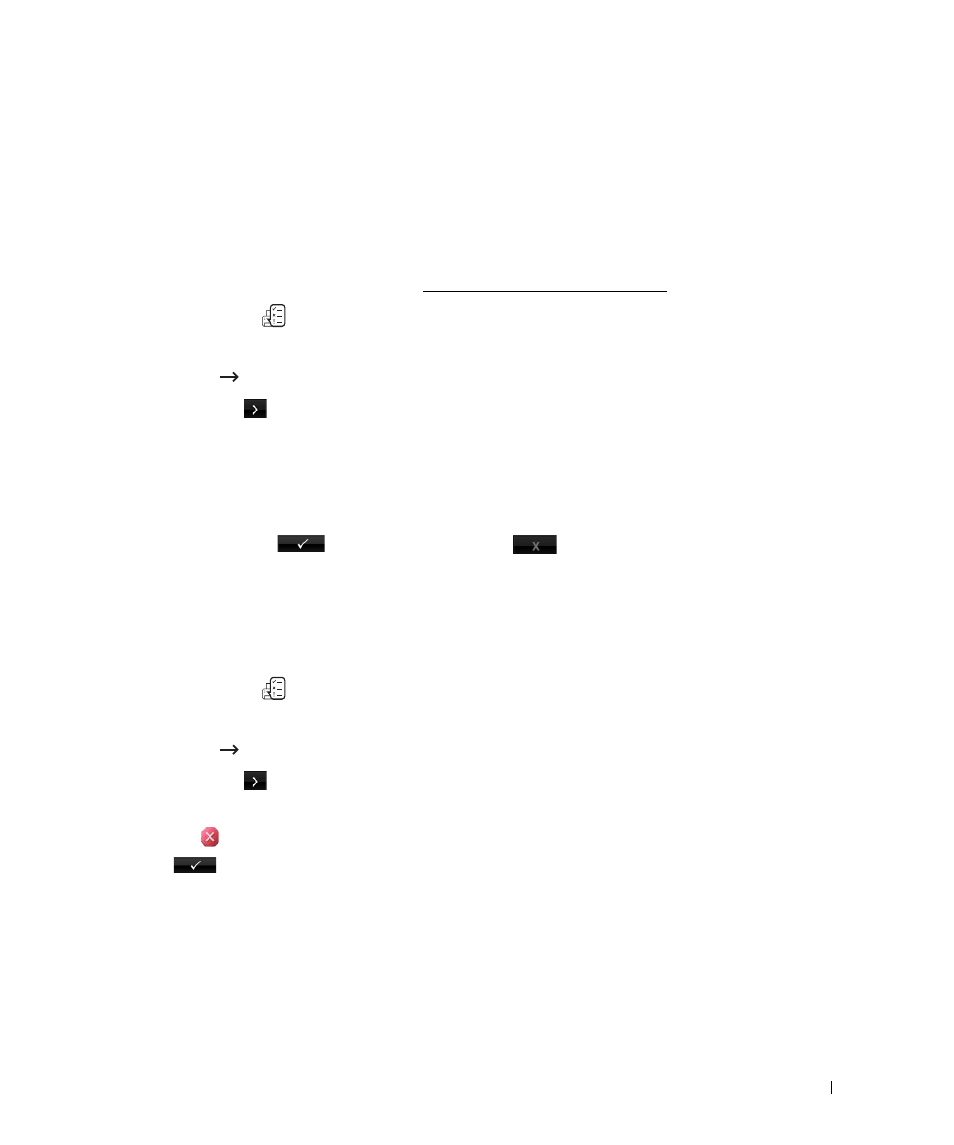
219
Adding Documents to a Scheduled Fax
You can add documents to the delayed transmission previously reserved in your printer’s memory.
1
Load the document(s) face up with top edge in first into the DADF.
OR
Place a single document face down on the document glass.
For details about loading a document, see "Adjusting the Document Contrast".
2
Press Job Status (
) in the operator panel.
OR
Press Setup
Job Status from the home screen.
3
Press the Next (
) button.
4
Press the up/down arrows until you see the fax job to which you want to add documents.
5
Select the fax job you want to add documents.
6
Press Add.
When the document is loaded on the document glass, the display asks if you want to send
another page. Select
to add more documents or
to begin sending the fax
immediately.
7
After storing, the printer displays the numbers of total pages and added pages and then
returns to the Standby mode.
Canceling a Scheduled Fax
1
Press Job Status (
) in the operator panel.
OR
Press Setup
Job Status from the home screen.
2
Press the Next (
) button.
3
Press the up/down arrows until you see the fax job you want to cancel.
4
Press the
mark next to the fax job you want to cancel.
5
Press
when the confirmation window appears.
The selected job is canceled.
