Printing with google cloud print – Dell 2355dn Multifunction Mono Laser Printer User Manual
Page 196
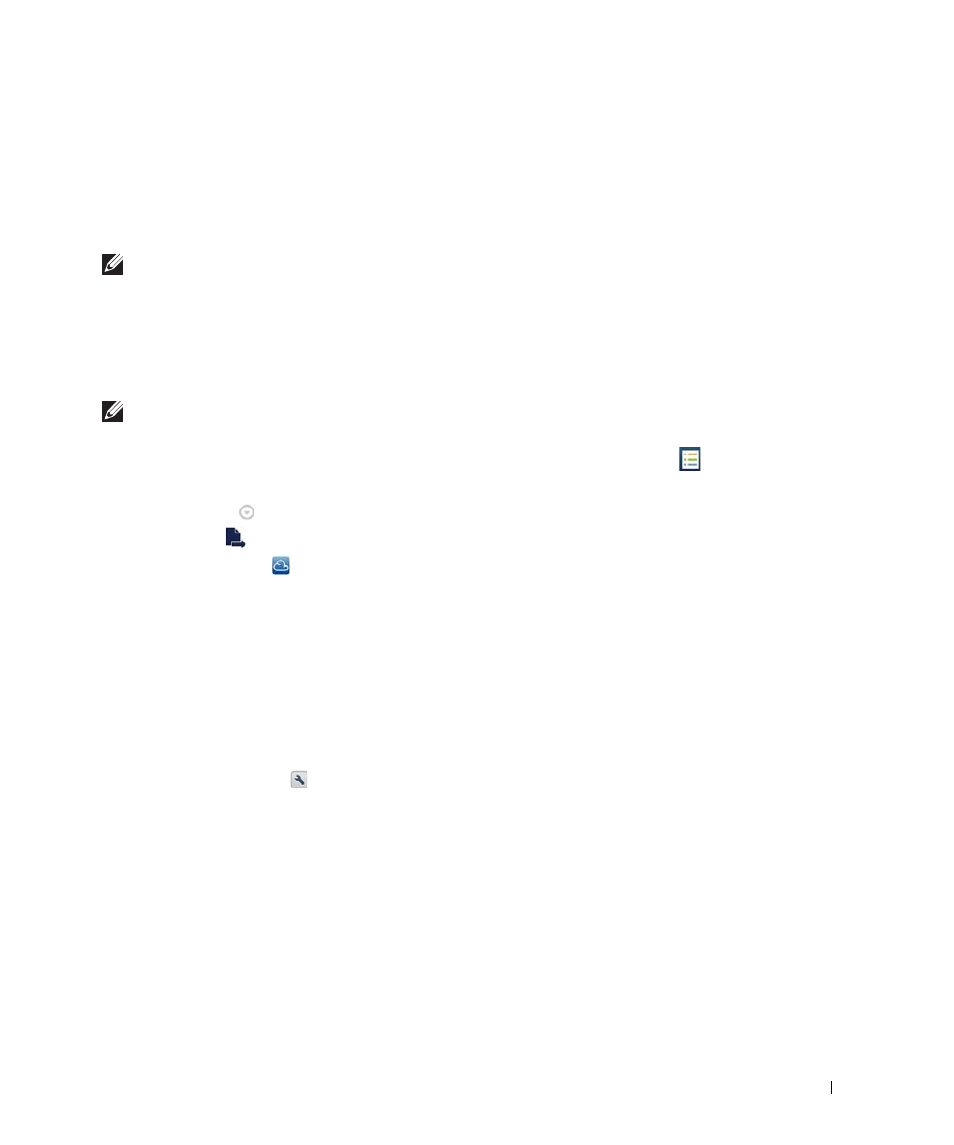
195
Printing with Google Cloud Print™
The printing procedure varies depending on the application or the device you are using. You can
see the application list that supports Google Cloud Print™ service.
To share your printer with your Friends, please refer to the following web site.
http://support.google.com/chromeos/bin/answer.py?hl=en&answer=124106
NOTE:
Make sure the printer is turned on and connected to a wired or wireless network that has
access to the Internet.
Printing from an application on mobile device
The following steps are an example of using the Google Docs™ app from Android mobile phone.
1
Install the Cloud Print application on your mobile device.
NOTE:
If you do not have the application, download it from the application store such as Android
Market or App Store.
2
Access the Google Docs™ application from your mobile device and tap on the
icon to
select document.
3
Tap the option
button of the document that you want to print.
4
Tap the send
button.
5
Tap the Cloud Print
button.
6
Set the printing options if you want.
7
Tap Click here to Print.
Printing from the Chrome browser
The following steps are an example of using the Chrome browser.
1
Run Chrome.
2
Open the document or email that you want to print.
3
Click the wrench icon
in the browser’s top right corner.
4
Click Print. A new tab for printing appears.
5
Select Print with Google Cloud Print.
6
Click the Print button.
